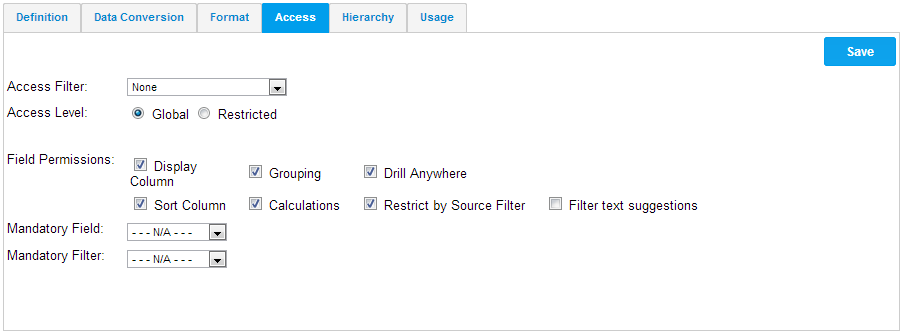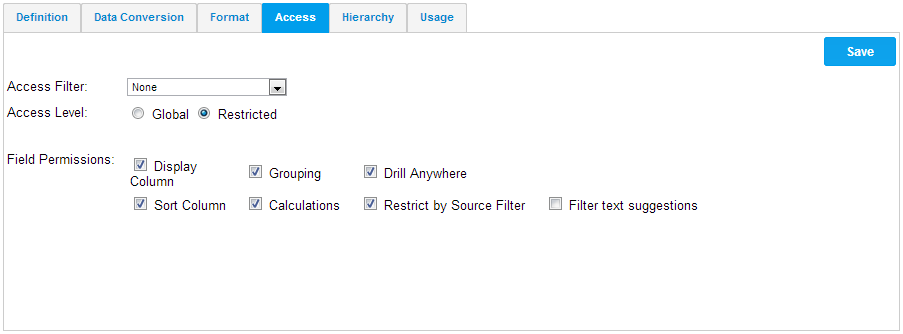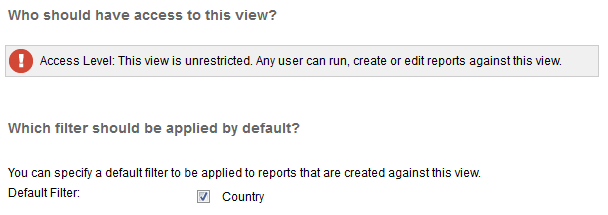Page History
...
| Table of Contents | ||
|---|---|---|
|
...
概要
| Styleclass | ||
|---|---|---|
| ||
...
アクセスフィルター
| Styleclass | ||
|---|---|---|
| ||
See Source Access Filters for more information.
詳細については、ソースアクセスフィルターを参照してください。
アクセスレベル
...
| Styleclass | ||
|---|---|---|
| ||
カラムには、ユーザーやグループによる制限を設定することができます。これにより、そのレポートにそのカラムを使用するユーザーを限定することが可能です。
カラムにフィールドレベルデータによる制限をかけることはできません。すべてのカラムはエンドユーザーが利用可能か不可能かのどちらかになります。Columns can be restricted to a user and/or a group. This will allow only those given the permission to write reports with the restricted columns included.
Columns cannot be restricted by field level data. The entire column is either restricted or available to end users.
| Wiki Markup |
|---|
{html}<iframe width="700" height="394" src="https://www.youtube.com/embed/ZaVeSYCXrZU?color=white" frameborder="0" allowfullscreen></iframe>{html} |
- To make a column secure the restricted option must be selected in the access tab.
- On returning to the view details page a new section is displayed for determining who has access to restricted columns.
A user or group can be added to the restricted access list by going to the view details page and adding the user or groups details in to the restricted column access section.
This section is added to list – so many people or groups can be added in.
...
- カラムに対するセキュリティは、「アクセス」タブで設定します。
- カラムを「制限あり」に設定すると、このカラムへのアクセス権を設定するための新しい「ビューセキュリティ」ステップが追加されます。
この画面で、制限されたカラムにアクセス可能なユーザーあるいはグループをアクセスリストに加えることができます。
アクセスリストには必要に応じていくらでもユーザー、グループを追加できます。
フィールドの許可
| Styleclass | ||
|---|---|---|
| ||
Option | Description |
|---|---|
Display Column | Allow this field to be displayed in a report. If not checked, the column may be used, but will be hidden in the report output. |
Grouping | Allow the field values to be grouped using the report builder Group Values function. |
Drill Anywhere | Allow the field to be displayed in the Drill Anywhere drill fields popup. |
Sort Column | Allow the field to have sorting applied directly to it. |
Calculations | Allow this field to be used within calculations. This also allows calculated fields to be used within other calculated fields if enabled. |
Restrict by Source Filter | If the field is used as a filter, the available values (cached or prompt) will be restricted by any source filters applied to the report. |
Filter Text Suggestions | If the text field is used as a filter set to User Prompt - User Entry (not Cached) then Yellowfin will suggest values as the user types. In order for this option to work, the Filter Text Suggestions option must be enabled on the first step of the View Builder. |
...
オプション | 説明 |
|---|---|
カラム(列)を表示 | このフィールドをレポートに表示できるようにします。オンにしない場合、カラム(列)は使用されている可能性がありますが、レポート出力では隠されています。 |
グループ化 | レポートビルダーの「グループ化」機能を使用してフィールド値をグループ化することができます。 |
ドリルエニウェア | このフィールドをドリルエニウェアのドリルフィールドウインドウに表示できるようにします。 |
カラム(列)で並べかえ | 並べかえをフィールドに直接適用することができるようにします。 |
計算 | このフィールドを計算で使用できるようにします。また、有効な場合は、計算フィールドを別の計算フィールド内で使用できるようにします。 |
ソースフィルターによる制限 | フィールドをフィルターとして使用する場合、使用可能な値(キャッシュまたはプロンプト)は、レポートに適用されるソースフィルターによって制限されます。 |
フィルターテキストの提案 | テキストフィールドを「ユーザープロンプト」で(「キャッシュされていること」ではなく)「ユーザー入力」に設定されたフィルターとして使用する場合、ユーザーの入力に合わせて値が推薦されます。このオプションが機能するには、ビュービルダーの1番目のステップで「フィルターテキストの提案」オプションを有効にする必要があります。 |
必須フィールドと必須フィルター
| Styleclass | ||
|---|---|---|
| ||
- Mandatory field is displayed when the access level is set to ‘Global’. It is used when creating a report to determine if the field selected is a mandatory or suggested field.
- Mandatory filter is displayed when the access level is set to ‘Global’. It is used when creating a report to determine if the field selected is a mandatory or suggested filter.
- 必須フィールドの欄は、セキュリティが「グローバル」の場合に表示されます。ここではレポート作成の際、フィールドが必須(Mandatory)であるか推奨(Suggested)であるかを指定します。
- 必須フィルターの欄は、セキュリティが「グローバル」の場合に表示されます。ここではレポート作成の際、フィルターが必須(Mandatory)であるか推奨(Suggested)であるかを指定します。
詳細については、レポートデータを参照してください。See Report Data for more information.
| horizontalrule |
|---|
| Styleclass | ||
|---|---|---|
| ||