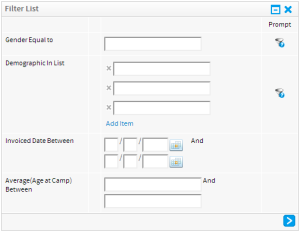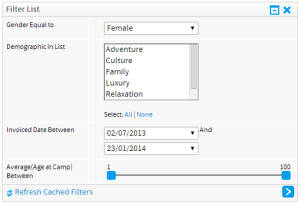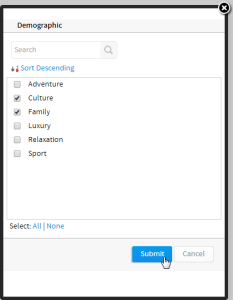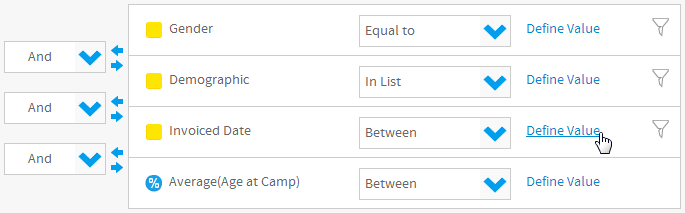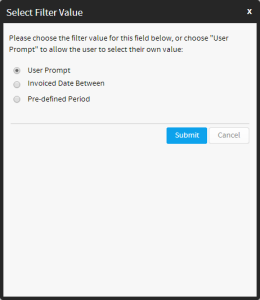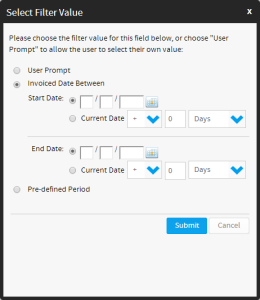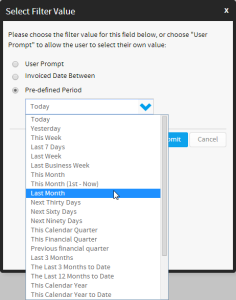Page History
| Anchor | ||||
|---|---|---|---|---|
|
| Table of Contents | ||
|---|---|---|
|
...
概要
| Styleclass | ||
|---|---|---|
|
...
There are different options available when it comes to filter values. As a report writer you can choose to set:
- User Prompt which allows the report reader to define the filter value to match when they run the report.
- Defined Value which sets the value during the report creation process so the report is always restricted to the same result subset.
- Pre-Defined Period which uses a date range on the report, which is always the same calculation, but dynamic by being relative to the report run date. This option is only available for date or timestamp fields.
- ユーザープロンプト - レポートの実行時に、一致させるフィルター値をレポート閲覧者が定義できます。
- 定義された値 - レポートの作成プロセスにおいて、レポートが常に同じ結果サブセットに制限されるよう値を設定します。
- 定義された期間 - レポートで日付範囲を使用します。日付範囲は常に同じ計算になりますが、レポートの実行日付に基づくため動的です。このオプションは日付またはタイムスタンプのフィールドでのみ使用することができます。
ユーザープロンプト
...
| Styleclass | ||
|---|---|---|
|
...
The default value for filters added to the Data step is User Prompt. If this setting is not changed, the user that runs the report will be prompted to provide filter values at the time of running the report. This is useful when the audience for a report is broad, meaning that each user may be interested in a different subset of results.
There are three methods for defining User Prompt filter values, and these depend on the formatting applied to the filter. bq. See Filter Formatting for more information.
- Manual Entry - this allows the user to manually type the required value(s).
- List Selection - this allows the user to select value(s) from a list provided. This list may either be provided by an Org Ref Code or Cached Filters.
- Prompt Selection - this allows the user to prompt the database for values and select from a list returned.
Manual Entry
Filters that require users to define values through manual entry can include single values, ranges, and lists.
List Selection
The report writer can set filter value lists to be cached, meaning the system does not have to go back to the source database to retrieve a list of values each time the user runs the report. These lists can also be generated through the use of Org Ref Code. Both types are defined through Filter Formatting.
Prompt Selection
In order to select from a list of values, where a list has not been cached, the user will have to prompt the database for a list.
- Click on the prompt filter icon to the right of the filter
- Select the required values from the displayed list
| Wiki Markup |
|---|
{html}<iframe width="700" height="394" src="https://www.youtube.com/embed/k1c-6nz7Alk?color=white" frameborder="0" allowfullscreen></iframe>{html} |
ユーザープロンプトフィルター値を定義するには3つの方法があり、これらは、フィルターに適用されている書式によって異なります。詳細については、フィルターの書式を参照してください。
- 手動データ登録 - ユーザーは必要な値を手動で入力できます。
- 一覧から選択 - ユーザーは提供される一覧から値を選択できます。この一覧は、参照コードまたは キャッシュされたフィルターのいずれかによって提供できます。
- プロンプトの選択 - ユーザーはデータベースに値を要求して、返された一覧から値を選択できます。
手動データ登録
手動データ登録によってユーザーが値を定義する必要があるフィルターには、単一の値、範囲、および一覧が含まれます。
一覧から選択
レポート作成者はフィルター値一覧がキャッシュされるよう設定できます。つまり、ユーザーがレポートを実行するたびに、システムがソースデータベースから値の一覧を取得する必要がありません。これらの一覧は、参照コードを使用して生成することもできます。どちらのタイプもフィルターの書式によって定義されます。
プロンプトの選択
一覧がキャッシュされていない場合に値の一覧から選択するには、ユーザーはデータベースに一覧を要求する必要があります。
- フィルターの右側にあるプロンプトフィルターアイコンをクリックします。
- 表示された一覧から、必要な値を選択します。
定義された値
...
| Styleclass | ||
|---|---|---|
|
...
In order to define values for filters, you will need to:
- Open the Filter Settings on the Data step and click on Define Value
- You will now have multiple options, depending on what type of field you are using. Select an option that is not User Prompt
- Define the value(s) to be used and save
...
- 「データ」ステップで「フィルター設定」を開き、「値の定義」をクリックします。
- 使用しているフィールドのタイプに応じた複数のオプションが表示されます。「ユーザープロンプト」以外のオプションを選択します。
- 使用する値を定義して保存します。
定義された期間
| Styleclass | ||
|---|---|---|
|
...
When using date field an advanced filter option becomes available, which provides you with a list of date/range calculations to select from. Simply define a value (as outlined above) and select the Pre-defined Period option.When using date field an advanced filter option becomes available, which provides you with a list of date/range calculations to select from. Simply define a value (as outlined above) and select the Pre-defined Period option.
...
詳細については、日付フィルター期間を参照してください。
| horizontalrule |
|---|
| Styleclass | ||
|---|---|---|
|
...