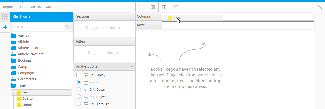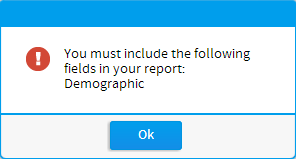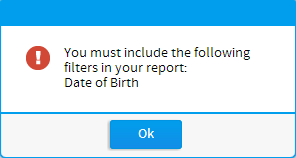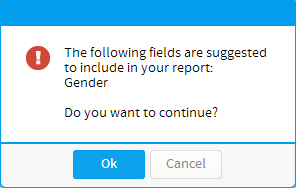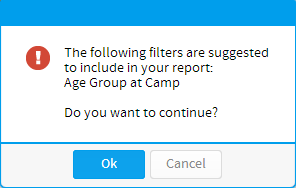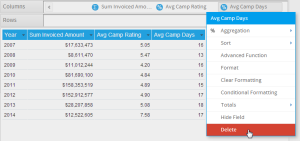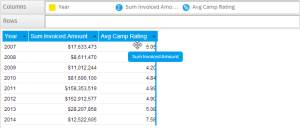Page History
| Anchor | ||||
|---|---|---|---|---|
|
| Table of Contents | ||
|---|---|---|
|
...
フィールドの追加
| Styleclass | ||
|---|---|---|
|
...
To include a field in your table simply drag the field from the View Fields List, on the left of the page, to the Columns and/or Rows lists.
- Locate the field(s) you wish to use either by;
- Keyword Search at the top of the View Fields List
- Opening the field category(s) they are located in
- Select the field by clicking on it. If you have multiple fields to add hold down the Ctrl/Command or Shift keys while selecting the fields.
- Drag the field(s) into the desired Column or Row list (see Layout Options below for more information on where to place your fields) or directly into the preview panel.
- You will now see a preview of the table. Continue adding fields as required.
...
- 以下のいずれかの方法で、使用するフィールドを特定します。
- ビューフィールド一覧の上部にあるキーワード検索を使用する。
- フィールドが含まれるフィールドカテゴリーを開く。
- フィールドをクリックして選択します。複数のフィールドを追加する場合は、Ctrlキー/CommandキーまたはShiftキーを押したままフィールドを選択します。
- 「カラム(列)」または「ロウ(行)」のうち希望の一覧にフィールドをドラッグするか(フィールドをどこに配置するかについては、レイアウトオプションを参照)、プレビューパネルに直接ドラッグします。
- 表のプレビューが表示されます。必要に応じて、フィールドの追加を続行します。
フィールドタイプ
| Styleclass | ||
|---|---|---|
|
...
Iconアイコン | Typeタイプ | Description説明 | |
|---|---|---|---|
Dimension | ディメンション(次元) | 通常はテキストまたは日付のフィールドであり、データを記述するために使用されます。These are typically text or date fields and are used to describe the data. | |
Metric | メトリック(数値) | レポートで計測される数値です。たとえば、販売合計、顧客数、イベント数、平均年齢です。These are the numeric values to be measured in the report. For example, sales sum, customer count, event count, average age. | |
Pre-Defined Filter | 定義済みフィルター | このフィールドは、定義済みの値が付加されたレポートでフィルターとして使用するように、ビューで定義されています。これにより、ユーザーは、複数のレポートに対して同じフィルターを定義する時間を節約できます。These are fields defined in the view to be used as filters in the report with pre-defined values attached, saving the user time defining the same filters over multiple reports. | |
Filter Group | フィルターグループ | 上記の定義済みフィルターと類似していますが、一連のフィルターで、一部のフィルターは値が設定されるのではなく、ユーザープロンプトに設定することができます。These are like the pre-defined filters above, but are sets of filters, some of which may be set to user prompt rather than having set values. | |
Parameter | These are fields used to capture a value from the user which is then passed through to calculated fields or filters in the report. |
...
パラメーター | ユーザーからの値を取り込むために使用されるフィールドで、取り込まれた値は、レポートの計算フィールドまたはフィルターに渡されます。 |
レイアウトオプション
| Styleclass | ||
|---|---|---|
|
...
There are three types of table layout available:
Layout | Description |
|---|---|
Column | The most common form of table output, all fields added are displayed as a column in the table layout, with the field name used as the column header. |
Row | A variant the column layout, all fields added are displayed as a row in the table layout, with the field name used as the row header. |
Cross Tab | A special layout that allows you to summarise data by using both Column and Row headers with Metric fields making up the body of the table. This display is sometimes referred to as a Pivot. |
See Table Layouts for more information.
...
レイアウト | 説明 |
|---|---|
カラム(列) | 最も一般的な表出力の形式であり、追加されるすべてのフィールドがテーブルレイアウトのカラム(列)として表示されます。その際、フィールド名がカラムヘッダーとして使用されます。 |
ロウ(行) | カラムレイアウトの変形であり、追加されるすべてのフィールドがテーブルレイアウトのロウ(行)として表示されます。その際、フィールド名がロウヘッダーとして使用されます。 |
クロス集計 | カラム(列)とロウ(行)の見出しの両方を使用してデータを集約することができる特別なレイアウトで、表の内容がメトリック(数値)フィールドで構成されます。この表示はピボットと呼ばれることもあります。 |
詳細については、テーブルレイアウトを参照してください。
データの検証
| Styleclass | ||
|---|---|---|
|
...
Data validation checks are made by Yellowfin to ensure you are building your report the way in which the administrator intended. You will be prompted if you have used fields and filters incorrectly with the following messages:
Mandatory
The fields shown in this type of message must be included into the field or filter section of the report. For example:
A variation of the mandatory field section validation is when a selected field in the table is being aggregated by sum or average. Constraints can be set when this occurs so that meaningful data is presented in the report. To proceed with your report you can remove the sum or average aggregation on the selected field or drag the relevant fields indicated in the validation message into the report.
Excluded
The fields shown in this type of message must not be included into the field or filter section of the report when a selected field in the table is being aggregated by sum or average. Constraints can be set when this occurs so that meaningful data is presented in the report. To proceed with your report you can remove the sum or average aggregation on the selected field or remove the relevant fields indicated in the validation message out of the report.
Suggested
When a suggested field or filter occurs, a messages box will appear with the suggestion. The user can chose to include this field or filter into the report or to ignore the suggestion.
In list
When constraints are set up on a report, one of the options is to select a few fields from a table and set the constraint as one in list. This means that at least one of the selected fields must be included in the report. When this validation message is displayed it will show the list of all the fields where at least one must be included in the report. To fulfil this constraint simple make sure one of these fields are included in the report.
See Constraints & Semi Additive Fields for more information.
...
必須(Mandatory)
レポートに必ず含めなければならないフィールドやフィルターが含まれていない場合、以下のようなメッセージが表示されます。例:
フィールドに合計や平均を適用する場合もテストの対象になります。これら集計の持つ意味を損なうようなフィールドがレポートに含まれているケースでは、これを解決するには、合計や平均の適用をなくすか、あるいはその対象となっている関連フィールドをレポートに追加する必要があります。
含めない
フィールドに合計や平均を適用する場合、論理的にレポートに含めることのできないフィールドやフィルターがあります。これら集計の持つ意味を損なうようなフィールドがレポートに含まれているケースでは、これを解決するには、合計や平均の適用をなくすか確認メッセージで指摘されたフィールドをレポートから削除する必要があります。
推奨
以下のようにYellowfinがレポートに含めた方がよいと思われるフィールドやフィルターを推薦することがあります。ユーザーはこのメッセージに従うこともできますし、無視してもかまいません。
一覧に含む
レポートに制限が設けられていて、いくつかのフィールドのうち少なくとも1つを含めなければならない場合があります。この問題が発見されると、たとえば以下のようなメッセージが表示されます。これを解決するには、単純に表示されたフィールドのうちの1つをレポートに含めるしかありません。
詳細については、集約フィールドへの集約を参照してください。
フィールドの削除
| Styleclass | ||
|---|---|---|
|
...
There are two ways to remove a field from your table:
- Select the field in the Columns/Rows list it's placed in, open the drop down menu and select Delete
- Select the field in the Columns/Rows list it's placed in, and drag it to an area of the page that cannot contain a field (as pictured)
...
- 「カラム(列)」または「ロウ(行)」の一覧で削除対象のフィールドを選択し、ドロップダウンメニューを開いて「削除」を選択します。
- 「カラム(列)」または「ロウ(行)」の一覧で削除対象のフィールドを選択し、図に示すように、ページ内の、フィールドを含めることができない領域にそのフィールドをドラッグします。
フィールドの順序変更
| Styleclass | ||
|---|---|---|
|
...
- 「カラム(列)」または「ロウ(行)」の一覧で順序を変更するフィールドを選択し、新しい位置にドラッグします。
- 表のプレビュー領域でフィールドヘッダーを選択し、新しい位置にドラッグします。
There are two ways to reorder fields in your table:
- Select the field in the Columns/Rows list it's placed in, and drag it to its new position
- Select the field header in the Table Preview area, and drag it to its new position
| horizontalrule |
|---|
| Styleclass | ||
|---|---|---|
| ||
...