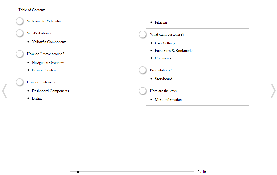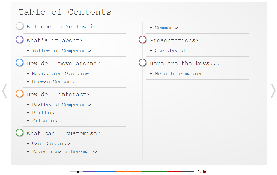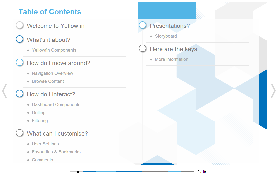Overview
Themes are style settings that are applied to Storyboards in order to provide layout and formatting to slides.
Example
Theme |
Preview |
|---|---|
No Theme |
|
Keys |
|
Think Tank |
Accessing Themes
In order to access a Theme you will need to Navigate to Administration > General > Themes.
See Main Theme and Section Theme for more information on Theme Settings.
Add Themes
While on the Themes page in Administration you will see an Add button. Clicking on this will create a new, empty Theme.
See Main Theme and Section Theme for more information on Theme Settings.
Delete Themes
While on the Themes page in Administration you will be presented with a list of available Themes. Hover over the Theme you wish to remove and click on the Delete button on the top right corner.
You will now be presented with a confirmation window for the deletion. Click Yes to confirm or No to cancel.
Edit Themes
While on the Themes page in Administration you will be presented with a list of available Themes. Hover over the Theme you wish to remove and click on the Edit button on the top right corner. You will now be taken to the Theme Builder to make changes to the selected Theme.
See Main Theme and Section Theme for more information on Theme Settings.
Copy Themes
While on the Themes page in Administration you will be presented with a list of available Themes. Hover over the Theme you wish to copy and click on the Copy button on the top right corner. You will now be taken to the Theme Builder to make changes to a new copy of the selected Theme, completely separate from the original.
See Main Theme and Section Theme for more information on Theme Settings.
Saving
When you are editing a Theme, you have the option to enable/disable Automatic Saving. Auto saving saves the theme after every adjustment made. Sometimes you may want to make a large number of adjustments so you may turn Automatic Save off.
In order to turn off Automatic Save, click on the on/off toggle. You will now be provided with a Save button which you will need to use to commit all your changes once made, or a Cancel button to revert the Theme back to the last saved settings.