概要
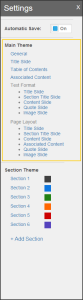
テーマビルダーの「メインテーマ」セクションでは、セクションで指定される配色を除く、すべての項目を指定できます。設定できる項目には、タイトル、目次、関連コンテンツスライドのすべての設定に加え、セクションタイトル、コンテンツ、引用スライドおよびイメージの各スライドの書式設定が含まれます。
セクションに対する配色は、 セクションテーマ 領域で適用されます。
全般
ここで適用される設定は、テーマ全体に影響し、ストーリーボードビルダーでテーマを選択するときのテーマの識別を容易にする手段が提供されます。
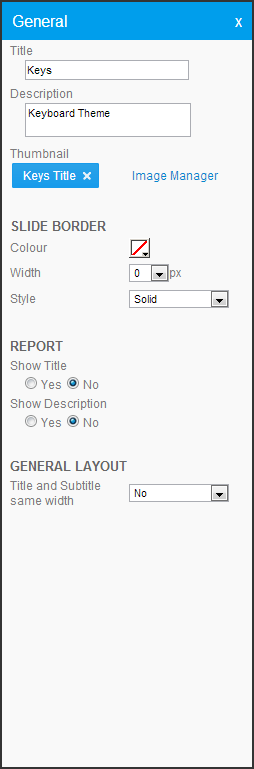
アイテム
値
説明
タイトル
テキスト
テーマの名前を指定するために使用します。この名前は、ストーリーボードのテーマを選択するときに使用されます。
説明
テキスト
テーマの用途など、テーマの説明を入力するために使用します。
サムネイル
イメージ
ストーリーボードビルダーでテーマ一覧を表示するとき、またはテーマを選択するときに使用されるイメージをアップロードまたは選択します。
スライド境界線
色
HEXコード
スライドを囲む境界線の色の指定に使用します。デフォルトは無色です。
幅
0,1,2,3,4,5
スライドを囲む境界線の幅の指定に使用します。デフォルトは0です。
スタイル
実線、破線、二重線、谷型線、山型線、凹型線、凸型線
スライドの周囲に表示される境界線のスタイルの指定に使用します。下の例は、色を#FFCC00に、幅を5pxにして作成されています。







実線
破線
二重線
谷型線
山型線
凹型線
凸型線
レポート
タイトルを表示
Yes/No
レポートをスライドに表示するときにレポートのタイトルを非表示にできます。
説明を表示
Yes/No
レポートをスライドに表示するときにレポートの説明を非表示にできます。
レイアウト全般
タイトルとサブタイトルを同じ幅にする
Yes/No
スライド上のタイトルとサブタイトルを同じ長さにします。つまり、小さい方のボックスが大きい方のボックスと同じサイズになり、それぞれの背景(適用されている場合)が同等に表示されるようにします。
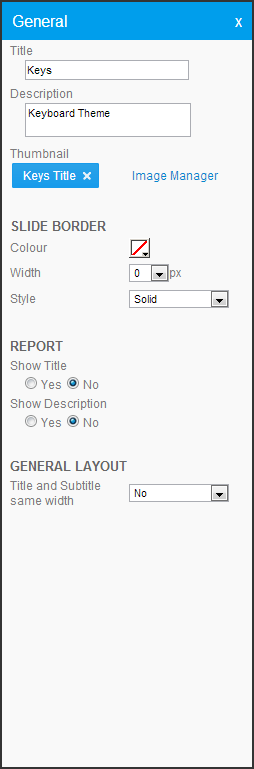
アイテム |
値 |
説明 |
||||||||||||||
|---|---|---|---|---|---|---|---|---|---|---|---|---|---|---|---|---|
タイトル |
テキスト |
テーマの名前を指定するために使用します。この名前は、ストーリーボードのテーマを選択するときに使用されます。 |
||||||||||||||
説明 |
テキスト |
テーマの用途など、テーマの説明を入力するために使用します。 |
||||||||||||||
サムネイル |
イメージ |
ストーリーボードビルダーでテーマ一覧を表示するとき、またはテーマを選択するときに使用されるイメージをアップロードまたは選択します。 |
||||||||||||||
スライド境界線 |
|
|
||||||||||||||
色 |
HEXコード |
スライドを囲む境界線の色の指定に使用します。デフォルトは無色です。 |
||||||||||||||
幅 |
0,1,2,3,4,5 |
スライドを囲む境界線の幅の指定に使用します。デフォルトは0です。 |
||||||||||||||
スタイル |
実線、破線、二重線、谷型線、山型線、凹型線、凸型線 |
スライドの周囲に表示される境界線のスタイルの指定に使用します。下の例は、色を#FFCC00に、幅を5pxにして作成されています。
|
||||||||||||||
レポート |
|
|
||||||||||||||
タイトルを表示 |
Yes/No |
レポートをスライドに表示するときにレポートのタイトルを非表示にできます。 |
||||||||||||||
説明を表示 |
Yes/No |
レポートをスライドに表示するときにレポートの説明を非表示にできます。 |
||||||||||||||
レイアウト全般 |
|
|
||||||||||||||
タイトルとサブタイトルを同じ幅にする |
Yes/No |
スライド上のタイトルとサブタイトルを同じ長さにします。つまり、小さい方のボックスが大きい方のボックスと同じサイズになり、それぞれの背景(適用されている場合)が同等に表示されるようにします。 |
タイトルスライド
タイトルスライドに適用される設定は、「セクション」領域外で指定されます。タイトルスライドはどのセクションにも属さないためです。必要な配色およびイメージをここで適用します。
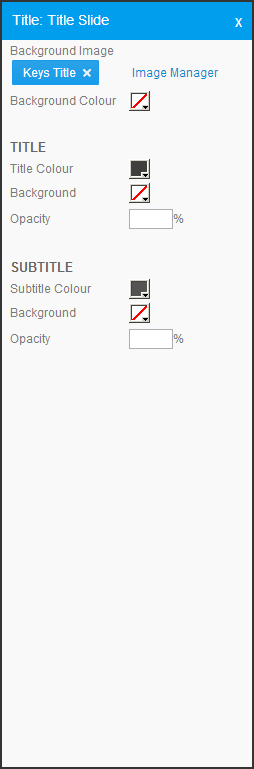
アイテム
値
説明
背景イメージ
イメージ
タイトルスライドの背景に使用するイメージをアップロードまたは選択できます。
背景色
HEXコード
タイトルスライドの背景として使用する色を指定できます。これは、背景イメージが選択されていない場合に使用されます。
タイトル
タイトルの色
HEXコード
タイトルスライド上のタイトルテキストに使用する色を指定します。
背景
HEXコード
タイトルスライド上のタイトルテキストパネルの背景に使用する色を指定します。
不透明度
%
タイトルスライド上のタイトルテキストパネル背景色の不透明度を指定します。これは、背景色が選択されている場合に使用されます。%値が大きいほど、色が濃く表示されます。
サブタイトル
サブタイトルの色
HEXコード
タイトルスライド上のサブタイトルテキストに使用する色を指定します。
背景
HEXコード
タイトルスライド上のサブタイトルテキストパネルの背景に使用する色を指定します。
不透明度
%
イトルスライド上のサブタイトルテキストパネル背景色の不透明度を指定します。これは、背景色が選択されている場合に使用されます。%値が大きいほど、色が濃く表示されます。
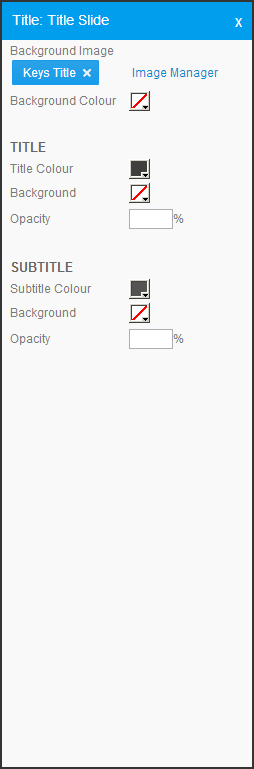
アイテム |
値 |
説明 |
|---|---|---|
背景イメージ |
イメージ |
タイトルスライドの背景に使用するイメージをアップロードまたは選択できます。 |
背景色 |
HEXコード |
タイトルスライドの背景として使用する色を指定できます。これは、背景イメージが選択されていない場合に使用されます。 |
タイトル |
|
|
タイトルの色 |
HEXコード |
タイトルスライド上のタイトルテキストに使用する色を指定します。 |
背景 |
HEXコード |
タイトルスライド上のタイトルテキストパネルの背景に使用する色を指定します。 |
不透明度 |
% |
タイトルスライド上のタイトルテキストパネル背景色の不透明度を指定します。これは、背景色が選択されている場合に使用されます。%値が大きいほど、色が濃く表示されます。 |
サブタイトル |
|
|
サブタイトルの色 |
HEXコード |
タイトルスライド上のサブタイトルテキストに使用する色を指定します。 |
背景 |
HEXコード |
タイトルスライド上のサブタイトルテキストパネルの背景に使用する色を指定します。 |
不透明度 |
% |
イトルスライド上のサブタイトルテキストパネル背景色の不透明度を指定します。これは、背景色が選択されている場合に使用されます。%値が大きいほど、色が濃く表示されます。 |
目次
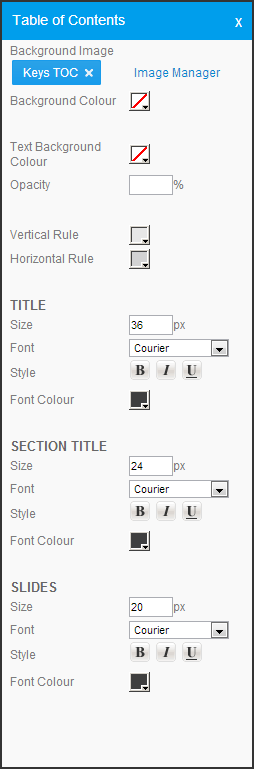
アイテム
値
説明
背景イメージ
イメージ
目次スライドの背景に使用するイメージをアップロードまたは選択できます。一般的には、比較的簡素なイメージを使用することをお勧めします。ストーリーボードに組み込むスライドやセクションの数によっても異なりますが、このスライドには大量のテキストが表示される可能性があるためです。
背景色
HEXコード
目次スライドの背景として使用する色を選択します。これは、背景イメージが選択されていない場合に使用されます。
テキストの背景色
HEXコード
目次テキスト(タイトル以外)の背景として使用する色を指定します。
不透明度
%
目次テキストの背景色の不透明度を設定します。これは、背景色が選択されている場合に使用されます。%値が大きいほど、色が濃く表示されます。
縦罫線
HEXコード
目次スライドのセクションサークルの下に配置される垂直線に使用する色です。
横罫線
HEXコード
T目次スライドの各セクションの終わりに配置される水平線に使用する色です。
タイトル
目次スライドの見出しです。通常は、「目次」や「内容」などとします。
サイズ
px
スライドのタイトルに使用するフォントのサイズをピクセル単位で指定します。
フォント
フォント
このスライドのタイトルに使用するフォントを指定します。
スタイル
太字、斜体、下線
このスライドのタイトルに適用するスタイルオプションを選択します。
フォントの色
HEXコード
このスライドのタイトルのテキストに使用する色を指定します。
セクションタイトル
色付きのサークルの横に表示される、各セクションのタイトルです。
サイズ
px
セクションタイトルに使用するフォントのサイズをピクセル単位で指定します。
フォント
フォント
セクションタイトルに使用するフォントを指定します。
スタイル
太字、斜体、下線
セクションタイトルに適用するスタイルオプションを選択します。
フォントの色
HEXコード
セクションタイトルに使用するフォントの色を指定します。
スライド
各スライドの名前です。これは、各セクションタイトルの下で箇条書きで表示されます。
サイズ
px
メインテキストに使用するフォントのサイズをピクセル単位で指定します。
フォント
フォント
メインテキストに使用するフォントを指定します。
スタイル
太字、斜体、下線
メインテキストに適用するスタイルオプションを選択します。
フォントの色
HEXコード
メインテキストに使用する色を指定します。
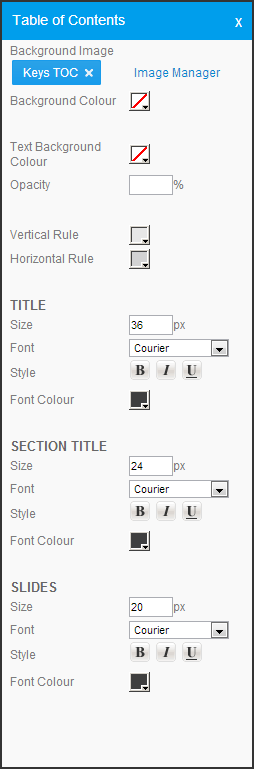
アイテム |
値 |
説明 |
|---|---|---|
背景イメージ |
イメージ |
目次スライドの背景に使用するイメージをアップロードまたは選択できます。一般的には、比較的簡素なイメージを使用することをお勧めします。ストーリーボードに組み込むスライドやセクションの数によっても異なりますが、このスライドには大量のテキストが表示される可能性があるためです。 |
背景色 |
HEXコード |
目次スライドの背景として使用する色を選択します。これは、背景イメージが選択されていない場合に使用されます。 |
テキストの背景色 |
HEXコード |
目次テキスト(タイトル以外)の背景として使用する色を指定します。 |
不透明度 |
% |
目次テキストの背景色の不透明度を設定します。これは、背景色が選択されている場合に使用されます。%値が大きいほど、色が濃く表示されます。 |
縦罫線 |
HEXコード |
目次スライドのセクションサークルの下に配置される垂直線に使用する色です。 |
横罫線 |
HEXコード |
T目次スライドの各セクションの終わりに配置される水平線に使用する色です。 |
タイトル |
|
目次スライドの見出しです。通常は、「目次」や「内容」などとします。 |
サイズ |
px |
スライドのタイトルに使用するフォントのサイズをピクセル単位で指定します。 |
フォント |
フォント |
このスライドのタイトルに使用するフォントを指定します。 |
スタイル |
太字、斜体、下線 |
このスライドのタイトルに適用するスタイルオプションを選択します。 |
フォントの色 |
HEXコード |
このスライドのタイトルのテキストに使用する色を指定します。 |
セクションタイトル |
|
色付きのサークルの横に表示される、各セクションのタイトルです。 |
サイズ |
px |
セクションタイトルに使用するフォントのサイズをピクセル単位で指定します。 |
フォント |
フォント |
セクションタイトルに使用するフォントを指定します。 |
スタイル |
太字、斜体、下線 |
セクションタイトルに適用するスタイルオプションを選択します。 |
フォントの色 |
HEXコード |
セクションタイトルに使用するフォントの色を指定します。 |
スライド |
|
各スライドの名前です。これは、各セクションタイトルの下で箇条書きで表示されます。 |
サイズ |
px |
メインテキストに使用するフォントのサイズをピクセル単位で指定します。 |
フォント |
フォント |
メインテキストに使用するフォントを指定します。 |
スタイル |
太字、斜体、下線 |
メインテキストに適用するスタイルオプションを選択します。 |
フォントの色 |
HEXコード |
メインテキストに使用する色を指定します。 |
関連コンテンツ
関連コンテンツスライドは、セクション外でスタイルが指定されます。これらのスライドは補足情報とすることを意図し、メインセクションのコンテンツとは独立しています。一般的には、これらのスライドは簡素なスタイルとし、どのセクションとも異なる配色を使用することをお勧めします。
これらのスライドには、他のスライドでは使用される標準的なタイトルやサブタイトル要素は含まれていません。タイトルは、メインスライドに表示されるリンクにのみに使用され、関連コンテンツスライド自身には使用されません。これらのスライドは、メインスライドから独立したコンテンツスライドと考えてください。
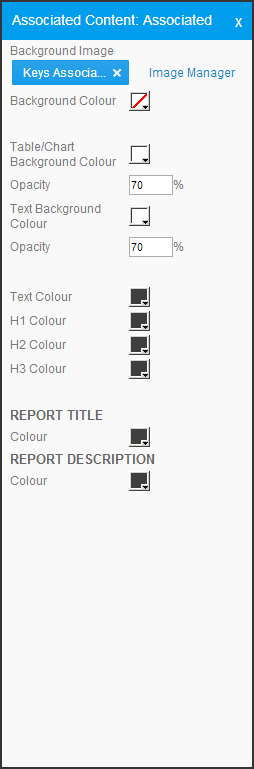
アイテム
値
説明
背景イメージ
イメージ
関連コンテンツスライドに使用する背景イメージを選択します。すべてのセクションに対して適用されます。
背景色
HEXコード
関連コンテンツスライドの背景として使用する色を選択します。これは、背景イメージが選択されていない場合に使用されます。
表/グラフの背景色
HEXコード
S関連コンテンツスライドに追加されたすべての表またはグラフの背景に使用する色を選択します。
不透明度
%
表またはグラフに使用される背景色の不透明度を設定します。これは、背景色が選択されている場合に使用されます。%値が大きいほど、色が濃く表示されます。
テキストの背景色
HEXコード
関連コンテンツスライドに配置されたすべてのテキストの背景に使用する色を選択します。
不透明度
%
関連コンテンツスライドに配置されたテキストに使用する背景色の不透明度を設定します。これは、背景色が選択されている場合に使用されます。%値が大きいほど、色が濃く表示されます。
テキストの色
HEXコード
関連コンテンツスライド上に表示され、スタイルがテキストに設定されているすべての テキスト に色を適用するために使用します。
H1の色
HEXコード
関連コンテンツスライド上に表示され、スタイルが Heading 1 に設定されているすべてのテキストに色を適用するために使用します。
H2の色
HEXコード
関連コンテンツスライド上に表示され、スタイルが Heading 2 に設定されているすべてのテキストに色を適用するために使用します。
H3の色
HEXコード
関連コンテンツスライド上に表示され、スタイルが Heading 3 に設定されているすべてのテキストに色を適用するために使用します。
レポートタイトル
色
HEXコード
関連コンテンツスライドに追加されたすべてのレポートのタイトルに適用する色を設定します。これは、テーマの全般設定でレポートタイトルが表示されるように設定されている場合のみ使用されます。
レポートの説明
色
HEXコード
関連コンテンツスライドに追加されたすべてのレポートの説明に適用する色を設定します。これは、テーマの全般設定でレポートの説明が表示されるように設定されている場合のみ使用されます。
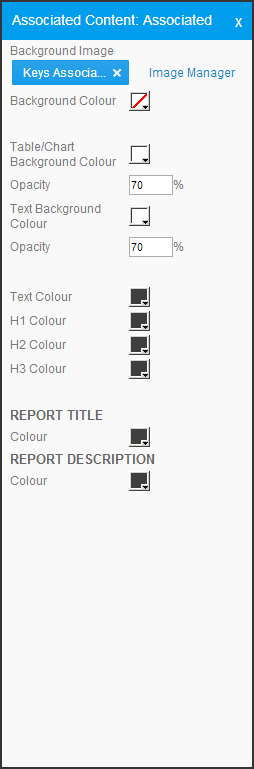
アイテム |
値 |
説明 |
|---|---|---|
背景イメージ |
イメージ |
関連コンテンツスライドに使用する背景イメージを選択します。すべてのセクションに対して適用されます。 |
背景色 |
HEXコード |
関連コンテンツスライドの背景として使用する色を選択します。これは、背景イメージが選択されていない場合に使用されます。 |
表/グラフの背景色 |
HEXコード |
S関連コンテンツスライドに追加されたすべての表またはグラフの背景に使用する色を選択します。 |
不透明度 |
% |
表またはグラフに使用される背景色の不透明度を設定します。これは、背景色が選択されている場合に使用されます。%値が大きいほど、色が濃く表示されます。 |
テキストの背景色 |
HEXコード |
関連コンテンツスライドに配置されたすべてのテキストの背景に使用する色を選択します。 |
不透明度 |
% |
関連コンテンツスライドに配置されたテキストに使用する背景色の不透明度を設定します。これは、背景色が選択されている場合に使用されます。%値が大きいほど、色が濃く表示されます。 |
テキストの色 |
HEXコード |
関連コンテンツスライド上に表示され、スタイルがテキストに設定されているすべての テキスト に色を適用するために使用します。 |
H1の色 |
HEXコード |
関連コンテンツスライド上に表示され、スタイルが Heading 1 に設定されているすべてのテキストに色を適用するために使用します。 |
H2の色 |
HEXコード |
関連コンテンツスライド上に表示され、スタイルが Heading 2 に設定されているすべてのテキストに色を適用するために使用します。 |
H3の色 |
HEXコード |
関連コンテンツスライド上に表示され、スタイルが Heading 3 に設定されているすべてのテキストに色を適用するために使用します。 |
レポートタイトル |
|
|
色 |
HEXコード |
関連コンテンツスライドに追加されたすべてのレポートのタイトルに適用する色を設定します。これは、テーマの全般設定でレポートタイトルが表示されるように設定されている場合のみ使用されます。 |
レポートの説明 |
|
|
色 |
HEXコード |
関連コンテンツスライドに追加されたすべてのレポートの説明に適用する色を設定します。これは、テーマの全般設定でレポートの説明が表示されるように設定されている場合のみ使用されます。 |
テキスト書式
テキスト書式設定オプションには、色の設定は含まれておらず、フォントオプションのみを設定できます。これは、テキストの色はセクション(コンテンツ、引用スライドまたはイメージスライド)またはセクション外でスタイルが設定された特定のスライドの種類(タイトル、目次、または関連コンテンツ)の一部として設定される必要があるためです。
イトルスライド
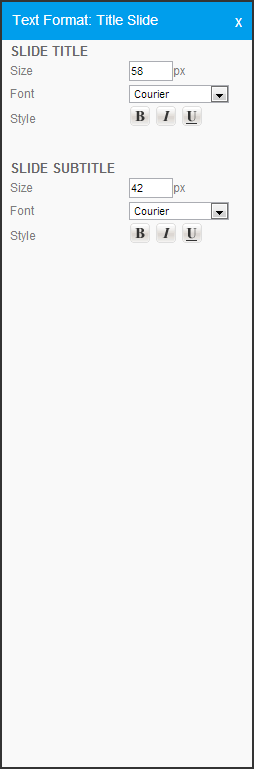
アイテム
値
説明
スライドのタイトル
Size
px
スライドのタイトルに使用するフォントのサイズをピクセル単位で指定します。
Font
フォント
スライドのタイトルに使用するフォントを指定します。
Style
太字、斜体、下線
スライドのタイトルに適用するスタイルオプションを選択します。
スライドのサブタイトル
サイズ
px
スライドのサブタイトルに使用するフォントのサイズをピクセル単位で指定します。
フォント
フォント
スライドのサブタイトルに使用するフォントを指定します。
スタイル
太字、斜体、下線
スライドのサブタイトルに適用するスタイルオプションを選択します。
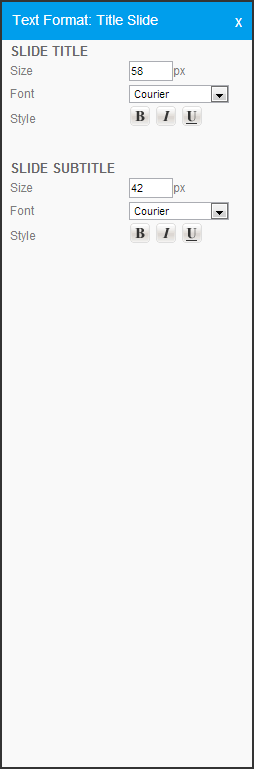
アイテム |
値 |
説明 |
|---|---|---|
スライドのタイトル |
|
|
Size |
px |
スライドのタイトルに使用するフォントのサイズをピクセル単位で指定します。 |
Font |
フォント |
スライドのタイトルに使用するフォントを指定します。 |
Style |
太字、斜体、下線 |
スライドのタイトルに適用するスタイルオプションを選択します。 |
スライドのサブタイトル |
|
|
サイズ |
px |
スライドのサブタイトルに使用するフォントのサイズをピクセル単位で指定します。 |
フォント |
フォント |
スライドのサブタイトルに使用するフォントを指定します。 |
スタイル |
太字、斜体、下線 |
スライドのサブタイトルに適用するスタイルオプションを選択します。 |
セクションタイトルスライド
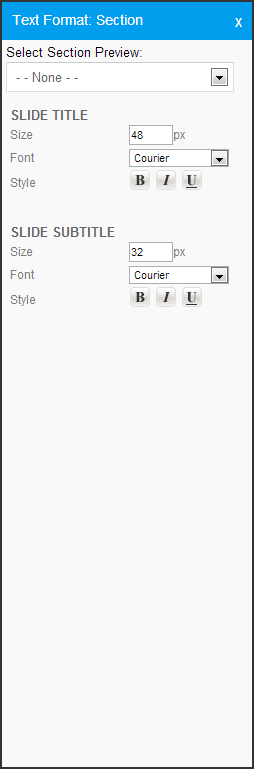
アイテム
値
説明
セクションプレビューを選択
セクション名
以下の設定をプレビューするときに使用するセクションを選択します。セクションで選択された色とイメージを、ここでの設定を適用させて表示できます。
スライドのタイトル
サイズ
px
各セクションのタイトルスライドのタイトルテキストに使用するフォントのサイズをピクセル単位で指定します。
フォント
フォント
各セクションのタイトルスライドのタイトルテキストに使用するフォントを指定します。
スタイル
太字、斜体、下線
各セクションのタイトルスライドのタイトルテキストに適用するスタイルオプションを選択します。
スライドのサブタイトル
サイズ
px
各セクションのタイトルスライドのサブタイトルテキストに使用するフォントのサイズをピクセル単位で指定します。
フォント
フォント
各セクションのタイトルスライドのサブタイトルテキストに使用するフォントを指定します。
スタイル
太字、斜体、下線
各セクションのタイトルスライドのサブタイトルテキストに適用するスタイルオプションを選択します。
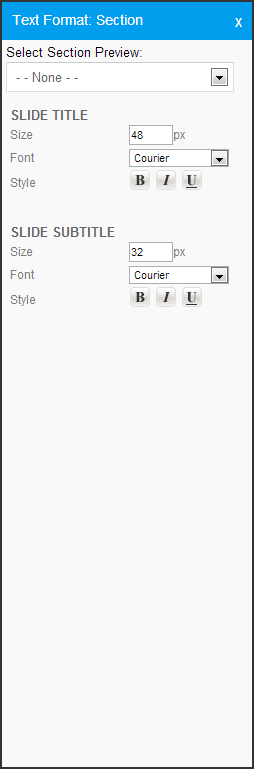
アイテム |
値 |
説明 |
|---|---|---|
セクションプレビューを選択 |
セクション名 |
以下の設定をプレビューするときに使用するセクションを選択します。セクションで選択された色とイメージを、ここでの設定を適用させて表示できます。 |
スライドのタイトル |
|
|
サイズ |
px |
各セクションのタイトルスライドのタイトルテキストに使用するフォントのサイズをピクセル単位で指定します。 |
フォント |
フォント |
各セクションのタイトルスライドのタイトルテキストに使用するフォントを指定します。 |
スタイル |
太字、斜体、下線 |
各セクションのタイトルスライドのタイトルテキストに適用するスタイルオプションを選択します。 |
スライドのサブタイトル |
|
|
サイズ |
px |
各セクションのタイトルスライドのサブタイトルテキストに使用するフォントのサイズをピクセル単位で指定します。 |
フォント |
フォント |
各セクションのタイトルスライドのサブタイトルテキストに使用するフォントを指定します。 |
スタイル |
太字、斜体、下線 |
各セクションのタイトルスライドのサブタイトルテキストに適用するスタイルオプションを選択します。 |
コンテンツスライド
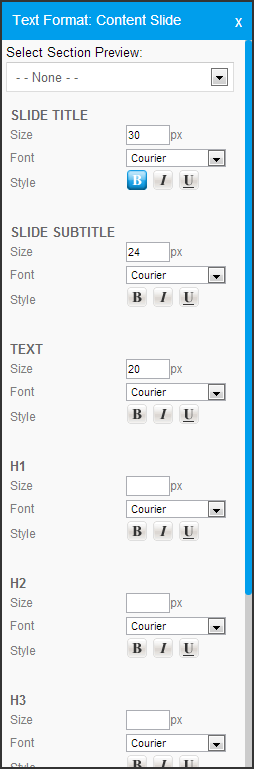
アイテム
値
説明
スライドプレビューを選択
セクション名
以下の設定をプレビューするときに使用するセクションを選択します。セクションで選択された色とイメージを、ここでの設定を適用させて表示できます。
スライドのタイトル
サイズ
px
スライドのタイトルに使用するフォントのサイズをピクセル単位で指定します。
フォント
フォント
スライドのタイトルに使用するフォントを指定します。
スタイル
太字、斜体、下線
スライドのタイトルに適用するスタイルオプションを選択します。
スライドのサブタイトル
サイズ
px
スライドのタイトルに使用するフォントのサイズをピクセル単位で指定します。
フォント
フォント
スライドのタイトルに使用するフォントを指定します。
スタイル
太字、斜体、下線
スライドのタイトルに適用するスタイルオプションを選択します。
テキスト
サイズ
px
コンテンツスライド上でスタイルがテキストに設定されているすべての テキスト に使用するフォントのサイズをピクセル単位で指定します。
フォント
フォント
コンテンツスライド上でスタイルが テキスト に設定されているすべてのテキストに使用するフォントを指定します。
スタイル
太字、斜体、下線
スタイルが テキスト に設定されているコンテンツに適用するスタイルオプションを選択します。
H1
サイズ
px
コンテンツスライド上でスタイルが Heading 1 に設定されているすべてのテキストに使用するフォントのサイズをピクセル単位で指定します。
フォント
フォント
コンテンツスライド上でスタイルが Heading 1 に設定されているすべてのテキストに使用するフォントを指定します。
スタイル
太字、斜体、下線
スタイルが Heading 1 に設定されているコンテンツに適用するスタイルオプションを選択します。
H2
サイズ
px
コンテンツスライド上でスタイルが Heading 2 に設定されているすべてのテキストに使用するフォントのサイズをピクセル単位で指定します。
フォント
フォント
コンテンツスライド上でスタイルが Heading 2 に設定されているすべてのテキストに使用するフォントを指定します。
スタイル
太字、斜体、下線
スタイルが Heading 2 に設定されているコンテンツに適用するスタイルオプションを選択します。
H3
サイズ
px
コンテンツスライド上でスタイルが Heading 3 に設定されているすべてのテキストに使用するフォントのサイズをピクセル単位で指定します。
フォント
フォント
コンテンツスライド上でスタイルが Heading 3 に設定されているすべてのテキストに使用するフォントを指定します。
スタイル
太字、斜体、下線
スタイルが Heading 3 に設定されているコンテンツに適用するスタイルオプションを選択します。
レポートタイトル
サイズ
px
コンテンツスライドに追加されたレポートのタイトルに使用するフォントのサイズをピクセル単位で指定します。これは、テーマの全般設定でレポートタイトルが表示されるように設定されている場合のみ使用されます。
フォント
フォント
コンテンツスライドに追加されたレポートのタイトルに使用するフォントを指定します。これは、テーマの全般設定でレポートタイトルが表示されるように設定されている場合のみ使用されます。
レポートの説明
サイズ
px
コンテンツスライドに追加されたレポートの説明に使用するフォントのサイズをピクセル単位で指定します。これは、テーマの全般設定でレポートの説明が表示されるように設定されている場合のみ使用されます。
フォント
フォント
コンテンツスライドに追加されたレポートの説明に使用するフォントを指定します。これは、テーマの全般設定でレポートの説明が表示されるように設定されている場合のみ使用されます。
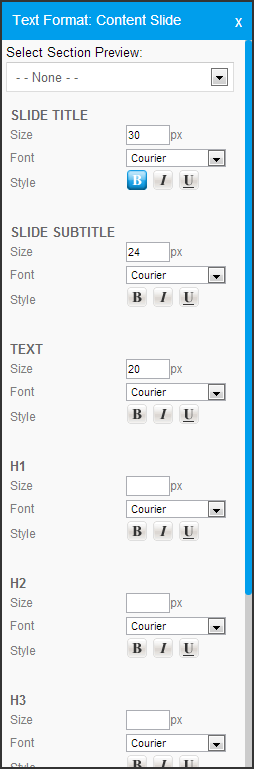
アイテム |
値 |
説明 |
|---|---|---|
スライドプレビューを選択 |
セクション名 |
以下の設定をプレビューするときに使用するセクションを選択します。セクションで選択された色とイメージを、ここでの設定を適用させて表示できます。 |
スライドのタイトル |
|
|
サイズ |
px |
スライドのタイトルに使用するフォントのサイズをピクセル単位で指定します。 |
フォント |
フォント |
スライドのタイトルに使用するフォントを指定します。 |
スタイル |
太字、斜体、下線 |
スライドのタイトルに適用するスタイルオプションを選択します。 |
スライドのサブタイトル |
|
|
サイズ |
px |
スライドのタイトルに使用するフォントのサイズをピクセル単位で指定します。 |
フォント |
フォント |
スライドのタイトルに使用するフォントを指定します。 |
スタイル |
太字、斜体、下線 |
スライドのタイトルに適用するスタイルオプションを選択します。 |
テキスト |
|
|
サイズ |
px |
コンテンツスライド上でスタイルがテキストに設定されているすべての テキスト に使用するフォントのサイズをピクセル単位で指定します。 |
フォント |
フォント |
コンテンツスライド上でスタイルが テキスト に設定されているすべてのテキストに使用するフォントを指定します。 |
スタイル |
太字、斜体、下線 |
スタイルが テキスト に設定されているコンテンツに適用するスタイルオプションを選択します。 |
H1 |
|
|
サイズ |
px |
コンテンツスライド上でスタイルが Heading 1 に設定されているすべてのテキストに使用するフォントのサイズをピクセル単位で指定します。 |
フォント |
フォント |
コンテンツスライド上でスタイルが Heading 1 に設定されているすべてのテキストに使用するフォントを指定します。 |
スタイル |
太字、斜体、下線 |
スタイルが Heading 1 に設定されているコンテンツに適用するスタイルオプションを選択します。 |
H2 |
|
|
サイズ |
px |
コンテンツスライド上でスタイルが Heading 2 に設定されているすべてのテキストに使用するフォントのサイズをピクセル単位で指定します。 |
フォント |
フォント |
コンテンツスライド上でスタイルが Heading 2 に設定されているすべてのテキストに使用するフォントを指定します。 |
スタイル |
太字、斜体、下線 |
スタイルが Heading 2 に設定されているコンテンツに適用するスタイルオプションを選択します。 |
H3 |
|
|
サイズ |
px |
コンテンツスライド上でスタイルが Heading 3 に設定されているすべてのテキストに使用するフォントのサイズをピクセル単位で指定します。 |
フォント |
フォント |
コンテンツスライド上でスタイルが Heading 3 に設定されているすべてのテキストに使用するフォントを指定します。 |
スタイル |
太字、斜体、下線 |
スタイルが Heading 3 に設定されているコンテンツに適用するスタイルオプションを選択します。 |
レポートタイトル |
|
|
サイズ |
px |
コンテンツスライドに追加されたレポートのタイトルに使用するフォントのサイズをピクセル単位で指定します。これは、テーマの全般設定でレポートタイトルが表示されるように設定されている場合のみ使用されます。 |
フォント |
フォント |
コンテンツスライドに追加されたレポートのタイトルに使用するフォントを指定します。これは、テーマの全般設定でレポートタイトルが表示されるように設定されている場合のみ使用されます。 |
レポートの説明 |
|
|
サイズ |
px |
コンテンツスライドに追加されたレポートの説明に使用するフォントのサイズをピクセル単位で指定します。これは、テーマの全般設定でレポートの説明が表示されるように設定されている場合のみ使用されます。 |
フォント |
フォント |
コンテンツスライドに追加されたレポートの説明に使用するフォントを指定します。これは、テーマの全般設定でレポートの説明が表示されるように設定されている場合のみ使用されます。 |
引用
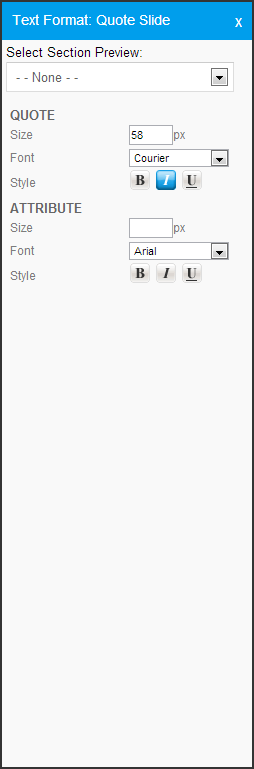
アイテム
値
説明
スライドプレビューを選択
セクション名
以下の設定をプレビューするときに使用するセクションを選択します。セクションで選択された色とイメージを、ここでの設定を適用させて表示できます。
引用
サイズ
px
引用スライドテキストに使用するフォントのサイズをピクセル単位で指定します。
フォント
フォント
引用スライドテキストに使用するフォントを指定します。
スタイル
太字、斜体、下線
引用スライドテキストに適用するスタイルオプションを選択します。
属性
サイズ
px
引用スライド属性テキストに使用するフォントのサイズをピクセル単位で指定します。
フォント
フォント
引用スライド属性テキストに使用するフォントを指定します。
スタイル
太字、斜体、下線
引用スライド属性テキストに適用するスタイルオプションを選択します。
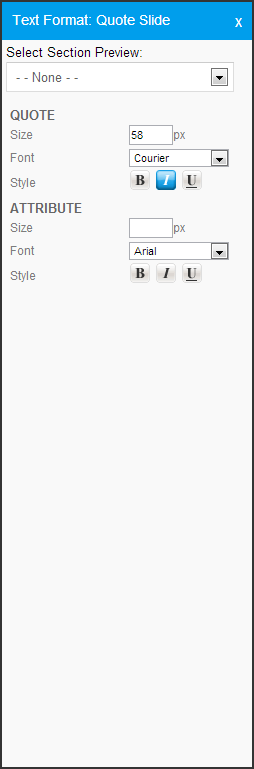
アイテム |
値 |
説明 |
|---|---|---|
スライドプレビューを選択 |
セクション名 |
以下の設定をプレビューするときに使用するセクションを選択します。セクションで選択された色とイメージを、ここでの設定を適用させて表示できます。 |
引用 |
|
|
サイズ |
px |
引用スライドテキストに使用するフォントのサイズをピクセル単位で指定します。 |
フォント |
フォント |
引用スライドテキストに使用するフォントを指定します。 |
スタイル |
太字、斜体、下線 |
引用スライドテキストに適用するスタイルオプションを選択します。 |
属性 |
|
|
サイズ |
px |
引用スライド属性テキストに使用するフォントのサイズをピクセル単位で指定します。 |
フォント |
フォント |
引用スライド属性テキストに使用するフォントを指定します。 |
スタイル |
太字、斜体、下線 |
引用スライド属性テキストに適用するスタイルオプションを選択します。 |
イメージスライド
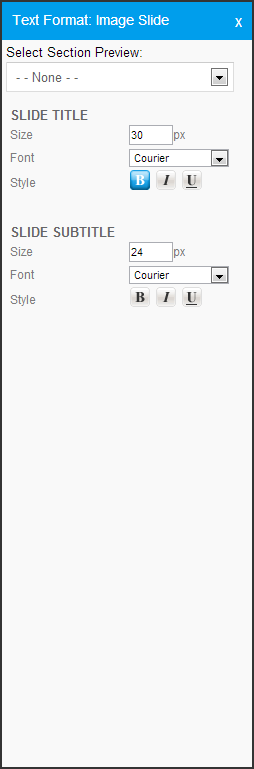
アイテム
値
説明
スライドプレビューを選択
セクション名
以下の設定をプレビューするときに使用するセクションを選択します。セクションで選択された色とイメージを、ここでの設定を適用させて表示できます。
スライドのタイトル
サイズ
px
スライドのタイトルに使用するフォントのサイズをピクセル単位で指定します。
フォント
フォント
スライドのタイトルに使用するフォントを指定します。
スタイル
太字、斜体、下線
スライドのタイトルに適用するスタイルオプションを選択します。
Slide Subtitle
サイズ
px
スライドのサブタイトルに使用するフォントのサイズをピクセル単位で指定します。
フォント
フォント
スライドのサブタイトルに使用するフォントを指定します。
スタイル
太字、斜体、下線
スライドのサブタイトルに適用するスタイルオプションを選択します。
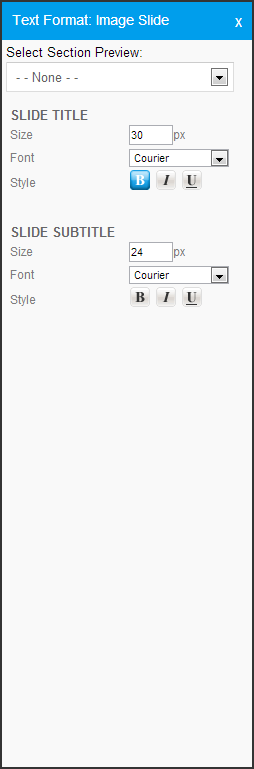
アイテム |
値 |
説明 |
|---|---|---|
スライドプレビューを選択 |
セクション名 |
以下の設定をプレビューするときに使用するセクションを選択します。セクションで選択された色とイメージを、ここでの設定を適用させて表示できます。 |
スライドのタイトル |
|
|
サイズ |
px |
スライドのタイトルに使用するフォントのサイズをピクセル単位で指定します。 |
フォント |
フォント |
スライドのタイトルに使用するフォントを指定します。 |
スタイル |
太字、斜体、下線 |
スライドのタイトルに適用するスタイルオプションを選択します。 |
Slide Subtitle |
|
|
サイズ |
px |
スライドのサブタイトルに使用するフォントのサイズをピクセル単位で指定します。 |
フォント |
フォント |
スライドのサブタイトルに使用するフォントを指定します。 |
スタイル |
太字、斜体、下線 |
スライドのサブタイトルに適用するスタイルオプションを選択します。 |
ページレイアウト
タイトルスライド
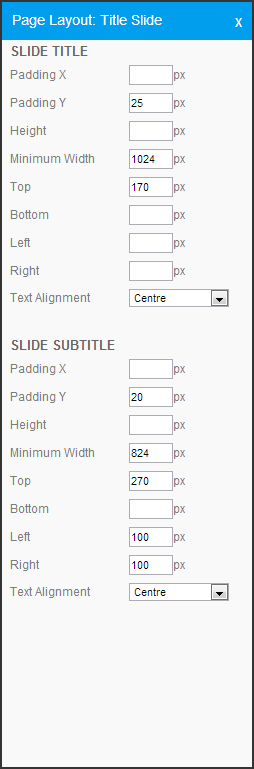
アイテム
値
説明
スライドのタイトル
内側の余白 X
px
タイトルの水平(左右)内側の余白のサイズをピクセル単位で指定します。内側の余白は、テキストなどのコンテンツの一部分とそのコンテンツに割り当てられている領域の端との間のスペースです。
内側の余白 Y
px
タイトルの垂直(上下)内側の余白のサイズをピクセル単位で指定します。内側の余白は、テキストなどのコンテンツの一部分とそのコンテンツに割り当てられている領域の端との間のスペースです。
高さ
px
タイトルに割り当てられる高さをピクセル単位で指定します。テキストがこの高さより大きい場合、切り取りは行われませんが、背景色が指定されている場合、背景色はこの高さのままとなります。
最小幅
px
タイトルの最小幅をピクセル単位で指定します。これにより、タイトルに割り当てられる領域が決定します。この領域は入力されたテキストが長い場合には拡大します。この設定は、センタリングや背景色が使用されている場合に使用されます。
上
px
タイトル領域の開始位置をスライド上端からのピクセル数で指定します。
下
px
タイトル領域の終了位置をスライド下端からのピクセル数で指定します。
左
px
タイトル領域の開始位置をスライド左端からのピクセル数で指定します。
右
px
タイトル領域の終了位置をスライド右端からのピクセル数で指定します。
テキスト位置
左、右、中央
タイトルテキストに必要な位置合わせを選択します。注意: iテキスト位置を設定するには、最小幅を設定 する必要があります。
スライドのサブタイトル
内側の余白 X
px
サブタイトルの水平(左右)内側の余白のサイズをピクセル単位で指定します。内側の余白は、テキストなどのコンテンツの一部分とそのコンテンツに割り当てられている領域の端との間のスペースです。
内側の余白 Y
px
サブタイトルの垂直(上下)内側の余白のサイズをピクセル単位で指定します。内側の余白は、テキストなどのコンテンツの一部分とそのコンテンツに割り当てられている領域の端との間のスペースです。
高さ
px
サブタイトルに割り当てられる高さをピクセル単位で指定します。テキストがこの高さより大きい場合、切り取りは行われませんが、背景色が指定されている場合、背景色はこの高さのままとなります。
最小幅
px
サブタイトルの最小幅をピクセル単位で指定します。これにより、テキストに割り当てられる領域が決定します。この領域は入力されたテキストが長い場合には拡大します。この設定は、センタリングや背景色が使用されている場合に使用されます。
上
px
サブタイトル領域の開始位置をスライド上端からのピクセル数で指定します。
下
px
サブタイトル領域の終了位置をスライド下端からのピクセル数で指定します。
左
px
サブタイトル領域の開始位置をスライド左端からのピクセル数で指定します。
右
px
サブタイトル領域の終了位置をスライド右端からのピクセル数で指定します。
テキスト位置
左、右、中央
サブタイトルテキストに必要な位置合わせを選択します。注意: テキスト位置を設定するには、最小幅を設定 る必要があります。
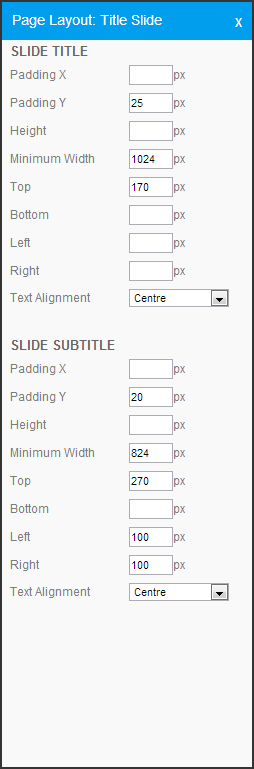
アイテム |
値 |
説明 |
|---|---|---|
スライドのタイトル |
|
|
内側の余白 X |
px |
タイトルの水平(左右)内側の余白のサイズをピクセル単位で指定します。内側の余白は、テキストなどのコンテンツの一部分とそのコンテンツに割り当てられている領域の端との間のスペースです。 |
内側の余白 Y |
px |
タイトルの垂直(上下)内側の余白のサイズをピクセル単位で指定します。内側の余白は、テキストなどのコンテンツの一部分とそのコンテンツに割り当てられている領域の端との間のスペースです。 |
高さ |
px |
タイトルに割り当てられる高さをピクセル単位で指定します。テキストがこの高さより大きい場合、切り取りは行われませんが、背景色が指定されている場合、背景色はこの高さのままとなります。 |
最小幅 |
px |
タイトルの最小幅をピクセル単位で指定します。これにより、タイトルに割り当てられる領域が決定します。この領域は入力されたテキストが長い場合には拡大します。この設定は、センタリングや背景色が使用されている場合に使用されます。 |
上 |
px |
タイトル領域の開始位置をスライド上端からのピクセル数で指定します。 |
下 |
px |
タイトル領域の終了位置をスライド下端からのピクセル数で指定します。 |
左 |
px |
タイトル領域の開始位置をスライド左端からのピクセル数で指定します。 |
右 |
px |
タイトル領域の終了位置をスライド右端からのピクセル数で指定します。 |
テキスト位置 |
左、右、中央 |
タイトルテキストに必要な位置合わせを選択します。注意: iテキスト位置を設定するには、最小幅を設定 する必要があります。 |
スライドのサブタイトル |
|
|
内側の余白 X |
px |
サブタイトルの水平(左右)内側の余白のサイズをピクセル単位で指定します。内側の余白は、テキストなどのコンテンツの一部分とそのコンテンツに割り当てられている領域の端との間のスペースです。 |
内側の余白 Y |
px |
サブタイトルの垂直(上下)内側の余白のサイズをピクセル単位で指定します。内側の余白は、テキストなどのコンテンツの一部分とそのコンテンツに割り当てられている領域の端との間のスペースです。 |
高さ |
px |
サブタイトルに割り当てられる高さをピクセル単位で指定します。テキストがこの高さより大きい場合、切り取りは行われませんが、背景色が指定されている場合、背景色はこの高さのままとなります。 |
最小幅 |
px |
サブタイトルの最小幅をピクセル単位で指定します。これにより、テキストに割り当てられる領域が決定します。この領域は入力されたテキストが長い場合には拡大します。この設定は、センタリングや背景色が使用されている場合に使用されます。 |
上 |
px |
サブタイトル領域の開始位置をスライド上端からのピクセル数で指定します。 |
下 |
px |
サブタイトル領域の終了位置をスライド下端からのピクセル数で指定します。 |
左 |
px |
サブタイトル領域の開始位置をスライド左端からのピクセル数で指定します。 |
右 |
px |
サブタイトル領域の終了位置をスライド右端からのピクセル数で指定します。 |
テキスト位置 |
左、右、中央 |
サブタイトルテキストに必要な位置合わせを選択します。注意: テキスト位置を設定するには、最小幅を設定 る必要があります。 |
セクションタイトルスライド
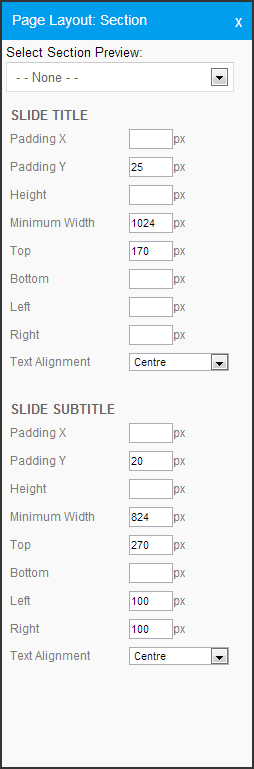
アイテム
値
説明
スライドプレビューを選択
セクション名
以下の設定をプレビューするときに使用するセクションを選択します。セクションで選択された色とイメージを、ここでの設定を適用させて表示できます。
スライドのタイトル
内側の余白 X
px
タイトルの水平(左右)内側の余白のサイズをピクセル単位で指定します。内側の余白は、テキストなどのコンテンツの一部分とそのコンテンツに割り当てられている領域の端との間のスペースです。
内側の余白 Y
px
タイトルの垂直(上下)内側の余白のサイズをピクセル単位で指定します。内側の余白は、テキストなどのコンテンツの一部分とそのコンテンツに割り当てられている領域の端との間のスペースです。
高さ
px
タイトルに割り当てられる高さをピクセル単位で指定します。テキストがこの高さより大きい場合、切り取りは行われませんが、背景色が指定されている場合、背景色はこの高さのままとなります。
最小幅
px
タイトルの最小幅をピクセル単位で指定します。これにより、タイトルに割り当てられる領域が決定します。この領域は入力されたテキストが長い場合には拡大します。この設定は、センタリングや背景色が使用されている場合に使用されます。
上
px
タイトル領域の開始位置をスライド上端からのピクセル数で指定します。
下
px
タイトル領域の終了位置をスライド下端からのピクセル数で指定します。
左
px
タイトル領域の開始位置をスライド左端からのピクセル数で指定します。
右
px
タイトル領域の終了位置をスライド右端からのピクセル数で指定します。
テキスト位置
左、右、中央
タイトルテキストに必要な位置合わせを選択します。注意: テキスト位置を設定するには、最小幅を設定 する必要があります。
スライドのサブタイトル
内側の余白 X
px
サブタイトルの水平(左右)内側の余白のサイズをピクセル単位で指定します。内側の余白は、テキストなどのコンテンツの一部分とそのコンテンツに割り当てられている領域の端との間のスペースです。
内側の余白 Y
px
サブタイトルの垂直(上下)内側の余白のサイズをピクセル単位で指定します。内側の余白は、テキストなどのコンテンツの一部分とそのコンテンツに割り当てられている領域の端との間のスペースです。
高さ
px
サブタイトルに割り当てられる高さをピクセル単位で指定します。テキストがこの高さより大きい場合、切り取りは行われませんが、背景色が指定されている場合、背景色はこの高さのままとなります。
最小幅
px
サブタイトルの最小幅をピクセル単位で指定します。これにより、テキストに割り当てられる領域が決定します。この領域は入力されたテキストが長い場合には拡大します。この設定は、センタリングや背景色が使用されている場合に使用されます。
上
px
サブタイトル領域の開始位置をスライド上端からのピクセル数で指定します。
下
px
サブタイトル領域の終了位置をスライド下端からのピクセル数で指定します。
左
px
サブタイトル領域の開始位置をスライド左端からのピクセル数で指定します。
右
px
サブタイトル領域の終了位置をスライド右端からのピクセル数で指定します。
テキスト位置
左、右、中央
Sサブタイトルテキストに必要な位置合わせを選択します。注意: iテキスト位置を設定するには、最小幅を設定 する必要があります。
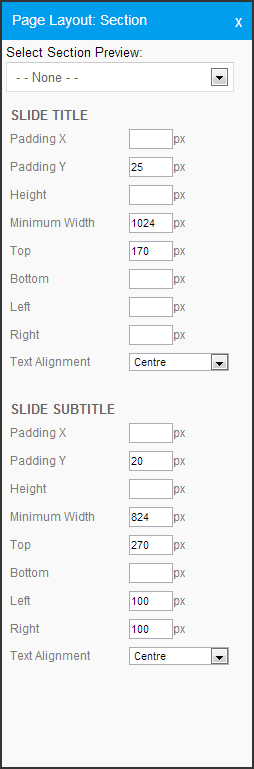
アイテム |
値 |
説明 |
|---|---|---|
スライドプレビューを選択 |
セクション名 |
以下の設定をプレビューするときに使用するセクションを選択します。セクションで選択された色とイメージを、ここでの設定を適用させて表示できます。 |
スライドのタイトル |
|
|
内側の余白 X |
px |
タイトルの水平(左右)内側の余白のサイズをピクセル単位で指定します。内側の余白は、テキストなどのコンテンツの一部分とそのコンテンツに割り当てられている領域の端との間のスペースです。 |
内側の余白 Y |
px |
タイトルの垂直(上下)内側の余白のサイズをピクセル単位で指定します。内側の余白は、テキストなどのコンテンツの一部分とそのコンテンツに割り当てられている領域の端との間のスペースです。 |
高さ |
px |
タイトルに割り当てられる高さをピクセル単位で指定します。テキストがこの高さより大きい場合、切り取りは行われませんが、背景色が指定されている場合、背景色はこの高さのままとなります。 |
最小幅 |
px |
タイトルの最小幅をピクセル単位で指定します。これにより、タイトルに割り当てられる領域が決定します。この領域は入力されたテキストが長い場合には拡大します。この設定は、センタリングや背景色が使用されている場合に使用されます。 |
上 |
px |
タイトル領域の開始位置をスライド上端からのピクセル数で指定します。 |
下 |
px |
タイトル領域の終了位置をスライド下端からのピクセル数で指定します。 |
左 |
px |
タイトル領域の開始位置をスライド左端からのピクセル数で指定します。 |
右 |
px |
タイトル領域の終了位置をスライド右端からのピクセル数で指定します。 |
テキスト位置 |
左、右、中央 |
タイトルテキストに必要な位置合わせを選択します。注意: テキスト位置を設定するには、最小幅を設定 する必要があります。 |
スライドのサブタイトル |
|
|
内側の余白 X |
px |
サブタイトルの水平(左右)内側の余白のサイズをピクセル単位で指定します。内側の余白は、テキストなどのコンテンツの一部分とそのコンテンツに割り当てられている領域の端との間のスペースです。 |
内側の余白 Y |
px |
サブタイトルの垂直(上下)内側の余白のサイズをピクセル単位で指定します。内側の余白は、テキストなどのコンテンツの一部分とそのコンテンツに割り当てられている領域の端との間のスペースです。 |
高さ |
px |
サブタイトルに割り当てられる高さをピクセル単位で指定します。テキストがこの高さより大きい場合、切り取りは行われませんが、背景色が指定されている場合、背景色はこの高さのままとなります。 |
最小幅 |
px |
サブタイトルの最小幅をピクセル単位で指定します。これにより、テキストに割り当てられる領域が決定します。この領域は入力されたテキストが長い場合には拡大します。この設定は、センタリングや背景色が使用されている場合に使用されます。 |
上 |
px |
サブタイトル領域の開始位置をスライド上端からのピクセル数で指定します。 |
下 |
px |
サブタイトル領域の終了位置をスライド下端からのピクセル数で指定します。 |
左 |
px |
サブタイトル領域の開始位置をスライド左端からのピクセル数で指定します。 |
右 |
px |
サブタイトル領域の終了位置をスライド右端からのピクセル数で指定します。 |
テキスト位置 |
左、右、中央 |
Sサブタイトルテキストに必要な位置合わせを選択します。注意: iテキスト位置を設定するには、最小幅を設定 する必要があります。 |
コンテンツスライド
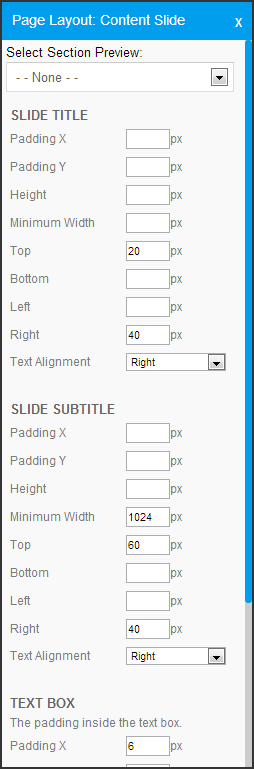
アイテム
値
説明
スライドプレビューを選択
セクション名
以下の設定をプレビューするときに使用するセクションを選択します。セクションで選択された色とイメージを、ここでの設定を適用させて表示できます。
スライドのタイトル
Padding X
px
Provide the size (in pixels) of the horizontal padding (left & right) for the Title. Padding is the space between a piece of content, such as text, and the edge of the area allocated to that content.
Padding Y
px
Provide the size (in pixels) of the vertical padding (top & bottom) for the Title. Padding is the space between a piece of content, such as text, and the edge of the area allocated to that content.
Height
px
Provide the height (in pixels) to be allocated to the Title. If the text is larger than the height it will not be cut off, but the height will still define the size of the background colour, if a colour has been defined.
Minimum Width
px
Provide the minimum width (in pixels) for the Title. This defines the area allocated to the title, which will expand if the text entered is too long. This is used for centering and when background colours are used.
Top
px
Define the position the Title area starts (in pixels) from the top of the slide.
Bottom
px
Define the position the Title area ends (in pixels) from the bottom of the slide.
Left
px
Define the position the Title area starts (in pixels) from the left of the slide.
Right
px
Define the position the Title area ends (in pixels) from the right of the slide.
Text Alignment
Left, Right, Centre
Select the desired alignment for the Title text.Note: in order to set the text alignment you must specify a Minimum Width.
Slide Subtitle
Padding X
px
Provide the size (in pixels) of the horizontal padding (left & right) for the Subtitle. Padding is the space between a piece of content, such as text, and the edge of the area allocated to that content.
Padding Y
px
Provide the size (in pixels) of the vertical padding (top & bottom) for the Subtitle. Padding is the space between a piece of content, such as text, and the edge of the area allocated to that content.
Height
px
Provide the height (in pixels) to be allocated to the Subtitle. If the text is larger than the height it will not be cut off, but the height will still define the size of the background colour, if a colour has been defined.
Minimum Width
px
Provide the minimum width (in pixels) for the Subtitle. This defines the area allocated to the text, which will expand if the text entered is too long. This is used for centering and when background colours are used.
Top
px
Define the position the Subtitle area starts (in pixels) from the top of the slide.
Bottom
px
Define the position the Subtitle area ends (in pixels) from the bottom of the slide.
Left
px
Define the position the Subtitle area starts (in pixels) from the left of the slide.
Right
px
Define the position the Subtitle area ends (in pixels) from the right of the slide.
Text Alignment
Left, Right, Centre
Select the desired alignment for the Subtitle text.Note: in order to set the text alignment you must specify a Minimum Width.
Text Box
Padding X
px
Provide the size (in pixels) of the horizontal padding (left & right) for the Text Box. Padding is the space between a piece of content, such as text, and the edge of the area allocated to that content.
Padding Y
px
Provide the size (in pixels) of the vertical padding (top & bottom) for the Text Box. Padding is the space between a piece of content, such as text, and the edge of the area allocated to that content.
Content
Padding between content
px
Provide the size (in pixels) of the padding between two pieces of content.
Offset Top
px
Define the position the Content area starts (in pixels) from the top of the slide.
Margin Right
px
Define the position the Content area ends (in pixels) from the right of the slide.
Margin Left
px
Define the position the Content area starts (in pixels) from the left of the slide.
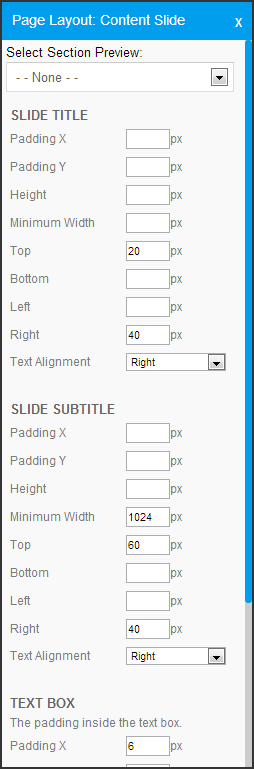
アイテム |
値 |
説明 |
|---|---|---|
スライドプレビューを選択 |
セクション名 |
以下の設定をプレビューするときに使用するセクションを選択します。セクションで選択された色とイメージを、ここでの設定を適用させて表示できます。 |
スライドのタイトル |
|
|
Padding X |
px |
Provide the size (in pixels) of the horizontal padding (left & right) for the Title. Padding is the space between a piece of content, such as text, and the edge of the area allocated to that content. |
Padding Y |
px |
Provide the size (in pixels) of the vertical padding (top & bottom) for the Title. Padding is the space between a piece of content, such as text, and the edge of the area allocated to that content. |
Height |
px |
Provide the height (in pixels) to be allocated to the Title. If the text is larger than the height it will not be cut off, but the height will still define the size of the background colour, if a colour has been defined. |
Minimum Width |
px |
Provide the minimum width (in pixels) for the Title. This defines the area allocated to the title, which will expand if the text entered is too long. This is used for centering and when background colours are used. |
Top |
px |
Define the position the Title area starts (in pixels) from the top of the slide. |
Bottom |
px |
Define the position the Title area ends (in pixels) from the bottom of the slide. |
Left |
px |
Define the position the Title area starts (in pixels) from the left of the slide. |
Right |
px |
Define the position the Title area ends (in pixels) from the right of the slide. |
Text Alignment |
Left, Right, Centre |
Select the desired alignment for the Title text.Note: in order to set the text alignment you must specify a Minimum Width. |
Slide Subtitle |
|
|
Padding X |
px |
Provide the size (in pixels) of the horizontal padding (left & right) for the Subtitle. Padding is the space between a piece of content, such as text, and the edge of the area allocated to that content. |
Padding Y |
px |
Provide the size (in pixels) of the vertical padding (top & bottom) for the Subtitle. Padding is the space between a piece of content, such as text, and the edge of the area allocated to that content. |
Height |
px |
Provide the height (in pixels) to be allocated to the Subtitle. If the text is larger than the height it will not be cut off, but the height will still define the size of the background colour, if a colour has been defined. |
Minimum Width |
px |
Provide the minimum width (in pixels) for the Subtitle. This defines the area allocated to the text, which will expand if the text entered is too long. This is used for centering and when background colours are used. |
Top |
px |
Define the position the Subtitle area starts (in pixels) from the top of the slide. |
Bottom |
px |
Define the position the Subtitle area ends (in pixels) from the bottom of the slide. |
Left |
px |
Define the position the Subtitle area starts (in pixels) from the left of the slide. |
Right |
px |
Define the position the Subtitle area ends (in pixels) from the right of the slide. |
Text Alignment |
Left, Right, Centre |
Select the desired alignment for the Subtitle text.Note: in order to set the text alignment you must specify a Minimum Width. |
Text Box |
|
|
Padding X |
px |
Provide the size (in pixels) of the horizontal padding (left & right) for the Text Box. Padding is the space between a piece of content, such as text, and the edge of the area allocated to that content. |
Padding Y |
px |
Provide the size (in pixels) of the vertical padding (top & bottom) for the Text Box. Padding is the space between a piece of content, such as text, and the edge of the area allocated to that content. |
Content |
|
|
Padding between content |
px |
Provide the size (in pixels) of the padding between two pieces of content. |
Offset Top |
px |
Define the position the Content area starts (in pixels) from the top of the slide. |
Margin Right |
px |
Define the position the Content area ends (in pixels) from the right of the slide. |
Margin Left |
px |
Define the position the Content area starts (in pixels) from the left of the slide. |
Associated Content
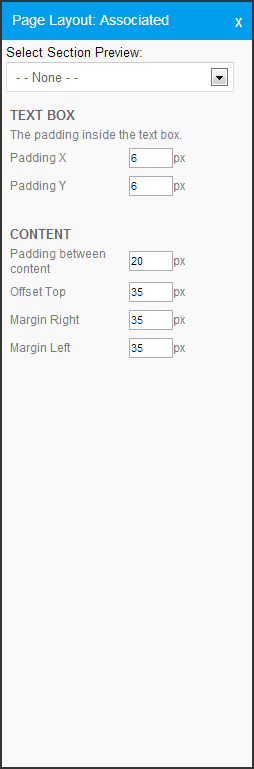
アイテム
値
説明
Select Slide Preview
Section Name
Select a Section to use when previewing these settings. This will allow you to view your colour and image choices made in the Section, along with the settings applied here.
Text Box
Padding X
px
Provide the size (in pixels) of the horizontal padding (left & right) for the Text Box. Padding is the space between a piece of content, such as text, and the edge of the area allocated to that content.
Padding Y
px
Provide the size (in pixels) of the vertical padding (top & bottom) for the Text Box. Padding is the space between a piece of content, such as text, and the edge of the area allocated to that content.
Content
Padding between content
px
Provide the size (in pixels) of the padding between two pieces of content.
Offset Top
px
Define the position the Content area starts (in pixels) from the top of the slide.
Margin Right
px
Define the position the Content area ends (in pixels) from the right of the slide.
Margin Left
px
Define the position the Content area starts (in pixels) from the left of the slide.
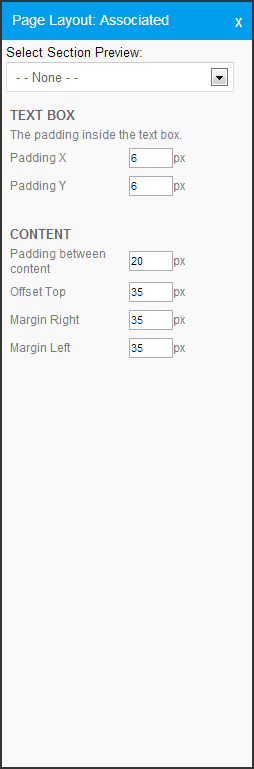
アイテム |
値 |
説明 |
|---|---|---|
Select Slide Preview |
Section Name |
Select a Section to use when previewing these settings. This will allow you to view your colour and image choices made in the Section, along with the settings applied here. |
Text Box |
|
|
Padding X |
px |
Provide the size (in pixels) of the horizontal padding (left & right) for the Text Box. Padding is the space between a piece of content, such as text, and the edge of the area allocated to that content. |
Padding Y |
px |
Provide the size (in pixels) of the vertical padding (top & bottom) for the Text Box. Padding is the space between a piece of content, such as text, and the edge of the area allocated to that content. |
Content |
|
|
Padding between content |
px |
Provide the size (in pixels) of the padding between two pieces of content. |
Offset Top |
px |
Define the position the Content area starts (in pixels) from the top of the slide. |
Margin Right |
px |
Define the position the Content area ends (in pixels) from the right of the slide. |
Margin Left |
px |
Define the position the Content area starts (in pixels) from the left of the slide. |
Quote Slide
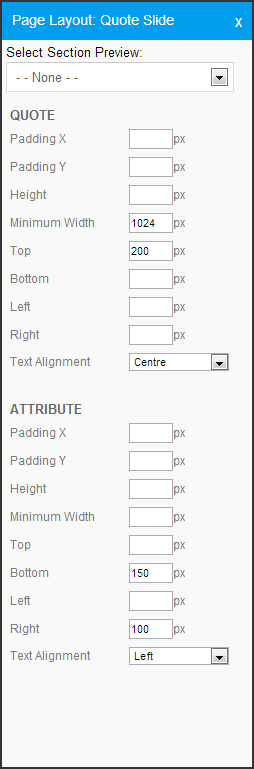
アイテム
値
説明
Select Slide Preview
Section Name
Select a Section to use when previewing these settings. This will allow you to view your colour and image choices made in the Section, along with the settings applied here.
Quote
Padding X
px
Provide the size (in pixels) of the horizontal padding (left & right) for the Quote. Padding is the space between a piece of content, such as text, and the edge of the area allocated to that content.
Padding Y
px
Provide the size (in pixels) of the vertical padding (top & bottom) for the Quote. Padding is the space between a piece of content, such as text, and the edge of the area allocated to that content.
Height
px
Provide the height (in pixels) to be allocated to the Quote. If the text is larger than the height it will not be cut off, but the height will still define the size of the background colour, if a colour has been defined.
Minimum Width
px
Provide the minimum width (in pixels) for the Quote. This defines the area allocated to the title, which will expand if the text entered is too long. This is used for centering and when background colours are used.
Top
px
Define the position the Quote area starts (in pixels) from the top of the slide.
Bottom
px
Define the position the Quote area ends (in pixels) from the bottom of the slide.
Left
px
Define the position the Quote area starts (in pixels) from the left of the slide.
Right
px
Define the position the Quote area ends (in pixels) from the right of the slide.
Text Alignment
Left, Right, Centre
Select the desired alignment for the Quote text.Note: in order to set the text alignment you must specify a Minimum Width.
Attribute
Padding X
px
Provide the size (in pixels) of the horizontal padding (left & right) for the Quote Attribute. Padding is the space between a piece of content, such as text, and the edge of the area allocated to that content.
Padding Y
px
Provide the size (in pixels) of the vertical padding (top & bottom) for the Quote Attribute. Padding is the space between a piece of content, such as text, and the edge of the area allocated to that content.
Height
px
Provide the height (in pixels) to be allocated to the Quote Attribute. If the text is larger than the height it will not be cut off, but the height will still define the size of the background colour, if a colour has been defined.
Minimum Width
px
Provide the minimum width (in pixels) for the Quote Attribute. This defines the area allocated to the title, which will expand if the text entered is too long. This is used for centering and when background colours are used.
Top
px
Define the position the Quote Attribute area starts (in pixels) from the top of the slide.
Bottom
px
Define the position the Quote Attribute area ends (in pixels) from the bottom of the slide.
Left
px
Define the position the Quote Attribute area starts (in pixels) from the left of the slide.
Right
px
Define the position the Quote Attribute area ends (in pixels) from the right of the slide.
Text Alignment
Left, Right, Centre
Select the desired alignment for the Quote Attribute text.Note: in order to set the text alignment you must specify a Minimum Width.
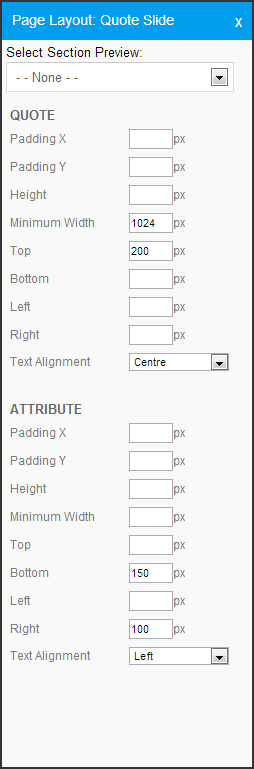
アイテム |
値 |
説明 |
|---|---|---|
Select Slide Preview |
Section Name |
Select a Section to use when previewing these settings. This will allow you to view your colour and image choices made in the Section, along with the settings applied here. |
Quote |
|
|
Padding X |
px |
Provide the size (in pixels) of the horizontal padding (left & right) for the Quote. Padding is the space between a piece of content, such as text, and the edge of the area allocated to that content. |
Padding Y |
px |
Provide the size (in pixels) of the vertical padding (top & bottom) for the Quote. Padding is the space between a piece of content, such as text, and the edge of the area allocated to that content. |
Height |
px |
Provide the height (in pixels) to be allocated to the Quote. If the text is larger than the height it will not be cut off, but the height will still define the size of the background colour, if a colour has been defined. |
Minimum Width |
px |
Provide the minimum width (in pixels) for the Quote. This defines the area allocated to the title, which will expand if the text entered is too long. This is used for centering and when background colours are used. |
Top |
px |
Define the position the Quote area starts (in pixels) from the top of the slide. |
Bottom |
px |
Define the position the Quote area ends (in pixels) from the bottom of the slide. |
Left |
px |
Define the position the Quote area starts (in pixels) from the left of the slide. |
Right |
px |
Define the position the Quote area ends (in pixels) from the right of the slide. |
Text Alignment |
Left, Right, Centre |
Select the desired alignment for the Quote text.Note: in order to set the text alignment you must specify a Minimum Width. |
Attribute |
|
|
Padding X |
px |
Provide the size (in pixels) of the horizontal padding (left & right) for the Quote Attribute. Padding is the space between a piece of content, such as text, and the edge of the area allocated to that content. |
Padding Y |
px |
Provide the size (in pixels) of the vertical padding (top & bottom) for the Quote Attribute. Padding is the space between a piece of content, such as text, and the edge of the area allocated to that content. |
Height |
px |
Provide the height (in pixels) to be allocated to the Quote Attribute. If the text is larger than the height it will not be cut off, but the height will still define the size of the background colour, if a colour has been defined. |
Minimum Width |
px |
Provide the minimum width (in pixels) for the Quote Attribute. This defines the area allocated to the title, which will expand if the text entered is too long. This is used for centering and when background colours are used. |
Top |
px |
Define the position the Quote Attribute area starts (in pixels) from the top of the slide. |
Bottom |
px |
Define the position the Quote Attribute area ends (in pixels) from the bottom of the slide. |
Left |
px |
Define the position the Quote Attribute area starts (in pixels) from the left of the slide. |
Right |
px |
Define the position the Quote Attribute area ends (in pixels) from the right of the slide. |
Text Alignment |
Left, Right, Centre |
Select the desired alignment for the Quote Attribute text.Note: in order to set the text alignment you must specify a Minimum Width. |
Image Slide
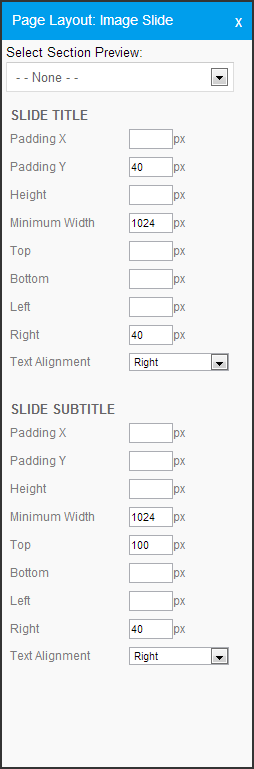
アイテム
値
説明
Select Slide Preview
Section Name
Select a Section to use when previewing these settings. This will allow you to view your colour and image choices made in the Section, along with the settings applied here.
Slide Title
Padding X
px
Provide the size (in pixels) of the horizontal padding (left & right) for the Title. Padding is the space between a piece of content, such as text, and the edge of the area allocated to that content.
Padding Y
px
Provide the size (in pixels) of the vertical padding (top & bottom) for the Title. Padding is the space between a piece of content, such as text, and the edge of the area allocated to that content.
Height
px
Provide the height (in pixels) to be allocated to the Title. If the text is larger than the height it will not be cut off, but the height will still define the size of the background colour, if a colour has been defined.
Minimum Width
px
Provide the minimum width (in pixels) for the Title. This defines the area allocated to the title, which will expand if the text entered is too long. This is used for centering and when background colours are used.
Top
px
Define the position the Title area starts (in pixels) from the top of the slide.
Bottom
px
Define the position the Title area ends (in pixels) from the bottom of the slide.
Left
px
Define the position the Title area starts (in pixels) from the left of the slide.
Right
px
Define the position the Title area ends (in pixels) from the right of the slide.
Text Alignment
Left, Right, Centre
Select the desired alignment for the Title text.Note: in order to set the text alignment you must specify a Minimum Width.
Slide Subtitle
Padding X
px
Provide the size (in pixels) of the horizontal padding (left & right) for the Subtitle. Padding is the space between a piece of content, such as text, and the edge of the area allocated to that content.
Padding Y
px
Provide the size (in pixels) of the vertical padding (top & bottom) for the Subtitle. Padding is the space between a piece of content, such as text, and the edge of the area allocated to that content.
Height
px
Provide the height (in pixels) to be allocated to the Subtitle. If the text is larger than the height it will not be cut off, but the height will still define the size of the background colour, if a colour has been defined.
Minimum Width
px
Provide the minimum width (in pixels) for the Subtitle. This defines the area allocated to the text, which will expand if the text entered is too long. This is used for centering and when background colours are used.
Top
px
Define the position the Subtitle area starts (in pixels) from the top of the slide.
Bottom
px
Define the position the Subtitle area ends (in pixels) from the bottom of the slide.
Left
px
Define the position the Subtitle area starts (in pixels) from the left of the slide.
Right
px
Define the position the Subtitle area ends (in pixels) from the right of the slide.
Text Alignment
Left, Right, Centre
Select the desired alignment for the Subtitle text.Note: in order to set the text alignment you must specify a Minimum Width.
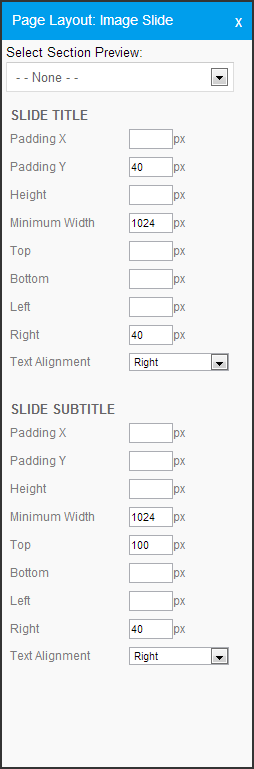
アイテム |
値 |
説明 |
|---|---|---|
Select Slide Preview |
Section Name |
Select a Section to use when previewing these settings. This will allow you to view your colour and image choices made in the Section, along with the settings applied here. |
Slide Title |
|
|
Padding X |
px |
Provide the size (in pixels) of the horizontal padding (left & right) for the Title. Padding is the space between a piece of content, such as text, and the edge of the area allocated to that content. |
Padding Y |
px |
Provide the size (in pixels) of the vertical padding (top & bottom) for the Title. Padding is the space between a piece of content, such as text, and the edge of the area allocated to that content. |
Height |
px |
Provide the height (in pixels) to be allocated to the Title. If the text is larger than the height it will not be cut off, but the height will still define the size of the background colour, if a colour has been defined. |
Minimum Width |
px |
Provide the minimum width (in pixels) for the Title. This defines the area allocated to the title, which will expand if the text entered is too long. This is used for centering and when background colours are used. |
Top |
px |
Define the position the Title area starts (in pixels) from the top of the slide. |
Bottom |
px |
Define the position the Title area ends (in pixels) from the bottom of the slide. |
Left |
px |
Define the position the Title area starts (in pixels) from the left of the slide. |
Right |
px |
Define the position the Title area ends (in pixels) from the right of the slide. |
Text Alignment |
Left, Right, Centre |
Select the desired alignment for the Title text.Note: in order to set the text alignment you must specify a Minimum Width. |
Slide Subtitle |
|
|
Padding X |
px |
Provide the size (in pixels) of the horizontal padding (left & right) for the Subtitle. Padding is the space between a piece of content, such as text, and the edge of the area allocated to that content. |
Padding Y |
px |
Provide the size (in pixels) of the vertical padding (top & bottom) for the Subtitle. Padding is the space between a piece of content, such as text, and the edge of the area allocated to that content. |
Height |
px |
Provide the height (in pixels) to be allocated to the Subtitle. If the text is larger than the height it will not be cut off, but the height will still define the size of the background colour, if a colour has been defined. |
Minimum Width |
px |
Provide the minimum width (in pixels) for the Subtitle. This defines the area allocated to the text, which will expand if the text entered is too long. This is used for centering and when background colours are used. |
Top |
px |
Define the position the Subtitle area starts (in pixels) from the top of the slide. |
Bottom |
px |
Define the position the Subtitle area ends (in pixels) from the bottom of the slide. |
Left |
px |
Define the position the Subtitle area starts (in pixels) from the left of the slide. |
Right |
px |
Define the position the Subtitle area ends (in pixels) from the right of the slide. |
Text Alignment |
Left, Right, Centre |
Select the desired alignment for the Subtitle text.Note: in order to set the text alignment you must specify a Minimum Width. |
