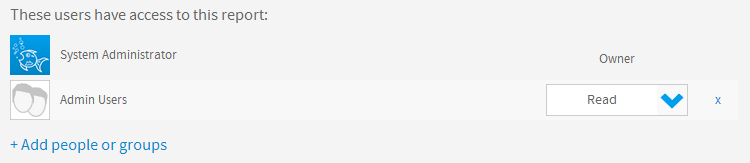Overview
The Report Save menu has a range of settings that can be applied to the report.

Each of the sections is described below:
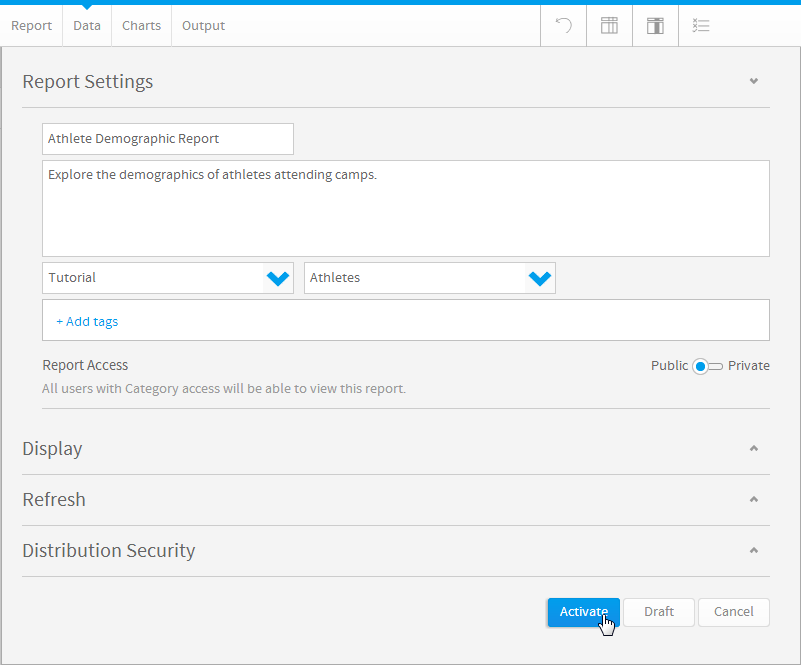
Option
Description
Name
Provide a name for your report.
Description
Provide a description for the report to assist users with understanding its purpose and content.
Category
Select a category to save the report into. You will only be able to select categories you have access to.
Sub Category
Select a Sub Category to save the report into. This Sub Category may have security and refresh settings applied to it that will effect the report.
Tags
Apply tags to your report to make searching for it easier.
Report Access
There are two access permission options available at the report level:
- Public: all users with Category access will be able to view this report.
- Private the writer may assign users access to the report. See Private Report Security for more information.
Option |
Description |
|---|---|
Name |
Provide a name for your report. |
Description |
Provide a description for the report to assist users with understanding its purpose and content. |
Category |
Select a category to save the report into. You will only be able to select categories you have access to. |
Sub Category |
Select a Sub Category to save the report into. This Sub Category may have security and refresh settings applied to it that will effect the report. |
Tags |
Apply tags to your report to make searching for it easier. |
Report Access |
There are two access permission options available at the report level:
|
Option
Description
Browse Page
Include or hide this report from display on the Browse Page. Reports are sometimes hidden from the browse page if the writer intended users to access them via Drill Through, Dashboard, or Storyboard.
Dashboard
Include or hide this report from the Dashboard. Some reports may be hidden from the dashboard if they are too detailed.
Option |
Description |
|---|---|
Browse Page |
Include or hide this report from display on the Browse Page. Reports are sometimes hidden from the browse page if the writer intended users to access them via Drill Through, Dashboard, or Storyboard. |
Dashboard |
Include or hide this report from the Dashboard. Some reports may be hidden from the dashboard if they are too detailed. |
Option
Description
Refresh Settings
Some reports do not run automatically and require you to refresh the data contained in them. If your report is not refreshed automatically the data you see when you open the report may be relatively old. The age of the data is displayed under the menu bar. There are three refresh options:
- None: there is no refresh schedule for the report and the data will be loaded fresh when the report is run.
- Manually: data in this report will be manually refreshed by the user when required.
*Periodically: data in this report will be refreshed on a scheduled basis.
If the report is set to Periodically refresh, the following options will need to be defined:
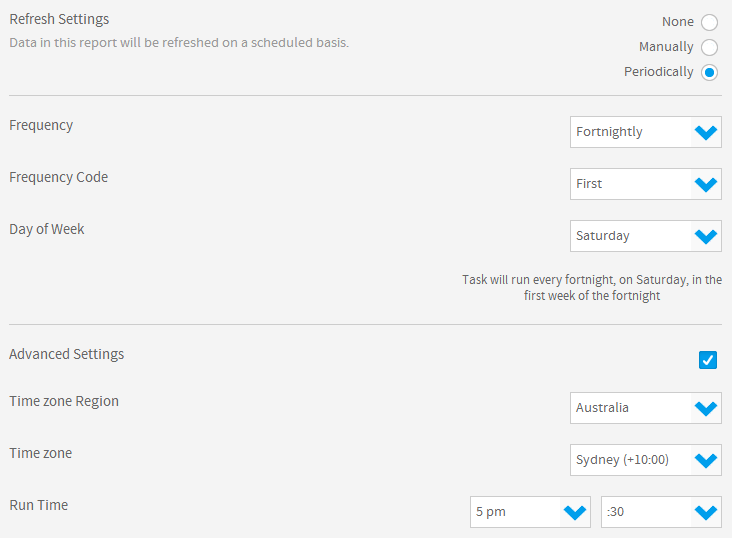
See Refreshing Report Data for more information.
Option |
Description |
|---|---|
Refresh Settings |
Some reports do not run automatically and require you to refresh the data contained in them. If your report is not refreshed automatically the data you see when you open the report may be relatively old. The age of the data is displayed under the menu bar. There are three refresh options:
|
If the report is set to Periodically refresh, the following options will need to be defined:
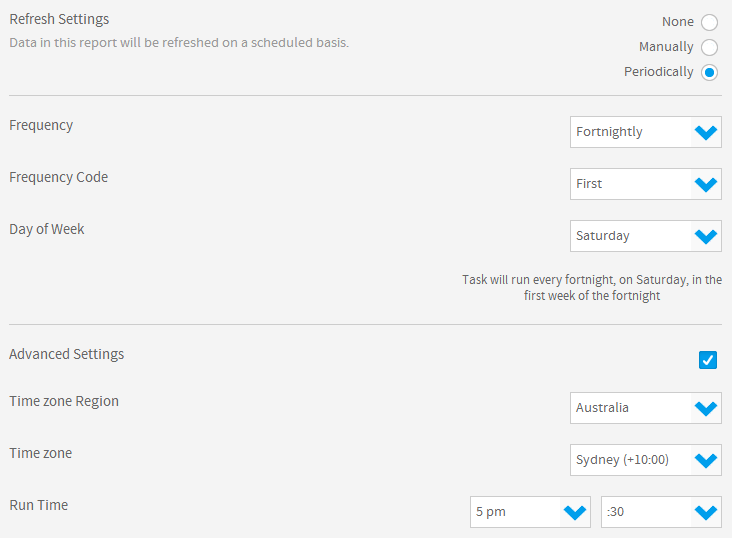
See Refreshing Report Data for more information.
Option
Description
Subscribe
Allow or prevent users from subscribing to this report.
See Subscription for more information.
Broadcast
Allow or prevent users from setting up broadcast schedules for this report.
See Broadcasting for more information.
Web Services
Allow or prevent users from calling this report via web services.
Web Services Name
Provide the name of the report used to call via web services.
Email
Allow or prevent users from distributing this report via email.
See Sharing for more information.
Email Security
This setting is used to determine whether a report can be emailed from the system to unauthorised users or not. The options include:
- No Access: the report cannot be emailed externally. All users have to login to access it.
- Validated Users: only users that have security access to the category and the report. Prior to sending the report is validated against user permissions.
- All Users: the report can only be sent to people that are registered users of the system.
- Unsecure: the report can be sent to unregistered users.
Option |
Description |
|---|---|
Subscribe |
Allow or prevent users from subscribing to this report.
|
Broadcast |
Allow or prevent users from setting up broadcast schedules for this report.
|
Web Services |
Allow or prevent users from calling this report via web services. |
Web Services Name |
Provide the name of the report used to call via web services. |
Allow or prevent users from distributing this report via email.
|
|
Email Security |
This setting is used to determine whether a report can be emailed from the system to unauthorised users or not. The options include:
|
Option
Description
User Access List
If the Report Access is set to Private the write can define users with varying levels of access to the report here.
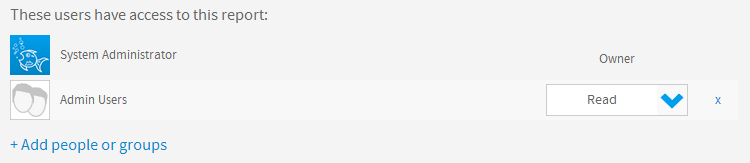
Option |
Description |
|---|---|
User Access List |
If the Report Access is set to Private the write can define users with varying levels of access to the report here. |