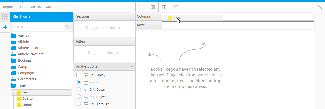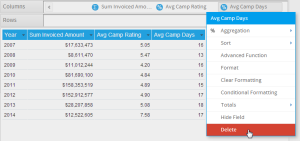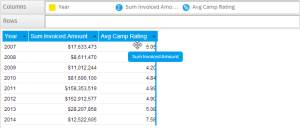Page History
| Anchor | ||||
|---|---|---|---|---|
|
| Table of Contents | ||
|---|---|---|
|
Adding Fields
| Styleclass | ||
|---|---|---|
|
...
- Locate the field(s) you wish to use either by;
- Keyword Search at the top of the View Fields List
- Opening the field category(s) they are located in
- Select the field by clicking on it. If you have multiple fields to add hold down the Ctrl/Command or Shift keys while selecting the fields.
- Drag the field(s) into the desired Column or Row list (see Layout Options below for more information on where to place your fields) or directly into the preview panel.
- You will now see a preview of the table. Continue adding fields as required.
Field Types
| Styleclass | ||
|---|---|---|
|
...
Icon | Type | Description |
|---|---|---|
Dimension | These are typically text or date fields and are used to describe the data. | |
Metric | These are the numeric values to be measured in the report. For example, sales sum, customer count, event count, average age. | |
Pre-Defined Filter | These are fields defined in the view to be used as filters in the report with pre-defined values attached, saving the user time defining the same filters over multiple reports. | |
Filter Group | These are like the pre-defined filters above, but are sets of filters, some of which may be set to user prompt rather than having set values. | |
Parameter | These are fields used to capture a value from the user which is then passed through to calculated fields or filters in the report. |
Layout Options
| Styleclass | ||
|---|---|---|
|
...
...
See Table Layouts for more information.
Data Validation
| Styleclass | ||
|---|---|---|
|
...
...
See Constraints & Semi Additive Fields for more information.
Removing Fields
| Styleclass | ||
|---|---|---|
|
...
- Select the field in the Columns/Rows list it's placed in, open the drop down menu and select Delete
- Select the field in the Columns/Rows list it's placed in, and drag it to an area of the page that cannot contain a field (as pictured)
Reordering Fields
| Styleclass | ||
|---|---|---|
|
...
- Select the field in the Columns/Rows list it's placed in, and drag it to its new position
- Select the field header in the Table Preview area, and drag it to its new position
| horizontalrule |
|---|
| Styleclass | ||
|---|---|---|
| ||
...