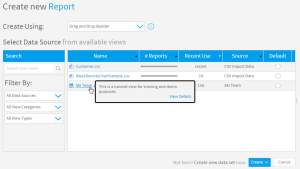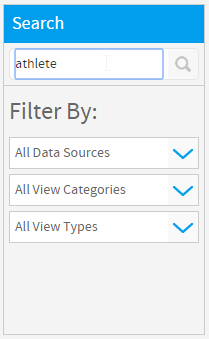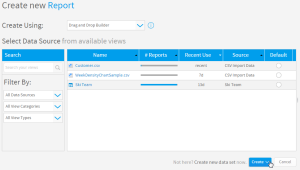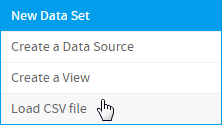Page History
| Anchor | ||||
|---|---|---|---|---|
|
| Table of Contents | ||
|---|---|---|
|
...
概要
| Styleclass | ||
|---|---|---|
|
...
The Drag and Drop Builder allows users to use a pre-defined data view to build their reports without having to worry about SQL. After selecting the Drag and Drop authoring tool, you will be presented with the following display:
...
ビューの選択
| Styleclass | ||
|---|---|---|
|
...
| Section | |||||||||
|---|---|---|---|---|---|---|---|---|---|
|
Once you have narrowed the View list down using the options outlined above, simply click on the desired View's name and you will proceed to the first step of the Report Building process, the Data page.
...
|
前述のオプションを使用してビューの一覧を絞り込んだ後は、希望するビューの名前をクリックするだけで、レポート作成プロセスの第1ステップ、「データ」ページに進むことができます。
データセットの作成
| Styleclass | ||
|---|---|---|
|
...
- データソース - ユーザーは新しいデータベース接続を作成することができます。新しいビューを作るためや、フリーハンドSQLレポートで使用するため、またはCSVインポートのための書き込み可能なデータソースとして作成することができます。
- ビュー - ユーザーは、レポート作成のための新しいビューを作成できます。
- CSVインポート - ユーザーは、レポート作成で使用するためのCSVファイルの内容をインポートできます。
The Create button is available to help users add data to generate reports off if they don't already exist. If the user has the appropriate creation permissions, they have the option to create one or all of the following from this page if they can't find a suitable option for their report:
- Data Source - this allows the user to create a new database connection. This could be to base a new View on, for use with a Freehand SQL report, or to create a writable source for CSV Import.
- View - this allows the user to create a new View for report building.
- CSV Import - this allows the user to import the contents of a CSV file for use in report building.
| horizontalrule |
|---|
| Styleclass | ||
|---|---|---|
|
...