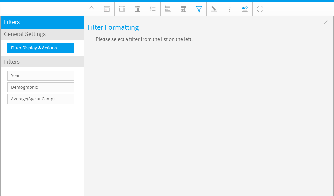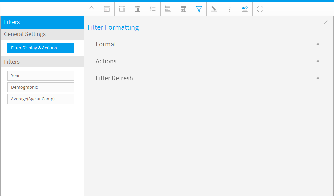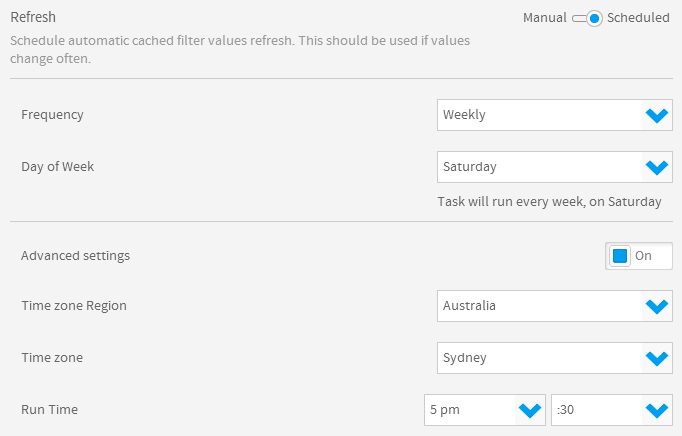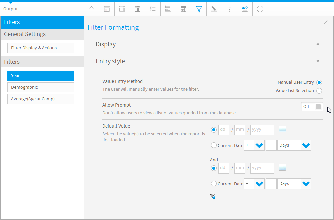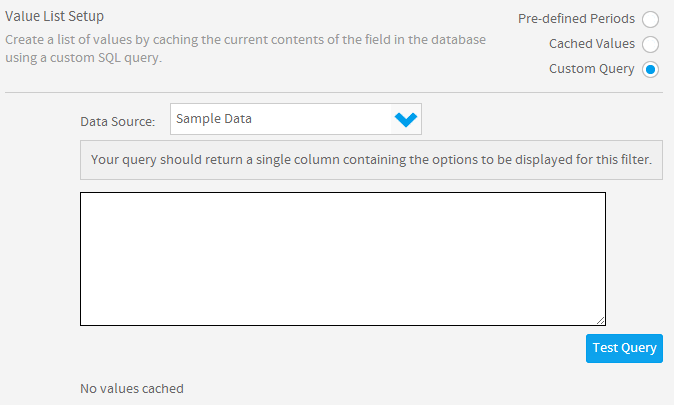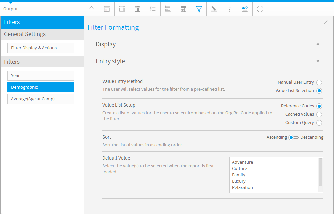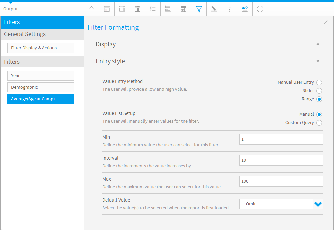Page History
| Anchor | ||||
|---|---|---|---|---|
|
| Table of Contents | ||
|---|---|---|
|
...
概要
| Styleclass | ||
|---|---|---|
|
...
The Filter format tab contains a number of sections that you can use to format your filters.
Each of these sections is described below.
...
各セクションの内容を以下に示します。
一般設定
| Styleclass | ||
|---|---|---|
|
...
| Expand | |
|---|---|
|
...
|
...
|
...
|
...
Filter Display
...
Select the location for User Prompt filters to be displayed on the Report page.
...
Apply Link Location
...
Select the location for the apply button or link to be displayed. This is positioned within the Filter Display (defined above).
...
Apply Style
...
Use a button to apply selected filter values.
...
Filter Width
...
Select the length for User Prompt filter values display, allowing you to accommodate longer values.
|
...
Display Filter Values
...
| Expand | |
|---|---|
|
...
|
...
|
...
Description
...
Autorun Report on Load
...
Apply default and remembered filter values and run the report on first load.
...
Remember Filter Values
...
Remember filter values previously applied to this report and load on next viewing.
...
Drill Filters
...
Minimise display of filters applied to the report as part of the Drill Through process.
...
Minimise Filter Section
...
Minimise the filter display on first load of the report.
|
...
Filter Date Reference
...
| Expand | |
|---|---|
|
...
This option is only available if one or more filters have been set to use Cached Values.
Option | Description |
|---|---|
Refresh | There are two available refresh options available for cached filters:
|
If the refresh setting is defined as Scheduled then the following scheduling options will become available. This schedule will apply to all cached filters on this report.
| ||||
このオプションは、1つ以上のフィルターが「キャッシュされた値」を使用するように設定されている場合にのみ使用可能です。
更新設定を「スケジュール」として定義した場合は、以下のスケジューリングオプションが使用可能になります。このスケジュールは、このレポートのキャッシュされたフィルターすべてに適用されます。 |
フィルター設定 - 日付
...
| Styleclass | ||
|---|---|---|
|
...
| Expand | |
|---|---|
|
...
The display options for dates are the same as those for dimensions and metrics, with the exception of Period Traversal.
Option | Description |
|---|---|
Description | Define the title of the filter. |
Display Filter in Legend | Show or hide this filter from the filter legend list. |
Filter Requirement | There are two available options:
|
Display Dependent On | Select a filter for this filter to be dependent on. This will mean that the selected filter will have to have a value selected before the dependent filter displays.
|
Remember User Selection | Remember values applied to this filter for future use. |
Period Traversal | Allows you to provide the user with a method of stepping through periods before and after that selected in the filter. For example, the user filters the report on Year = 2009. If the interval is 1 Year and the interval bounds are 5 Back and 5 Forward then the user will initially see data for 2009. Each time they either move back or forward it will be 1 year, and they will be restricted to 5 years in either direction. |
| ||||||||||||||
日付の表示オプションは、「期間走査」を除き、ディメンション(次元)およびメトリック(数値)の表示オプションと同じです。
|
| Expand | ||||||||||||
|---|---|---|---|---|---|---|---|---|---|---|---|---|
| ||||||||||||
「値の一覧の設定」オプションを「カスタムクエリー」に設定した場合は、以下のオプションが使用可能になります。 |
フィルター設定 - ディメンション(次元)
| Expand | ||||||||||||
|---|---|---|---|---|---|---|---|---|---|---|---|---|
| ||||||||||||
If the Value List Setup option is set to Custom Query the following options will become available. |
...
| Styleclass | ||
|---|---|---|
|
...
| Expand | |
|---|---|
|
...
|
...
|
...
|
...
Description
...
Define the title of the filter.
...
Display Filter in Legend
...
Show or hide this filter from the filter legend list.
...
Filter Requirement
...
There are two available options:
- Allow Omit: allow the user to leave this filter blank.
- Mandatory: force the user to provide a value for this filter in order to run the report.
...
Display Dependent On
...
Select a filter for this filter to be dependent on. This will mean that the selected filter will have to have a value selected before the dependent filter displays.
Note: this option will only be displayed if you have another filter that had cached values.
See Cached Dependent Filters for more information.
...
Remember User Selection
...
Remember values applied to this filter for future use.
...
Display Style
...
When a filter has a reference code applied to it additional display options become available:
- Text: display the descriptive text assigned to each reference code value.
- Image & Text: display the text and image assigned to each reference code value.
- Colour & Text: display the text and colour assigned to each reference code value.
...
List Size
...
Define the number of values displayed in the list before scrolling is required.
|
| Expand | ||||||||||||||
|---|---|---|---|---|---|---|---|---|---|---|---|---|---|---|
| ||||||||||||||
「値の一覧の設定」オプションを「カスタムクエリー」に設定した場合は、以下のオプションが使用可能になります。 |
フィルター設定 - メトリック(数値)
| Expand | ||||||||||||||
|---|---|---|---|---|---|---|---|---|---|---|---|---|---|---|
| ||||||||||||||
If the Value List Setup option is set to Custom Query the following options will become available. |
...
| Styleclass | ||
|---|---|---|
|
...
| Expand | |
|---|---|
|
...
|
...
|
...
|
...
Description
...
Define the title of the filter.
...
Display Filter in Legend
...
Show or hide this filter from the filter legend list.
...
Filter Requirement
...
There are two available options:
- Allow Omit: allow the user to leave this filter blank.
- Mandatory: force the user to provide a value for this filter in order to run the report.
...
Display Dependent On
...
Select a filter for this filter to be dependent on. This will mean that the selected filter will have to have a value selected before the dependent filter displays.
Note: this option will only be displayed if you have another filter that had cached values.
See Cached Dependent Filters for more information.
...
Remember User Selection
...
Remember values applied to this filter for future use.
|
| Expand | ||||||||||||||||
|---|---|---|---|---|---|---|---|---|---|---|---|---|---|---|---|---|
| ||||||||||||||||
「値の一覧の設定」オプションを「カスタムクエリー」に設定した場合は、以下のオプションが使用可能になります。 |
...
| title | Entry Style |
|---|
Option | Description |
|---|---|
Value Entry Method | Define the way the user should provide values for the filter. There are two available options:
|
Value List Setup | Define which method of providing a list of values you will use. There are two options:
|
Min | Define the minimum value the user can select for this filter. |
Interval | Define the increments the value increases by. |
Max | Define the maximum value the user can select for this value. |
Colour | Select the colour for the entry style. |
Default Value | Define the default value(s) to be used for the filter when the report is initially loaded. (Optional). |
If the Value List Setup option is set to Custom Query the following options will become available.
...
| horizontalrule |
|---|
| Styleclass | ||
|---|---|---|
| ||
...