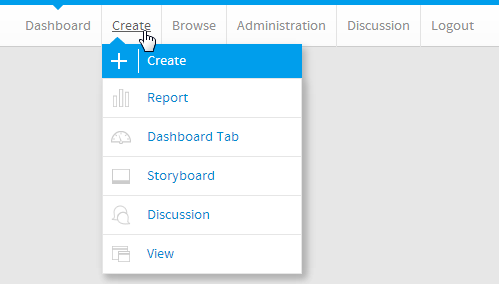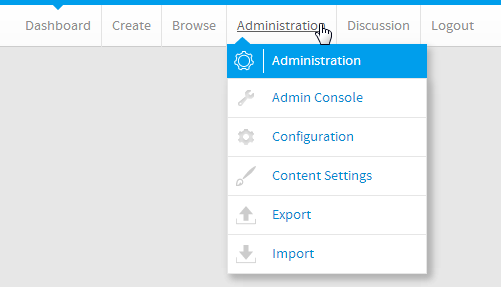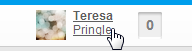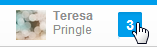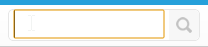Page History
| Anchor | ||||
|---|---|---|---|---|
|
| Table of Contents | ||
|---|---|---|
|
...
概要
| Styleclass | ||
|---|---|---|
|
...
Once you've successfully logged in to Yellowfin the first thing you'll need to learn is how to navigate around the system. The main navigation items are found in the ribbon at the top of each page. This contains different items, depending on where you are in the system. The main navigation menu provides access to the main components of Yellowfin, based on a user's role permissions.
作成
...
| Styleclass | ||
|---|---|---|
|
...
...
メニュー項目
Optionオプション | Description説明 |
|---|---|
This link will take you to the Report Initialisation page where you can build reports. | |
This link allows you to create a new Dashboard Tab, selecting from Standard, KPI, and Pre-Built. | |
This link allows you to create a new Storyboard. | |
This link will take you to the Discussion area where you can create a new Discussion Group. | |
This link will take you to the Initialise View page, where you can build a view using several different builder types. |
...
「レポート初期化」ページに移動し、レポートを構築することができます。 | |
新しいダッシュボードタブを標準のタブ、KPIタブ、既存のタブから作成することができます。 | |
新しいストーリーボードを作成することができます。 | |
「ディスカッション」エリアに移動し、新しいディスカッショングループを作成することができます。 | |
「ビュー初期化」ページに移動し、数種類のビルダータイプを使用してビューを構築することができます。 |
管理
| Styleclass | ||
|---|---|---|
|
...
...
メニュー項目
Optionオプション | Description説明 |
|---|---|
This link will take you straight to the main Admin Console page, rather than providing a short cut to one of the main admin components. | |
This link will take you to the Configuration page, allowing you to customise Yellowfin settings, such as authentication, integration (headers, footers, and navigation), page formatting, email server and defaults, system parameters, and regional settings. | |
This link will take you to the Content Settings page, allowing you to manage the way Yellowfin displays each type of content. | |
This link will take you to the Export page, allowing you to save an xml fine defining selected pieces of content for use as backups or to transfer to different instances of Yellowfin. | |
This link will take you to the Import page, allowing you to select and xml file that defines pieces of content you wish to add to the system. |
...
メインの管理コンポーネントのいずれかのショートカットではなく、メインの「管理コンソール」ページに移動します。 | |
「システム構成」ページに移動し、認証、インテグレーション(ヘッダー、フッター、ナビゲーション)、ページの書式、電子メールのサーバーとデフォルト、システムパラメーター、および地域依存設定などのYellowfinの設定をカスタマイズすることができます。 | |
「 コンテンツ設定」ページに移動し、Yellowfinで各タイプのコンテンツが表示される方法を管理することができます。 | |
「エクスポート」ページに移動し、選択したコンテンツを定義するXMLファイルをバックアップ用に保存したり、Yellowfinの別のインスタンスに転送したりすることができます。 | |
「インポート」ページに移動し、システムに追加するコンテンツを定義するxmlファイルを選択することができます。 |
ユーザータイムライン
| Styleclass | ||
|---|---|---|
|
...
...
メニュー項目
Optionオプション | Description説明 |
|---|---|
This is a user specific event timeline which displays information based on a particular users Yellowfin activity. | |
This allows the user to see a list of content they have nominated as their favourite. It also includes a list of new content from which they could select new favourites. | |
This contains a list of content the user is subscribed to including report, report comment, and storyboard comment subscriptions. | |
This allows you to view the users you have connected to, and provides a list of suggested users to connect to. Connecting to a user allows to you see their events in your timeline. | |
This contains a list of all Discussion Groups you can access, and allows you to open them, viewing all activity within a group. | |
This page allows the user to define settings that effect how they see and use the system. These settings are only applied to their account. |
...
これは、ユーザー固有のイベントタイムラインで、特定ユーザーのYellowfin操作に基づく情報を表示します。 | |
ユーザーは、自分のお気に入りとして指定したコンテンツの一覧を表示することができます。また、新しくお気に入りとして選択できる新しいコンテンツの一覧も含まれています。 | |
レポート、レポートコメント、およびストーリーボードコメントの購読など、ユーザーが購読しているコンテンツの一覧です。 | |
接続しているユーザーを表示できるほか、コネクションが推奨されるユーザーの一覧が提示されます。ユーザーに接続すると、自分のタイムラインでそのユーザーのイベントを表示することができます。 | |
アクセスできるすべてのディスカッショングループの一覧が含まれます。ディスカッショングループを開いて、そのグループ内のすべての操作を閲覧することができます。 | |
システムの表示方法および使用方法に影響する設定を定義することができます。これらの設定は、自分のアカウントのみに適用されます。 |
受信トレイ
| Styleclass | ||
|---|---|---|
|
...
...
検索
| Styleclass | ||
|---|---|---|
|
...
The Search allows you to locate content, such as Reports, Dashboards, Storyboards, displaying results on the Browse Page.
| horizontalrule |
|---|
| Styleclass | ||
|---|---|---|
| ||
...