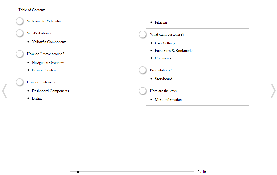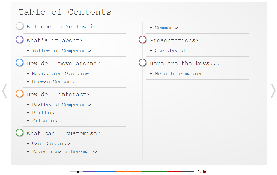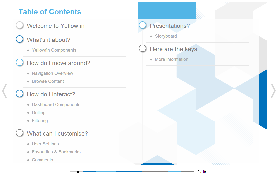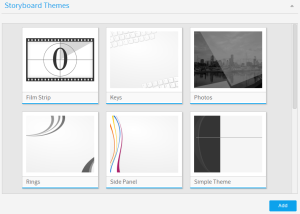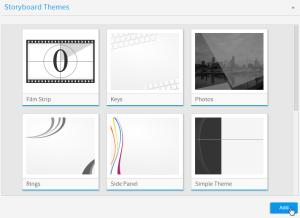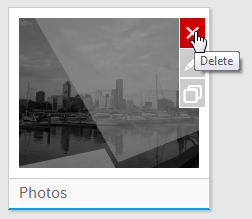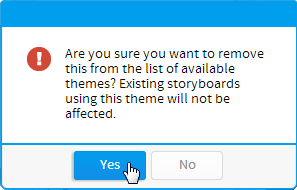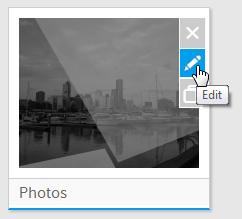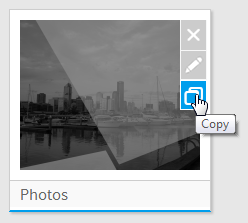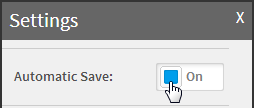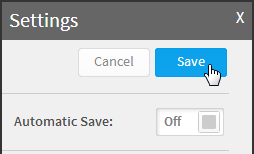Page History
...
| Table of Contents | ||
|---|---|---|
|
...
概要
| Styleclass | ||
|---|---|---|
| ||
Themes are style settings that are applied to Storyboards in order to provide layout and formatting to slides.
Example
Theme | Preview |
|---|---|
No Theme | |
Keys | |
Think Tank |
Accessing Themes
In order to access a Theme you will need to Navigate to Administration > General > Themes.
See Main Theme and Section Theme for more information on Theme Settings.
Add Themes
テーマは、スライドにレイアウトと書式を提供するためにストーリーボードに適用されるスタイル設定です。テーマにアクセスするには、「管理」>「管理パネル」>「ストーリーボードテーマ」に移動します。
例
テーマ | プレビュー |
|---|---|
テーマなし | |
主要 | |
シンクタンク | |
テーマの追加
| Styleclass | ||
|---|---|---|
| ||
While on the Themes page in Administration you will see an Add button. Clicking on this will create a new, empty Theme.
See Main Theme and Section Theme for more information on Theme Settings.
...
管理パネルのストーリーボードテーマ一覧を表示しているときに、「追加」ボタンをクリックして新規テーマを作成します。
クリックするとテーマビルダーが起動されます。ここで、ストーリーボードテーマの書式設定オプションを定義する必要があります。
テーマの削除
| Styleclass | ||
|---|---|---|
| ||
While on the Themes page in Administration you will be presented with a list of available Themes. Hover over the Theme you wish to remove and click on the Delete button on the top right corner.
You will now be presented with a confirmation window for the deletion. Click Yes to confirm or No to cancel.
...
管理パネルでストーリーボードテーマ一覧を表示しているときに、削除するテーマにマウスカーソルを重ね、右上隅にある「削除」ボタンをクリックします。
削除の確認ウインドウが表示されます。「Yes」をクリックして確定するか、「No」をクリックしてキャンセルします。
テーマの編集
| Styleclass | ||
|---|---|---|
| ||
While on the Themes page in Administration you will be presented with a list of available Themes. Hover over the Theme you wish to remove and click on the Edit button on the top right corner. You will now be taken to the Theme Builder to make changes to the selected Theme.
See Main Theme and Section Theme for more information on Theme Settings.
...
管理パネルでストーリーボードのテーマ一覧を表示しているときに、編集するテーマにマウスカーソルを重ね、右上隅にある「編集」ボタンをクリックします。テーマビルダーが起動されたら、必要な変更を行います。
テーマのコピー
| Styleclass | ||
|---|---|---|
| ||
While on the Themes page in Administration you will be presented with a list of available Themes. Hover over the Theme you wish to copy and click on the Copy button on the top right corner. You will now be taken to the Theme Builder to make changes to a new copy of the selected Theme, completely separate from the original.
See Main Theme and Section Theme for more information on Theme Settings.
...
管理パネルでストーリーボードテーマ一覧を表示しているときに、コピーするテーマにマウスカーソルを重ね、右上隅にある「コピー」ボタンをクリックします。テーマビルダーが起動され、選択したテーマの新しいコピー(元のテーマとはまったく別個のもの)を変更することができます。この方法はテーマの設定方法を学習するには最適であり、イメージの設定のみが異なるなど、類似するテーマを使用する場合には大幅に時間を短縮することができます。
保存
| Styleclass | ||
|---|---|---|
| ||
When you are editing a Theme, you have the option to enable/disable Automatic Saving. Auto saving saves the theme after every adjustment made. Sometimes you may want to make a large number of adjustments so you may turn Automatic Save off.
In order to turn off Automatic Save, click on the on/off toggle. You will now be provided with a Save button which you will need to use to commit all your changes once made, or a Cancel button to revert the Theme back to the last saved settings.
テーマを編集する場合、「自動保存」を有効にするか無効にするかを選択できます。自動保存では、修正を加えるごとにテーマが保存されます。大量の修正を加える場合は、自動保存をオフにすることもできます。
「自動保存」をオフにするには、クリックして「オン/オフ」を切り替えます。この時点で「保存」ボタンが表示されます。行った変更をすべてコミットするにはこのボタンを使用し、テーマを最後に保存した設定に戻すには「キャンセル」ボタンを使用します。
| horizontalrule |
|---|
| Styleclass | ||
|---|---|---|
| ||