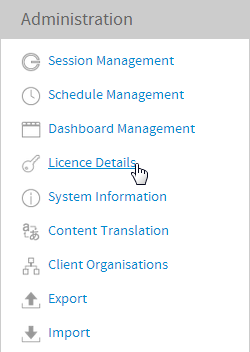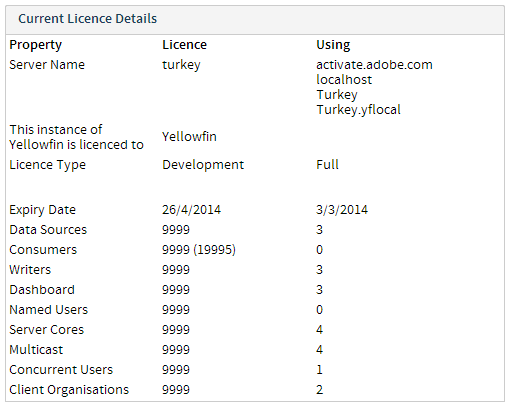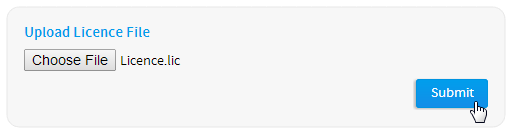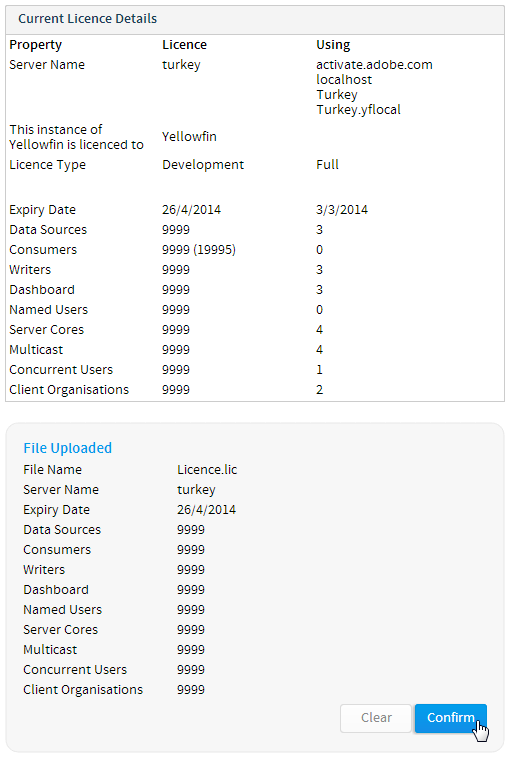Overview
Administrators can manage licences via the Admin Console. The Licence Details page also provides you with an overview of your licence variables such as number of users and expiry dates.
Licence Details
Once you login to Yellowfin you will be able to view and update your licence from the administration panel.
- Login as an administrator and navigate to the Administration panel via the administration link from the main Yellowfin navigation links.
- Click the licence details link to open the licence management screen.
- You will now see a screen as detailed below. This will provide an overview of the number of licences and users you have. You will also be able to load a new licence file into the application.
Upload Licence
After you have installed Yellowfin you may need to update your licence file. Generally the licence key you receive with the installer is for a limited time only. When you receive your new licence key or a regenerated licence key you can update it via Administration > Admin Console > Licence Details. Here you will have to select the file you wish to use and upload.
You will then be shown the licence parameters of the file you selected and asked to confirm that it is correct to complete the upload.
Invalid Licence Message
If your licence is invalid you will be presented with a licence error message. Confirm the licence is valid (dates, hostname) by viewing the parameters in a text editor. If all parameters appear to be valid contact Yellowfin for support.
Incorrect Host Message
To load a new licence file you must do so from the server on which Yellowfin is installed. If you do not do so the following error is displayed.