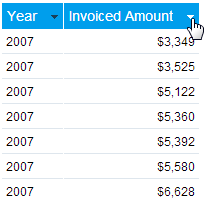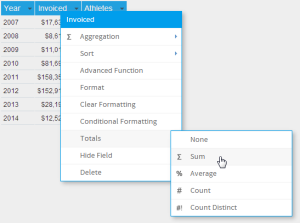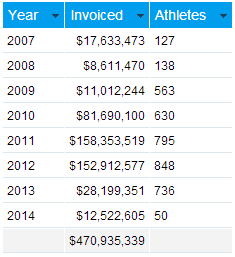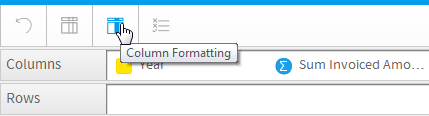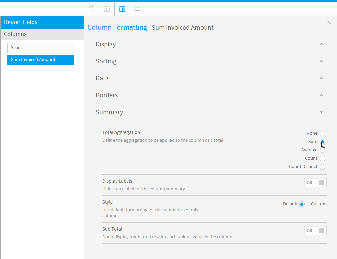Overview
Summaries create aggregated totals in order to provide the user with higher level data as part of a more detailed report. There are several types of summary that can be included in a table:
- Field Totals
- Categorical Sub Totals
- Section Totals
- Section Summary Tables
- Grand Totals
Depending on the type of summary you are creating, you will have access to a selection of the following types:
- Sum - this will add all of the values in the field to create the total.
- Average - this will find the mean value of all the values in the field to create the total.
- Count - this will count the number of values in the field to create the total.
- Count Distinct - this will count the number of unique values in the field to create the total.
- Calculated Total - this is only available if the field is a calculation, and uses the calculation to create the total.
Standard Table Summaries
Total Aggregation
There are two methods for adding a total to a field in a standard Column or Row based table:
Display Labels
Style
Sub Total
Section Summaries
Cross Tab Summaries