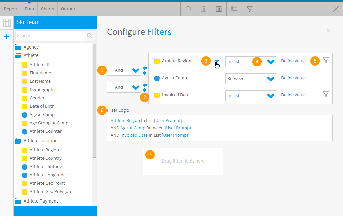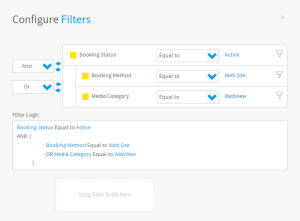Overview
- AND/OR Logic - define the logic used between each filter condition.
- Bracket Arrows - the addition of brackets around sets of filters allows for more complex logic, used in conjunction with AND/OR logic settings.
- Filter Fields - the fields added to the Filters list in order to restrict the report results.
- Operator Selection - select the operator to be used in the filter, specifying how values will need to match, or differ from the condition defined.
- Value Selection - either define a value for the filter condition, or set it as User Prompt for the report reader to define.
- Filter Logic - displays a summary of the filters.
- Add Filters - allows the user to add more fields to the filters list without closing the configuration panel.
Logic
Between each filter there is an AND / OR drop down option the user can define. This allows the user to define how the combination of multiple filters should work together to return results.
To adjust the logic, simply select And or Or from the drop down list between the pair of filters. When changing the logic you may need to use sets of brackets in order to contain items. To do this, simply click on the > arrow next to the pair of fields you wish to put in brackets. To remove, click the < arrow.
Example
If you want to return all the records you have that have and Active Booking Status AND have either a Booking Method of Web Site OR Media Category of WebView the following would be defined:
Brackets have been placed around the Booking Method and Media Category filters to enclose the OR.
Operator
The operator defines how values will be matched to the filter. For example, In List will return results as long as a value matches one of the ones in the list. The options within the drop down will vary based upon the type of field that the filter is to be applied to.
See Filter Operators for more information.
Value
There are different options available when it comes to filter values. As a report writer you can choose to set:
- User Prompt which allows the report reader to define the filter value to match when they run the report.
- Defined Value which sets the value during the report creation process so the report is always restricted to the same result subset.
- Pre-Defined Period which uses a date range on the report, which is always the same calculation, but dynamic by being relative to the report run date. This option is only available for date or timestamp fields.