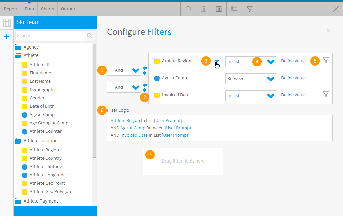Overview
- AND/OR Logic - define the logic used between each filter condition.
- Bracket Arrows - the addition of brackets around sets of filters allows for more complex logic, used in conjunction with AND/OR logic settings.
- Filter Fields - the fields added to the Filters list in order to restrict the report results.
- Operator Selection - select the operator to be used in the filter, specifying how values will need to match, or differ from the condition defined.
- Value Selection - either define a value for the filter condition, or set it as User Prompt for the report reader to define.
- Filter Logic - displays a summary of the filters.
- Add Filters - allows the user to add more fields to the filters list without closing the configuration panel.
Filter Logic or Operator
When defining a filter initially you need to specify how the filter values are to be selected for example where company name is equal to or different from the values that you want to filter on. The options within the drop down will vary based upon the type of field that the filter is to be applied to.
See: Filter Operators page for a full list of available operator
Defining Filter Values
By changing the filter data in the filter you will change it from a user prompt to a permanent condition. This means that when the report is run Yellowfin will automatically filter the report based on the values you set.
- To set the filter value you can either click the prompt icon (and select from presented values) or click the 'change' hyperlink. This will open a filter data pop-up, and allow you to insert a value.
- The types of values that you can insert will be dependent upon:
- The type of field that the filter is being applied to
- The type of operator chosen.
- When you have chosen a value for the filter data it will be displayed on the main filters page. To edit this value or change it back to user prompt click on the Hyperlinked Value. See Below.