You are viewing an old version of this page. View the current version.
Compare with Current View Page History
« Previous Version 5 Next »
The Section format tab contains a number of menus that you can use to format the report sections.

Each of these sections is described below.
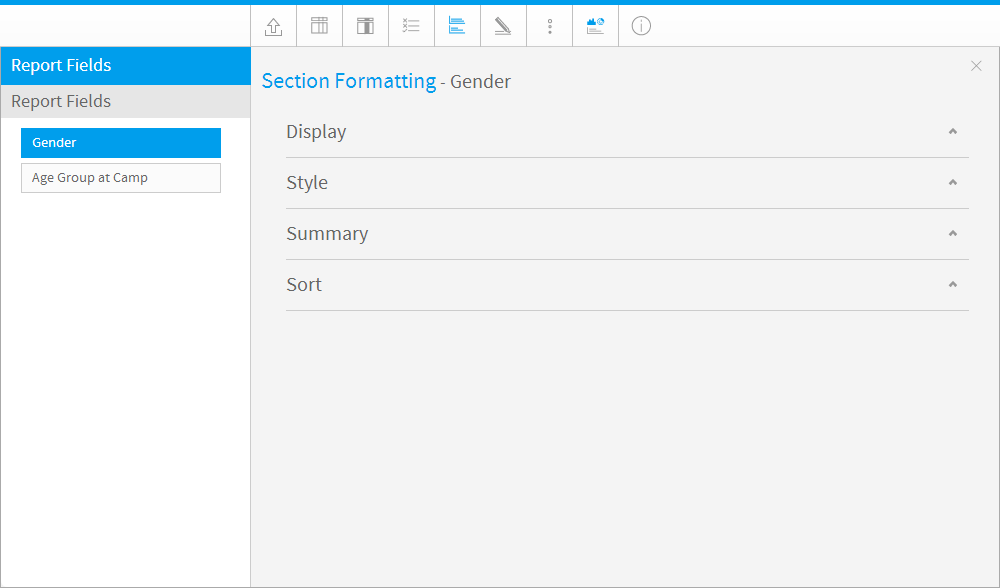
Option |
Description |
|---|---|
Display |
Define the title of the section field. |
Format |
Each data type will have a unique set of format options - eg Text, Date or Numeric.
|
Sub Format |
Depending on the format option you have chosen for the column above you will have a separate set of sub format options. Select the appropriate sub format option. |
Section Style |
Select from three available section display styles:
|
Show Labels |
Display or hide the field name label for each section, before the section value. |
Option |
Description |
|---|---|
Display Style |
Define the formatting style for each section heading. |
Font Style |
When the Custom display style is selected, define the formatting to be applied. This covers the font face, font size, font colour, and font style. |
Background Colour |
When the Custom display style is selected, define the background colour for the section heading. |
Alignment |
Define the alignment for the section heading. |
Option |
Description |
|---|---|
Section Summary |
Define the field to be used as a section summary table at the top of the report. |
Section Total |
Display totals for each section. |
Show Labels |
Display a field name label for the sections, before the section value. |
Grand Totals |
Display grand totals for this section. |
Option |
Description |
|---|---|
Sort Direction |
Define the sort direction, ascending or descending, for the section values. |
See Sections for more information.