Overview
The Report format tab contains a number of sections that you can use to format you report.

Each of these sections is described below.
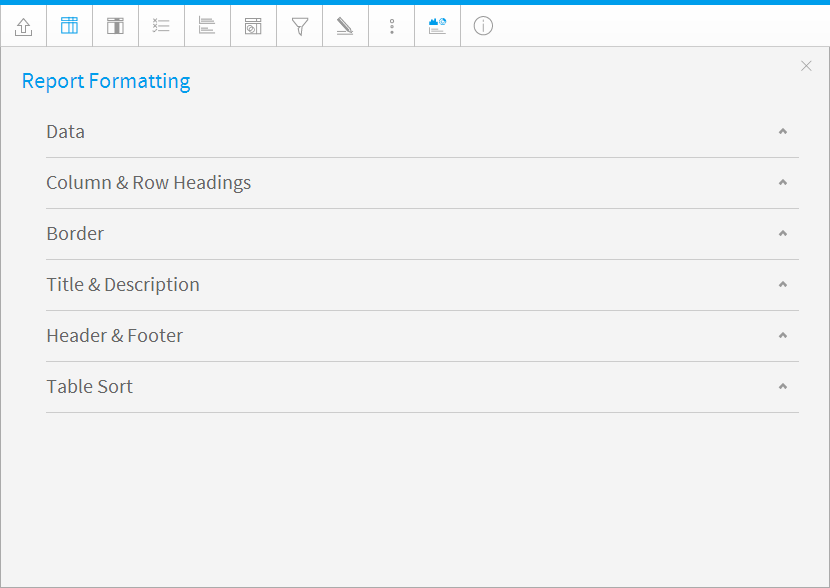
Option
Description
Style
To format the data values contained in your report select the custom style option and apply the font, size etc that you wish to use.
Row Shading
Selecting Alternating row shading will change the shading for every second row of data in your table report.
Alternate Row Colour
Choose the colour you wish to apply for the alternate row shading.
Row Highlight
Use default or custom formatting to apply a row highlight when the user hovers the mouse over the report.
Row Highlight Colour
Provides the row colour as a mouse rolls over it making it easy to identify rows in very wide reports.
Header Lock
This keeps the Headers of the table (either Column Titles or Row Titles) in place when the report scrolls on the dashboard.
Column Lock
This keeps the first column of the table displayed when horizontal scrolling is used on the dashboard.
Cell Height
Define the height of the table rows in pixels if desired. (Optional)
Cell Padding
Define the space between the text in each cell and the cell border in pixels if desired. (Optional)
Cell Spacing
Define the space between each cell in pixels if desired. (Optional)
Option |
Description |
|---|---|
Style |
To format the data values contained in your report select the custom style option and apply the font, size etc that you wish to use. |
Row Shading |
Selecting Alternating row shading will change the shading for every second row of data in your table report. |
Alternate Row Colour |
Choose the colour you wish to apply for the alternate row shading. |
Row Highlight |
Use default or custom formatting to apply a row highlight when the user hovers the mouse over the report. |
Row Highlight Colour |
Provides the row colour as a mouse rolls over it making it easy to identify rows in very wide reports. |
Header Lock |
This keeps the Headers of the table (either Column Titles or Row Titles) in place when the report scrolls on the dashboard. |
Column Lock |
This keeps the first column of the table displayed when horizontal scrolling is used on the dashboard. |
Cell Height |
Define the height of the table rows in pixels if desired. (Optional) |
Cell Padding |
Define the space between the text in each cell and the cell border in pixels if desired. (Optional) |
Cell Spacing |
Define the space between each cell in pixels if desired. (Optional) |
Option
Description
Style
Define styling options for the table headers in this report. This covers the font face, font size, font colour, font style, and alignment.
Wrap Text
Wrap long header text across multiple rows.
Background Colour
Define the header background colour.
Header Height
Define the height of the table headers in pixels.
Header Padding
Define the space between the text in each header cell and the cell border in pixels.
Option |
Description |
|---|---|
Style |
Define styling options for the table headers in this report. This covers the font face, font size, font colour, font style, and alignment. |
Wrap Text |
Wrap long header text across multiple rows. |
Background Colour |
Define the header background colour. |
Header Height |
Define the height of the table headers in pixels. |
Header Padding |
Define the space between the text in each header cell and the cell border in pixels. |
Option
Description
Position
Define where borders should be displayed around the outside edges of the table.
Colour
Define the border colour for the outside of the table.
Width
Define the width of the border to be displayed around the report Title & Description.
Option |
Description |
|---|---|
Position |
Define where borders should be displayed around the outside edges of the table. |
Colour |
Define the border colour for the outside of the table. |
Width |
Define the width of the border to be displayed around the report Title & Description. |
Option
Description
Style
Define styling options for the table headers in this report. This covers the font face, font size, font colour, font style, and alignment.
Display Title
Define styling options for the Title of this report. This covers the font face, font size, font colour, font style, and alignment.
Display Description
Define styling options for the Description of this report.
Border Style
Define the style of border to be displayed around the report Title & Description.
Background Colour
Define the background colour of the report Title & Description.
Option |
Description |
|---|---|
Style |
Define styling options for the table headers in this report. This covers the font face, font size, font colour, font style, and alignment. |
Display Title |
Define styling options for the Title of this report. This covers the font face, font size, font colour, font style, and alignment. |
Display Description |
Define styling options for the Description of this report. |
Border Style |
Define the style of border to be displayed around the report Title & Description. |
Background Colour |
Define the background colour of the report Title & Description. |
Option
Description
Style
Define the Header & Footer contents specifically for this report, or inherit the default options defined in Administration.
Header Options
Select components to place in the left, centre, and right header areas.
Footer Options
Select components to place in the left, centre, and right header areas.
Option |
Description |
|---|---|
Style |
Define the Header & Footer contents specifically for this report, or inherit the default options defined in Administration. |
Header Options |
Select components to place in the left, centre, and right header areas. |
Footer Options |
Select components to place in the left, centre, and right header areas. |
Option
Description
Column (1, 2, 3, etc.)
Select a field to sort by. When using multiple fields, the sorting will use Column 1, then Column 2 within Column 1 sort, then Column 3 within Column 1 and 2 sort, etc.
Sort Order
Sort in Ascending or Descending order.
User Sort
Allow or prevent the user from defining their own sort when viewing the active report.
Option |
Description |
|---|---|
Column (1, 2, 3, etc.) |
Select a field to sort by. When using multiple fields, the sorting will use Column 1, then Column 2 within Column 1 sort, then Column 3 within Column 1 and 2 sort, etc. |
Sort Order |
Sort in Ascending or Descending order. |
User Sort |
Allow or prevent the user from defining their own sort when viewing the active report. |
