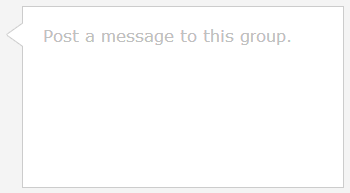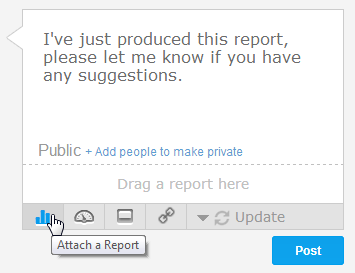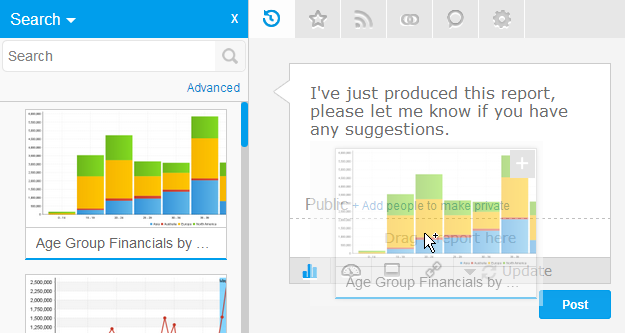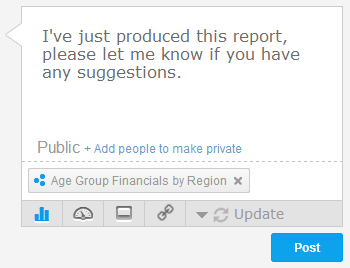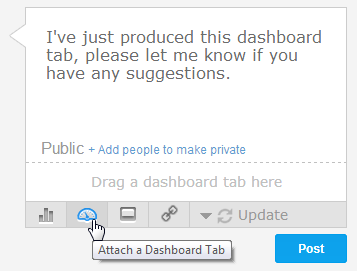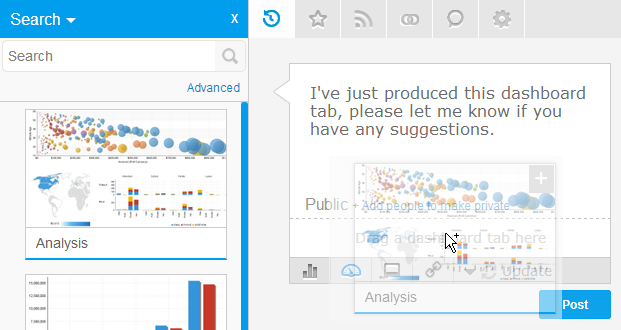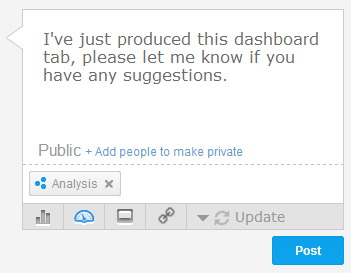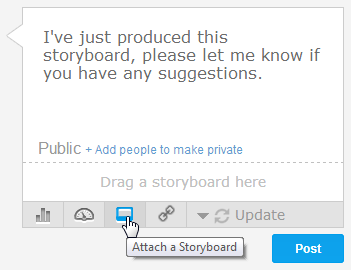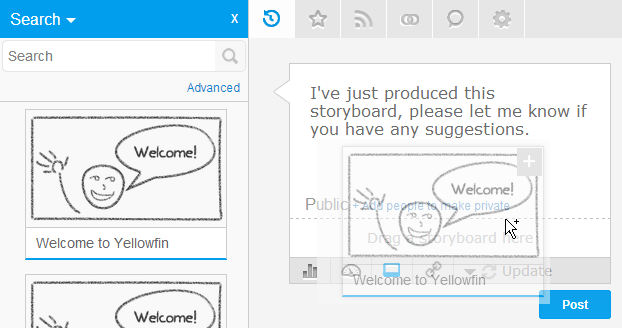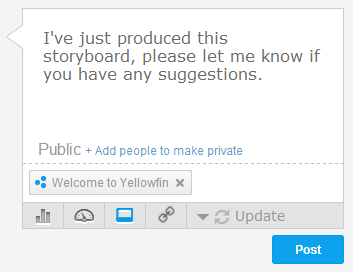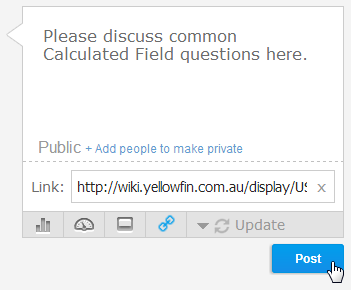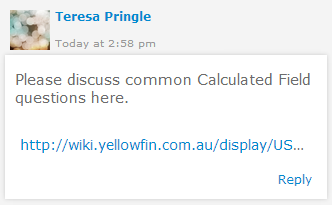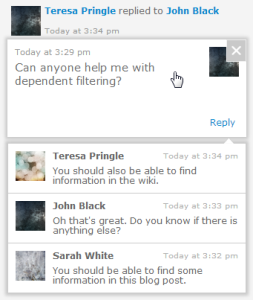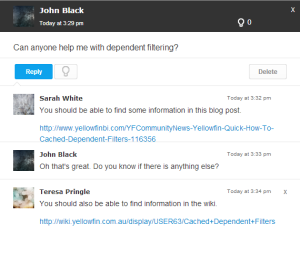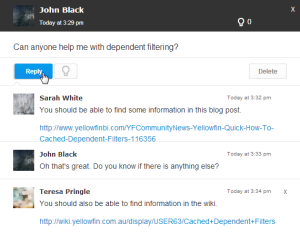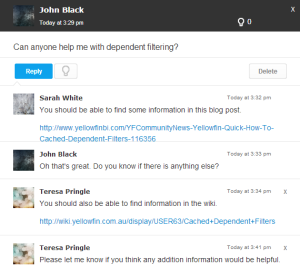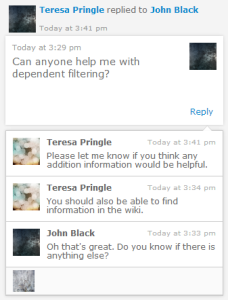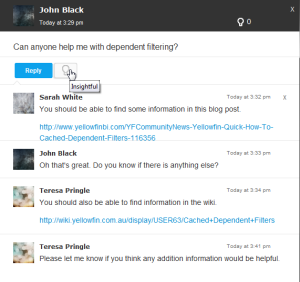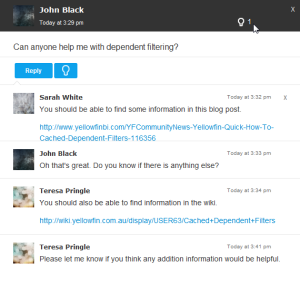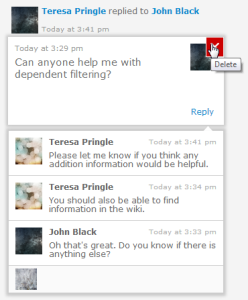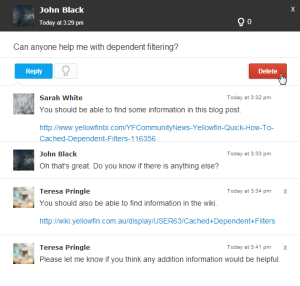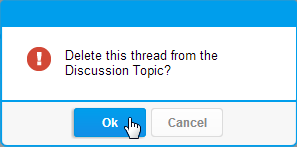Overview
A Discussion Thread contains the initial posts, replies, and any attached content.
Create Thread
The first item in a Discussion Group is an empty box, which allows you to start a thread. To post:
- Open the Discussion Group you wish to post in
- Type your comment in the comment box at the start of the timeline
- Attach a piece of content if desired, from the following types:
- Report: select a report from the list that is relevant to your post or the thread.
- Dashboard Tab: select a dashboard tab from the list of available tabs to show readers of the thread.
- Storyboard: select a storyboard from the list that supports the discussion.
- URL: type or paste a URL that points to an external reference that is relevant to the discussion.
- Define the post type from:
- Update: this is a general post, designed to update other users on your current work or progress.
- Opportunity: this is a post designed to discuss positive ideas or opportunities with other users. The post will have a blue flag to help identify it.
- Issue: this is designed to discuss issues with other users. The post will have a red flag to help identify it.
- Apply security if the post needs to be private
- Click Post to finish creating your thread
You will now see your thread in the Discussion Topic feed
View Thread
To view an entire discussion thread:
- Click on a post or a reply shown in the thread summary.
- From here you will see the thread opened in a panel on the right size of the screen.
Reply Thread
In order to reply to a thread:
- Open the thread (see above) to view it and then click on the Reply button post a response.
- From here you will be able to type your response. Click OK to post.
- Your reply will be displayed under the post.
- When you close the thread view you will also see the most recent replies in the feed.
Insightful
When replying to a thread, if you are not the original creator of the thread, you are able to mark it as insightful.
- Simply click on the Insightful light bulb button
- You will now have added to the count at the top of the thread, and the button will appear blue to you, so that you know you've marked it
Delete Thread
If you are the creator of the thread, or have administrator permissions you will be able to delete it one of two ways:
- Hover over the thread in the Discussion Topic feed and click on the Delete button
- View the thread and click the Delete button
You will be prompted to confirm the deletion with either method you use.