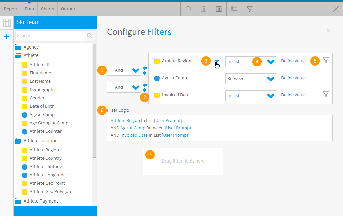Page History
...
| Styleclass | ||
|---|---|---|
| ||
- The item that has been selected on the report data page for filtering. E.g. Last Name
- The Operator drop down lets you select what type of filter to be used. For example Last Name is Not Null or Equal To.
- The brackets allow for greater complexity in data filtering by using AND and OR with the where clause operator.
- The filter data displays what the filter is to be. If you have selected specific data to filter on it will be displayed here. The default - USER PROMPT this allows the user to set the filter prior to running a report. Use the Prompt icon to browse available values.
- This allows the user to set multiple filters and join them using AND or OR. For example filter all People where AGE is Greater than 50 or Gender = Female.
- The move up and down buttons allows the user to build complex bracketing filters. The level of a statement within the bracket will affect the overall filter statement and impact upon the data returned in the query.
- The filter logic display allows a user to read a summary of the filter that they have defined.
...