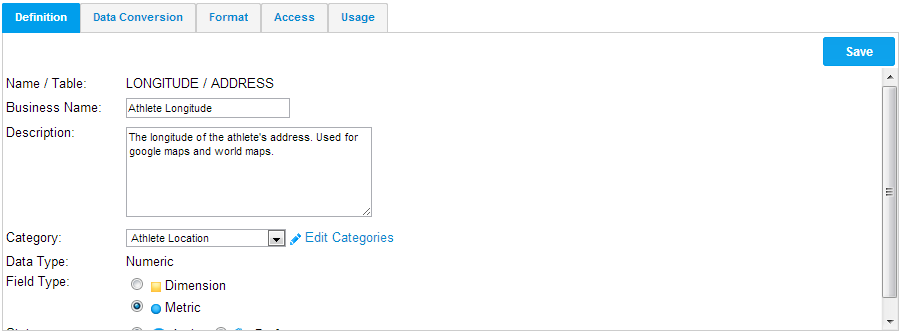Page History
| Anchor | ||||
|---|---|---|---|---|
|
| Table of Contents | ||
|---|---|---|
|
Overview
| Styleclass | ||
|---|---|---|
|
...
...
- Each field originally selected will initially be unattached. The process of adding columns to the view requires that metadata be applied. Drag columns from the unattached table list to the folders you wish to apply them to.
- Fields are categorised into folders. These folders are related to the view category. The purpose of this is to assist end users to find the columns they require. Columns displayed in the list provide some indication of their metadata, such as; hierarchies, dimensions or metrics, and business name.
- Click the edit category link to create or delete categories for the current view type.
- On the field edit section a set of tabs provides reference to the metadata and business logic you can apply.
- The definition tab allows you to change the Business Name and Description of the column, as well as setting it to metric/dimension and active/draft.
Define View Fields
| Styleclass | ||
|---|---|---|
|
...
...
- Once a field has been added into the main folder section double click the field name to open the edit tabs.
- Give the field a business name – this is the name displayed on the report.
- Add the field to a category – this is used on the report data page to group fields into logical groups. If you need new groups click the edit category link.
- Determine the type of field that it is – dimension or measure. Yellowfin will automatically allocate a type based on the type of field that the column is in the database. For example if the field is a numeric then Yellowfin will default the meta-data type to a metric.
| horizontalrule |
|---|
| Styleclass | ||
|---|---|---|
|
...