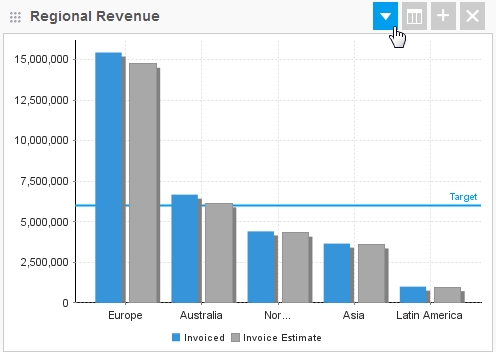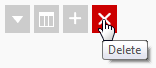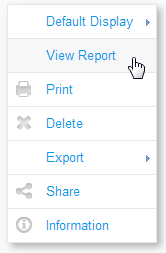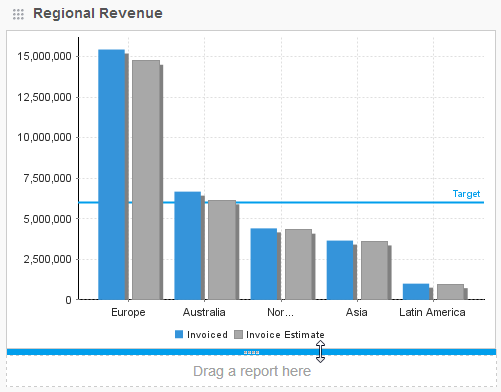Page History
| Anchor | ||||
|---|---|---|---|---|
|
| Table of Contents | ||
|---|---|---|
|
Overview
| Styleclass | ||
|---|---|---|
|
...
Buttons
| Styleclass | ||
|---|---|---|
|
...
...
This will remove the report from the dashboard tab.
Drop Down Menu
| Styleclass | ||
|---|---|---|
|
...
...
- Default Display - this allows you select the way the report is initially displayed on the tab, depending on what displays were built into the report design:
- Summary & Chart
- Chart
- Summary
- Table
- View Report - this allows you to open the report on the Report Preview page, outside of the dashboard area.
- Print - this will generate a display of the tab that is printable.
- Delete - this will remove the report from the dashboard tab.
- Export - this allows you to generate an export of the report in various formats.
- Share - this allows you to distribute the report to other users or groups.
- Information - this displays summary information related to the report.
Moving & Resizing
| Styleclass | ||
|---|---|---|
|
...
...
- Place the tab in draft mode
- Hover over the bottom of the portlet
- Drag the bar up or down to resize
| horizontalrule |
|---|
| Styleclass | ||
|---|---|---|
|
...
...