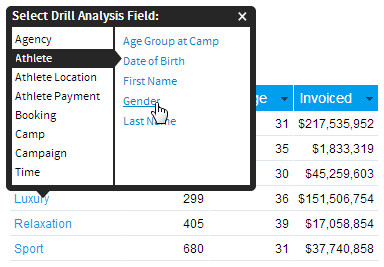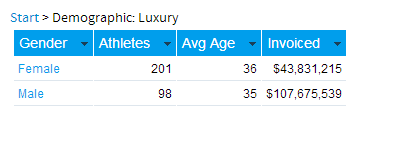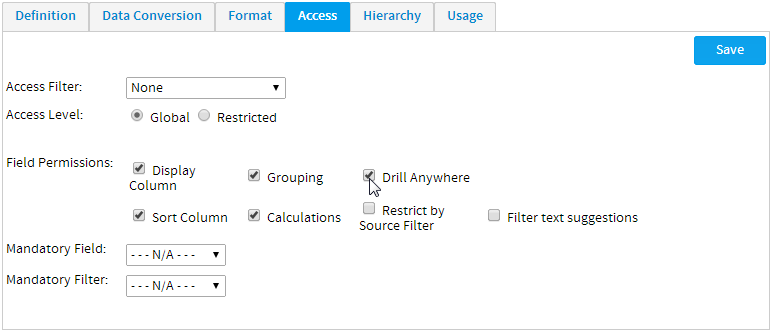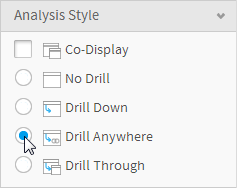Page History
...
| Table of Contents | ||
|---|---|---|
|
...
概要
| Styleclass | ||
|---|---|---|
| ||
For example, perhaps you are looking at a sales report categorised by region. Instead of having to drill into a straightforward hierarchy, like Region > Country > State > Location, you can select from a list of enabled Drill Anywhere dimension fields. This would allow you to use drill paths such as Region > Product, Region > Demographic, and Region > Time.
Each time you drill, you will be supplied with a drill path, much like the breadcrumbs used for Drill Down. And each time, the field value you drilled into, will be used as a filter for the next level.
In the example depicted here, the user has chosen to drill into the detail of the Luxury demographic, and selected to view the Gender breakdown within Luxury as the second level.
The drilled report, with one level of breadcrumbs displayed at the top of the report.
Note: Interacting with Drill Anywhere is very similar to that of the standard Drill Down functionality. The differences in the setup process are outlined below.
...
たとえばここに地域別の販売レポートがある場合、地域 > 国 >州 > 所在地のように階層を順を追ってドリルダウンするのではなく、有効化したドリルエニウェアディメンション(次元)フィールドのリストから選択できます。これにより、地域 > 製品、地域 > 人口、地域 > 時間などの経路でドリルできます。
各ドリルでは、ドリルダウンで使用されるリンクではなく、ドリルパスが表示されます。また、ドリルしたフィールド値は次のレベルに対するフィルターとして使用されます。
以下の例では「Luxury」の詳細にドリルダウンし、2番目のレベルとして「Luxury」内の「Gender」の内訳を表示するよう選択しています。
ドリルしたレポートの上部にはリンクが1レベル表示されます。
注意:ドリルエニウェアの操作は標準的なドリルダウン機能とよく似ていますが、以下に説明するように設定プロセスが異なります。
初期設定
| Styleclass | ||
|---|---|---|
| ||
...
ドリルエニウェアの使用
| Styleclass | ||
|---|---|---|
| ||
| Wiki Markup |
|---|
{html}<iframe width="700" height="394" src="https://www.youtube.com/embed/U-1ybiQWmKQ?color=white" frameborder="0" allowfullscreen></iframe>{html} |
Select Analysis Type
Yellowfin has several different analysis options. To select the type of analysis you wish to apply, click on the Drill Anywhere radio button on the Report Options Analysis section.
Add Drill Fields to your Report
Add one or more enabled Drill Anywhere dimensions to your report.
分析方法の選択
Yellowfinには複数の分析オプションがあります。分析方法を選択して適用するには、レポートのオプションの「分析スタイル」欄の「ドリルエニウェア」ラジオボタンをクリックします。
ドリルフィールドの追加
レポートにドリルエニウェアを有効化した複数のディメンション(次元)を追加します。
注意:レポートプレビューページで表示した際にハイパーリンクフィールドがないレポートでは、ドリルエニウェアは有効化されず、使用中のディメンション(次元)でビューのドリルエニウェアが設定されることもありません。Note: If your report does not have any hyperlinked fields when viewed on the Report Preview page, you either have not enabled Drill Anywhere on the report, or the dimension you are using is not set up for Drill Anywhere in the view.
| horizontalrule |
|---|
| Styleclass | ||
|---|---|---|
| ||