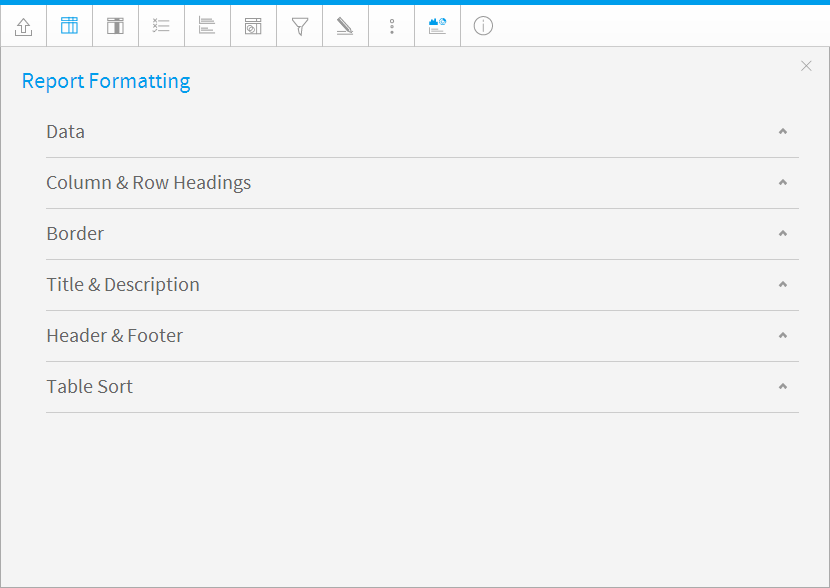Page History
| Anchor | ||||
|---|---|---|---|---|
|
...
概要
| Styleclass | ||
|---|---|---|
| ||
The Report format tab contains a number of sections that you can use to format you report.
「レポートの書式」タブにはいくつかのセクションが用意されており、これらを使って書式全般を編集することができます。
各セクションの内容を以下に示します。Each of these sections is described below.
| Expand | |
|---|---|
|
...
Option | Description |
|---|---|
Style | To format the data values contained in your report select the custom style option and apply the font, size etc that you wish to use. |
Row Shading | Selecting Alternating row shading will change the shading for every second row of data in your table report. |
Alternate Row Colour | Choose the colour you wish to apply for the alternate row shading. |
Row Highlight | Use default or custom formatting to apply a row highlight when the user hovers the mouse over the report. |
Row Highlight Colour | Provides the row colour as a mouse rolls over it making it easy to identify rows in very wide reports. |
Header Lock | This keeps the Headers of the table (either Column Titles or Row Titles) in place when the report scrolls on the dashboard. |
Column Lock | This keeps the first column of the table displayed when horizontal scrolling is used on the dashboard. |
Cell Height | Define the height of the table rows in pixels if desired. (Optional) |
Cell Padding | Define the space between the text in each cell and the cell border in pixels if desired. (Optional) |
Cell Spacing | Define the space between each cell in pixels if desired. (Optional) |
| Expand | ||||||||||||
|---|---|---|---|---|---|---|---|---|---|---|---|---|
| ||||||||||||
|
| Expand | ||||||||
|---|---|---|---|---|---|---|---|---|
| ||||||||
|
| Expand | ||||||||||||
|---|---|---|---|---|---|---|---|---|---|---|---|---|
| ||||||||||||
|
| Expand | ||||||||
|---|---|---|---|---|---|---|---|---|
| ||||||||
|
...
| title | Table Sort |
|---|
Option | Description |
|---|---|
Column (1, 2, 3, etc.) | Select a field to sort by. When using multiple fields, the sorting will use Column 1, then Column 2 within Column 1 sort, then Column 3 within Column 1 and 2 sort, etc. |
Sort Order | Sort in Ascending or Descending order. |
User Sort | Allow or prevent the user from defining their own sort when viewing the active report. |
| ||||||||||||||||||||||||
|
| Expand | ||||||||||||
|---|---|---|---|---|---|---|---|---|---|---|---|---|
| ||||||||||||
|
| Expand | ||||||||
|---|---|---|---|---|---|---|---|---|
| ||||||||
|
| Expand | ||||||||||||||||
|---|---|---|---|---|---|---|---|---|---|---|---|---|---|---|---|---|
| ||||||||||||||||
|
| Expand | ||||||||
|---|---|---|---|---|---|---|---|---|
| ||||||||
|
| Expand | ||||||||
|---|---|---|---|---|---|---|---|---|
| ||||||||
注意: カラム(列)の書式 メニューまたは「表のプレビュー」を使用して任意のカラム(列)に並べかえを適用すると、ここで定義した並べかえが削除されます。 |
...
| horizontalrule |
|---|
| Styleclass | ||
|---|---|---|
| ||