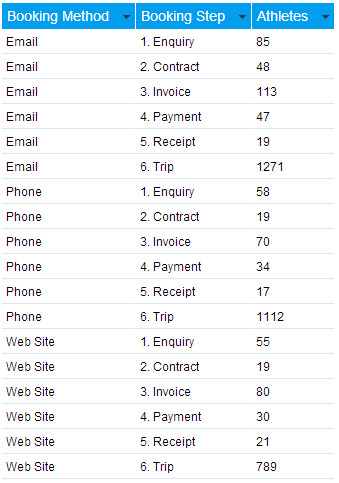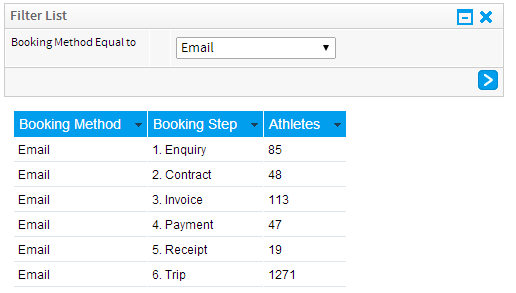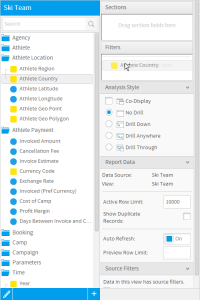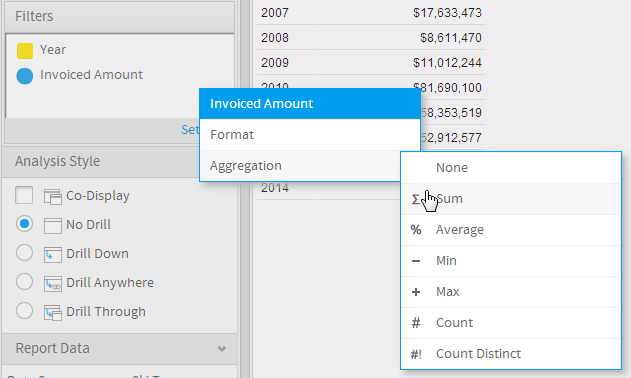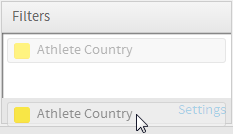Page History
...
| Table of Contents | ||
|---|---|---|
|
...
概要
| Styleclass | ||
|---|---|---|
| ||
You may decide that you don't want to include all the data in a document. Applying conditions or filters to queries allows you to include only the data you need. The following illustrations show how a condition or filter works.
ドキュメントにいつもすべてのデータが必要とは限りません。クエリーに条件やフィルターを指定することで本当に必要なデータだけをレポートに含めることができます。以下の図は条件やフィルターがどのように機能するかを示しています。
フィルターを使用しない場合 | 「Booking Method」フィルターを使用する場合 |
|---|---|
この表は、すべての「Booking Methods」についての予約プロセスの各ステップを示しています。 | この表は、「Booking Method」が「Email」である予約プロセスのステップのみを表示するようにフィルタリングされています。 |
Without Filter | With Booking Method Filter |
This table lists each step of the booking process for all Booking Methods. | This table has been filtered to only show steps of the booking process where the Booking Method is Email. |
...
フィルターの追加
| Styleclass | ||
|---|---|---|
| ||
| Wiki Markup |
|---|
{html}<iframe width="700" height="394" src="https://www.youtube.com/embed/XZHj8JPXGicj400DdHRWxM?color=white" frameborder="0" allowfullscreen></iframe>{html} |
- Locate the field you wish to use as a filter either by;
- Keyword Search at the top of the View Fields List
- Opening the field category it's located in
- Select the field by clicking on it. If you have multiple fields to add hold down the Ctrl/Command or Shift keys while selecting the fields.
- Drag the field into the Filter list.
You will now be able to preview your filter by using the panel on the right of the Data step page. Continue adding fields as required. Once you have all the filters you required you will need to define the logic and conditions to be used with them, values, and formatting. See Filter Settings and Filter Formatting for more information.
Aggregate Filters
Fields can have aggregations applied in order to filter on values such as the sum of received amount. For example if you filter on received amount you will be filtering on each record, filtering on the aggregate value would filter on the total for the sum of the region.
Aggregate filters are applied through the field drop down list once it's added to the filters list on the Data step.
...
- 以下のいずれかの方法で、フィルターとして使用するフィールドを特定します。
- ビューフィールド一覧の上部にあるキーワード検索を使用する。
- フィールドが含まれるフィールドカテゴリーを開く。
- フィールドをクリックして選択します。複数のフィールドを追加する場合は、Ctrlキー/CommandキーまたはShiftキーを押したままフィールドを選択します。
- フィールドを「フィルター」一覧にドラッグします。
これで、「データ」ステップページの右側にあるパネルを使用して、フィルターをプレビューすることができるようになります。必要に応じて、フィールドの追加を続行します。必要なフィルターをすべて追加したら、フィルターで使用するロジックや条件、値、および書式を定義する必要があります。詳細については、フィルター設定及びフィルターの書式を参照してください。
集計フィルター
フィールドには、売上合計のような値についてフィルタリングするために、集計を適用することができます。たとえば、売上金額をフィルタリングする場合は、各レコードをフィルタリングし、集計値をフィルタリングすることで、その地域の合計がフィルタリングされます。
集計フィルターは、「データ」ステップの「フィルター」一覧に追加された後、フィールドドロップダウンリストから適用します。
フィルタータイプ
| Styleclass | ||
|---|---|---|
| ||
View Defined Calculated Field
View defined filters are created to assist users adding filters or conditions to their reports. These filters are especially useful in instances where:
- A filter is regularly used by report writers, such as Location, Business Unit, or Date Range
- There are particulary complex filter conditions or calculations that could be defined once at the view, rather than once per report
View defined filters are indicated by the icon in the Fields List of the Report Builder Data step. To include a view defined filter in your report, select it from your field list and drag it into the Filters list. You will not be able to edit the contents of the filter through the report builder as they are defined at the view level.
See View Defined Calculated Filters for more information.
View Defined Filter Group
View defined filter groups are created to provide the user with common sets of filters when building reports. These filters are formatted and defined at the view to save the user time rebuilding sets and their possible relationships for each use in a report.
View defined filter groups are indicated by the icon in the Fields List of the Report Builder Data step. To include a filter group in your report, select it from your field list and drag it into the Filters list. You will not be able to edit the contents of the filter set through the report builder as they are defined at the view level.
See View Defined Filter Groups for more information.
Report Defined Filter
Report defined filters are fields added to the Filter list of the Report Builder Data step by the report writer. The writer then defines the conditions and values for the filter, not allowing the report user to provide values.
User Defined Filter
User defined filters are fields added to the Filter list of the Report Builder Data step by the report writer. The writer then defines the conditions and formatting of the filter, but leaves the values set to User Prompt. This means that the report user will provide values for the filters when they run the report.
See User Prompt for more information.
Parameter
Parameters are a special type of field, defined in the view, added to the Filter list of the Report Data step by the report writer. Parameters are indicated by the icon in the Fields List of the Report Builder Data step. The parameter should then be referenced by other filters or calculated fields. Parameter settings are defined at the view and cannot be modified in the report builder.
Parameters are designed to prompt the user for a value, much like User Defined Filters mentioned above, then pass the value to other components of the report.
See Parameters for more information.
Source Filter
Source Filters are defined at the Data Source connection level and then applied to views for use on reports. These are filters designed to restrict results in a report based on the user viewing it. For example, A sales person from Australia would see the Business Sales Report filtered by Australia, where a sales manager for Australia & New Zealand would see the report filtered to see Australia and New Zealand sales records.
Source Filters can be disabled/enabled in the Report Builder by advanced report writers who have the appropriate role permission enabled, otherwise the filters are designed to be applied, but not seen by standard writers and users.
See Source Access Filters for more information.
...
ビュー定義計算フィールド
ユーザーがレポートにフィルターや条件を追加しやすくなるように、ビュー定義フィルターを作成します。これらのフィルターは、以下のような状況で特に役立ちます。
- フィルターがレポート作成者によって定期的に使用される場合(例:場所、ビジネス上の部署、日付範囲など)。
- フィルター条件または計算式が特に複雑な場合。このようなフィルターは、レポートごとにではなくビューごとに一度定義しておくことができます。
ビュー定義フィルターは、レポートビルダーの「データ」ステップのフィールド一覧に、アイコンで示されます。ビュー定義フィルターをレポートに含めるには、フィールド一覧から選択して、「フィルター」一覧にドラッグします。フィルターはビューレベルで定義されるため、レポートビルダーからフィルターの内容を編集することはできません。
詳細については、ビュー定義計算フィルターを参照してください。
ビュー定義フィルターグループ
ユーザーがレポートにフィルターや条件を追加しやすくなるように、ビュー定義フィルターを作成します。これらのフィルターは、以下のような状況で特に役立ちます。
- フィルターがレポート作成者によって定期的に使用される場合(例:場所、ビジネス上の部署、日付範囲など)。
- フィルター条件または計算式が特に複雑な場合。このようなフィルターは、レポートごとにではなくビューごとに一度定義しておくことができます。
ビュー定義フィルターは、レポートビルダーの「データ」ステップのフィールド一覧に、 アイコンで示されます。ビュー定義フィルターをレポートに含めるには、フィールド一覧から選択して、「フィルター」一覧にドラッグします。フィルターはビューレベルで定義されるため、レポートビルダーからフィルターの内容を編集することはできません。
詳細については、ビュー定義フィルターグループを参照してください。
レポート定義フィルター
レポート定義フィルターは、レポート作成者がレポートビルダーの「データ」ステップの「フィルター」一覧に追加したフィールドです。フィルターの条件と値は作成者が定義したものであり、レポートユーザーが値を指定することはできません。
ユーザー定義フィルター
ユーザー定義フィルターは、レポート作成者がレポートビルダーの「データ」ステップの「フィルター」一覧に追加したフィールドです。フィルターの条件と書式は作成者が定義したもので、値が「ユーザープロンプト」に設定されています。つまり、レポートユーザーがレポートの実行時にフィルターの値を指定することになります。
詳細については、ユーザープロンプトを参照してください。
パラメーター
パラメーターは、レポート作成者がビューで定義し、「レポートデータ」ステップの「フィルター」一覧に追加した特別なタイプのフィールドです。パラメーターは、レポートビルダーの「データ」ステップのフィールド一覧に、アイコンで示されます。パラメーターは他のフィルターや計算フィールドから参照されます。パラメーターの設定はビューで定義され、レポートビルダーでの変更はできません。
パラメーターは、前述のユーザー定義フィルターに似ており、ユーザーに値の入力を促し、レポートの他の要素に値を渡すように設計されています。
詳細については、パラメーターを参照してください。
ソースフィルター
ソースフィルターはデータソース接続レベルで定義され、レポートで使用するためにビューに適用されます。ソースフィルターは、そのレポートを表示しているユーザーに基づいて、レポートでの結果を制限するように設計されたフィルターです。たとえば、オーストラリアの営業担当者には、オーストラリアでフィルタリングされたビジネス販売レポートが表示され、オーストラリアとニュージーランドの営業担当者には、オーストラリアとニュージーランドの販売実績が確認できるようにフィルタリングされたレポートが表示されます。
ソースフィルターは、適切なロール権限が有効になっている上級レポート作成者がレポートビルダーで無効化/有効化することができます。それ以外の場合は、フィルターを適用できるように設計されていても、標準の作成者やユーザーにはこれらのフィルターは表示されません。
詳細については、ソースアクセスフィルターを参照してください。
フィルターの削除
| Styleclass | ||
|---|---|---|
| ||
| horizontalrule |
|---|
| Styleclass | ||
|---|---|---|
| ||