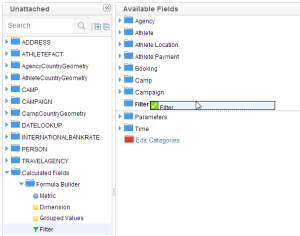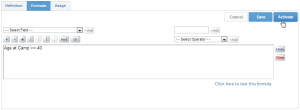Page History
| Anchor | ||||
|---|---|---|---|---|
|
| Table of Contents | ||
|---|---|---|
|
...
概要
| Styleclass | ||
|---|---|---|
|
...
Pre-defined filters can be created to assist users with adding filters or conditions to their reports that ensure the data they require is easy to extract.
The use of pre-defined filters is especially useful in instances where:
- A common set of filters are used by report writers – such as location, or business unit; or
- If there are particularly complex filters that can be built ahead of time and are commonly used.
...
定義済みフィルターが効果的なのは以下のようなケースです。
- 場所やビジネス上の部署による絞り込みなど、レポート作成者が一般的に必要とするフィルタリング。
- 一般的に使用されるが条件設定などが難しく、設定に時間がかかるフィルタリング。
フィルターの新規作成
| Styleclass | ||
|---|---|---|
|
...
- Filters can only be created using the formula builder. Like a standard calculated field select the filter options from the unattached fields list. Drag the filter option into the report folder list.
- On dragging the field into your folder you will be presented with the filter formula builder.
- Select the field you wish to filter and then use the operator, brackets, and or function buttons and text field to build your filter.
- Click OK to save your filter and include it into your field list. The filter will be highlighted with a filter icon.
Filter Operators
When defining a filter initially set the operator drop down to the desired value. The options within the drop down will vary based upon the type of field that the filter is to be applied to.
Possible values for the operator include:
...
Operator
...
Description
...
Equal to
...
Equal to a single alphanumeric or string value
...
Greater than
...
Greater than a single alphanumeric or string value
...
Greater than or equal to
...
Greater than or equal to a single alphanumeric or string value
...
Less than
...
Less than a single alphanumeric or string value
...
Less than or equal to
...
Less than or equal to a single alphanumeric or string value
...
Different from
...
Not equal to or different from a single alphanumeric or string value
...
Between
...
Between variable 1 and variable 2 these will need to be legitimate parameters such as date, age etc.
...
Not Between
...
Not between variable 1 and variable 2 these will need to be legitimate parameters such as date, age etc.
...
In List
...
One or more alphanumeric or string values
...
Not In List
...
Two or more alphanumeric or string values
...
Is Null
...
Record contains no value for selected attribute. No Parameter can be set
...
Is Not Null
...
Record contains a value for selected attribute. No Parameter can be set
...
Like
...
Records that contain the same letter or letters.
...
Starts With
...
String starts with letter or letters
- フィルターを作成するには、式ビルダーを使用しなければなりません。標準計算フィールドのように、未結合のフィールド一覧からフィルターオプションを選択してください。レポートフォルダー一覧にフィルターオプションをドラッグします。
- フォルダーにフィールドをドラッグすると、フィルタービルダーが表示されます。
- フィルタリングしたいフィールドを選び、演算子、ブラケットなどのボタンとテキストボックスを使ってフィルターを作成します。
- 「保存」をクリックして作成したフィルターを保存します。フィルターは、フィルターアイコンで表示されます。
フィルター演算子
フィルターの作成にあたっては、選択した値に対する演算子をドロップダウンメニューから選択します。このオプションは、フィールドの種類に基づいて構成されるドロップダウンメニューから選択できます。
以下に演算子の一覧を示します。
演算子 | 説明 |
|---|---|
等しい(=) | 指定した1つの数字または文字列と等しい |
より大きい(>) | 指定した1つの数字または文字列より大きい |
以上(≧) | 指定した1つの数字または文字列以上 |
より小さい(<) | 指定した1つの数字または文字列より小さい |
以下(≦) | 指定した1つの数字または文字列以下 |
と異なる(≠) | 指定した1つの数字または文字列と等しくない |
の間(~) | 日付、年齢などの比較可能な値が変数1と変数2の間にある |
の間でない | 日付、年齢などの比較可能な値が変数1と変数2の間にない |
一覧に含む | 指定した一覧の数字または文字列に含まれる |
一覧に含まない | 指定した一覧の数字または文字列に含まれない |
IS NULL | 選択したカラム(列)の値がNULL(パラメーターは設定できません) |
IS NOT NULL | 選択したカラム(列)の値がNULLでない(パラメーターはセットできません) |
Like | 指定した文字、文字列を含む、もしくは一致する |
で始まる | 指定した文字、文字列で始まる |
で終わる | 指定した文字、文字列で終わる |
...
Ends With
...
| horizontalrule |
|---|
| Styleclass | ||
|---|---|---|
| ||
...