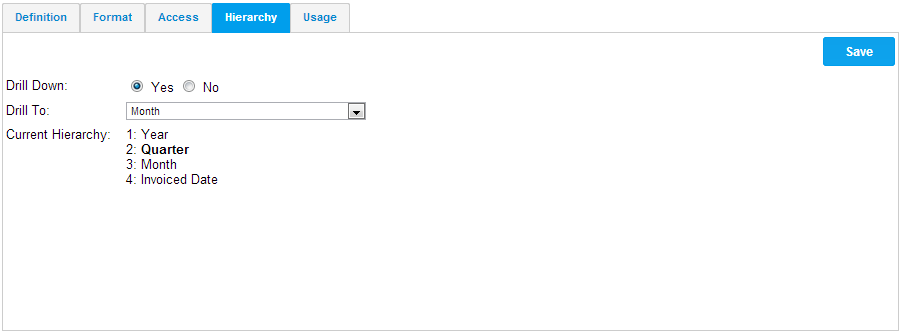Page History
| Anchor | ||||
|---|---|---|---|---|
|
| Table of Contents | ||
|---|---|---|
|
...
概要
| Styleclass | ||
|---|---|---|
|
...
Yellowfin allows you to define drill down hierarchies for dimensions. Hierarchies enable users to explore their data in a way that is appropriate for your business. Yellowfin re-calculates report data as you move down a hierarchy. Using hierarchies you can provide OLAP functionality from a relational data source.
The common areas for which hierarchies are created include:
- Geography (Region, Country, State)
- Date (Year, Quarter, Month, Week, Date).
- Organisation Structure (Division, Line of Business, Cost Centre)
- Customer (Country of Origin, Region, City, Customer).
- Product (Category, Line, Product Code)
...
階層関係は一般的に以下のようなデータに対して構築されます:
- 地理情報(地域、国、州)
- 日付(年、四半期、月、週、日)
- 組織構造(部門、ビジネスライン、コストセンター)
- 顧客情報(国籍、地方、市区町村、顧客名)
- 製品情報(カテゴリー、ライン、製品コード)
階層の作成
| Styleclass | ||
|---|---|---|
|
...
If you wish to add a hierarchy:
- Select the top level of your dimension hierarchy (country in the example below).
- Click the hierarchy tab and select Yes for drill down
- You will then select the column you wish to drill to.
- As you progress down the hierarchy Yellowfin will display the drill path as information for you.
See View Calculated Fields for more information on building date hierarchies using calculated fields.
...
| Wiki Markup |
|---|
{html}<iframe width="700" height="394" src="https://www.youtube.com/embed/tKGEG38uD4w?color=white" frameborder="0" allowfullscreen></iframe>{html} |
階層を追加するには、以下のステップを実行します:
- まずディメンション(次元)の最高レベルのカラムを選択します。
- 「階層」タブを開き、「ドリルダウン」に「Yes」を選択します。
- 次にドリルダウン先のカラムを選択してください。
- 階層構造が構築されると下の図のようにその経路が表示されます。
計算フィールドを使用した日付階層の作成方法の詳細については、ビュー計算フィールドを参照してください。
レポートでドリル階層を使用する場合の詳細については、ドリルダウンレポートを参照してください。
| horizontalrule |
|---|
| Styleclass | ||
|---|---|---|
|
...