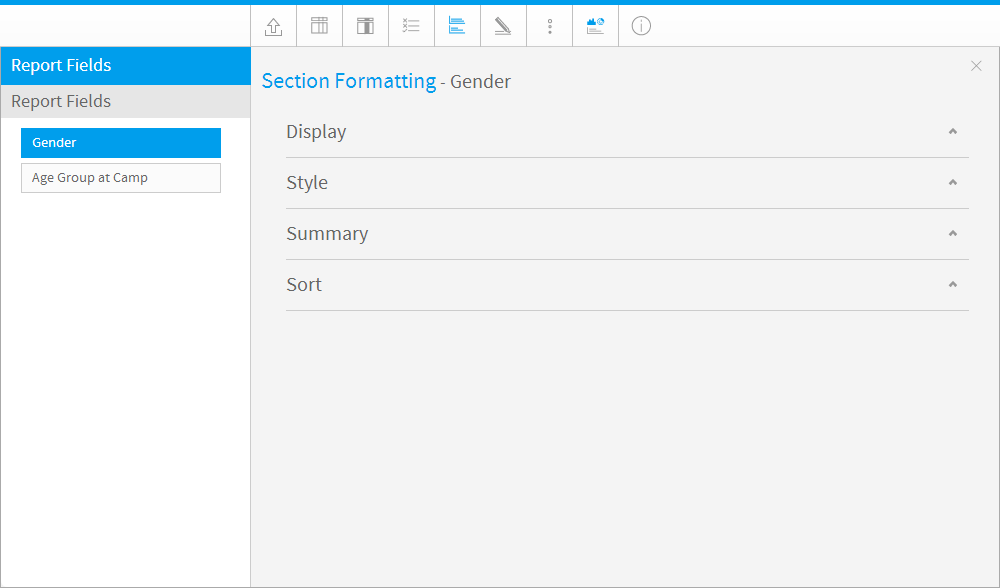Page History
| Anchor | ||||
|---|---|---|---|---|
|
...
概要
| Styleclass | ||
|---|---|---|
| ||
The Section format tab contains a number of menus that you can use to format the report sections.
「セクションの書式」タブにはいくつかのメニューが用意されており、これらを使ってレポートのセクションの書式を編集することができます。
各セクションの内容を以下に示します。Each of these sections is described below.
| Expand | |
|---|---|
|
...
|
...
|
...
|
...
Display
...
Define the title of the section field.
...
Format
...
Each data type will have a unique set of format options - eg Text, Date or Numeric.
See Display Formats for details on each type.
...
Sub Format
...
Depending on the format option you have chosen for the column above you will have a separate set of sub format options. Select the appropriate sub format option.
...
Section Style
...
Select from three available section display styles:
- Single Page: displays all sections on one page.
- Multiple Page: displays each section on a separate page. This is particularly useful if you have a lot of data to display on a single report.
- Tabbed: displays each section on a separate tab. This is a visually clear and easy to navigate way of splitting your report.
Note: only the top section field has the Tabbed option available.
...
Show Labels
...
Display or hide the field name label for each section, before the section value.
|
| Expand | ||||||||||
|---|---|---|---|---|---|---|---|---|---|---|
| ||||||||||
|
| Expand | ||||||||||
|---|---|---|---|---|---|---|---|---|---|---|
| ||||||||||
|
| Expand | ||||
|---|---|---|---|---|
| ||||
|
詳細については、 セクション を参照してください。
| Expand | ||||||||||
|---|---|---|---|---|---|---|---|---|---|---|
| ||||||||||
|
| Expand | ||||||||||
|---|---|---|---|---|---|---|---|---|---|---|
| ||||||||||
|
| Expand | ||||
|---|---|---|---|---|
| ||||
|
See セクション for more information.
| horizontalrule |
|---|
| Styleclass | ||
|---|---|---|
| ||