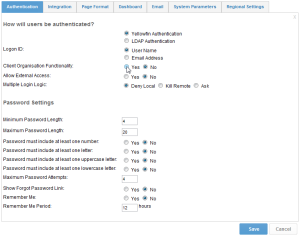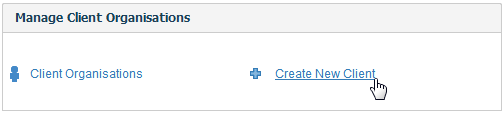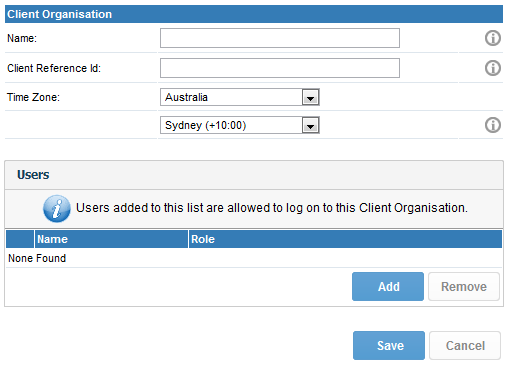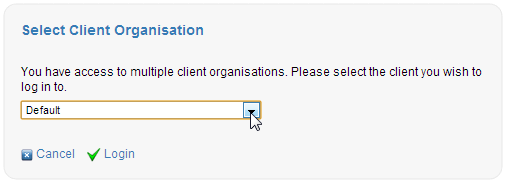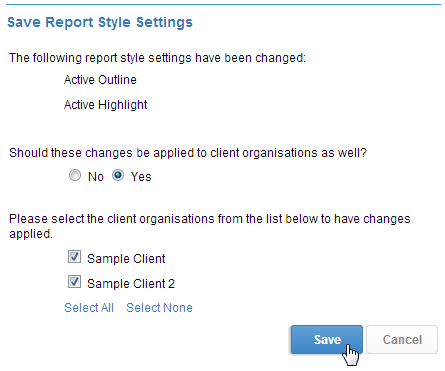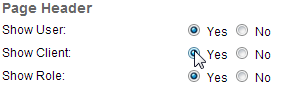Page History
...
| Table of Contents | ||
|---|---|---|
|
...
概要
| Styleclass | ||
|---|---|---|
| ||
- Navigate to Administration > Configuration > Authentication and enable the Client Organisation Functionality
- Enable the required role permission, found in Administration > Role Management, under the Administration role permissions section:
- Client Organisation Management This option allows users to set up and manage Client Organisations.
- Client Organisation Management This option allows users to set up and manage Client Organisations.
...
- 「管理」>「システム構成」>「認証」を選択し、「マルチテナント機能」を有効にします。
- 「管理」>「ロール」の「システム管理」ロール権限セクションの下で必要なロール権限を有効にします。
- クライアント組織管理権 このオプションを選択するとユーザーはクライアント組織を設定および管理できます。
- クライアント組織管理権 このオプションを選択するとユーザーはクライアント組織を設定および管理できます。
作成
| Styleclass | ||
|---|---|---|
| ||
From here, you will need to define the following:
- Name: this is the display name for the Client Organisation.
- Client Reference ID: used to uniquely identify the Client Organisation.
- Time Zone: this is used as the default time zone when new Data Sources and Users are created within the Org.
- Users: this is a list of users who will have access to the Org.
Client Reference ID
A Client Organisation is identified by a Client Reference ID. This is an arbitrary text identifier assigned when the client is created. This ID must uniquely identify the Org across the entire system and may not be left blank. The Default Org is an exception to this, as the ID is initially blank, but can be defined at any time.
Generally, the Client Reference ID should be an internal, unique code that you use to identify a client. Yellowfin can use this code to filter reports based on which client a user has logged into. A display name for the client is also set, which may be different to the ID.
Users
In order to add a user to a Client Org, they must first be created in the system, either at the Primary or Client level. When a new user is created, they are automatically assigned access to the Org they were created in. If users were created before Client Orgs were enabled, they will need to be manually added to at least one Org. Once created in Yellowfin, users can be assigned access to any Org (Primary or Client) in the system.
Groups
User Groups can only contain Users who have log in access to the Client containing the Group. For example, if an Administrator creates a Group for Client 1, only Users of Client 1 can be added to the Group, Client 2 Users will not.
...
ここで、次のことを定義する必要があります。
- 名前:クライアント組織の表示名です。
- クライアント参照ID:クライアント組織をユニークに識別するために使用されます。
- タイムゾーン:組織内で新しいデータソースとユーザーが作成されたときにデフォルトのタイムゾーンとして使用されます。
- ユーザー:組織へのアクセス権を持つユーザーの一覧です。
クライアント参照ID
クライアント組織はクライアント参照IDによって識別されます。これはクライアントが作成されたときに割り当てられる任意のテキスト識別子です。このIDはシステム全体を通じて組織をユニークに識別している必要があり、空白のままにすることはできません。デフォルトの組織はIDが最初は空白のためこの例外ですが、いつでも定義できます。
一般に、クライアント参照IDはクライアントを識別するために使用する内部でユニークなコードです。Yellowfinでは、このコードを使用して、ユーザーがどのクライアントにログインしているかに基づいてレポートをフィルターできます。IDと異なるクライアントの表示名も設定できます。
ユーザー
ユーザーをクライアント組織に追加するには、最初にプライマリレベルまたはクライアントレベルのいずれかでシステム内でユーザーを作成する必要があります。新しいユーザーが作成されると、自動的にそれらが作成された組織へのアクセス権が割り当てられます。クライアント組織が有効になる前にユーザーが作成された場合は、手動で1つ以上の組織にそのユーザーを追加する必要があります。Yellowfin内で作成された場合は、ユーザーにシステム内の任意の組織(プライマリまたはクライアント)へのアクセス権を割り当てることができます。
グループ
ユーザーグループには、グループを含むクライアントへのログインアクセス権を持つユーザーのみが含まれます。たとえば、管理者がクライアント1のグループを作成した場合は、クライアント1のユーザーのみをグループに追加でき、クライアント2のユーザーは追加できません。
アクセス
| Styleclass | ||
|---|---|---|
| ||
Note: if you wish to specify which Org the user logs into, this selection screen can be bypassed using a custom login page, or with web services.
...
注意:ユーザーにログインする組織を選択させたくないのであれば、カスタムログインページやWebサービスを利用することで、この選択画面を表示せずにログインさせることができます。
コンテンツ
| Styleclass | ||
|---|---|---|
| ||
See コンテンツ管理 for more information.
Securing Primary Org Content
It is possible to assign access permissions to content located in the Primary Org by securing the Content Categories it's stored in, based on Client Org User Groups.
See Primary Org Content Security for more information.
...
詳細については、コンテンツ管理を参照してください。
デフォルト組織のコンテンツの保護
デフォルト組織内にあるコンテンツへのアクセス権限は、そのコンテンツが格納されているコンテンツカテゴリーを保護することで、クライアント組織のユーザーグループに基づいて割り当てることができます。
詳細については、デフォルト組織のコンテンツセキュリティを参照してください。
設定オプション
| Styleclass | ||
|---|---|---|
| ||
Note: some Configuration options are only applicable to the Primary Organisation, and will not be shown when logged in to a client.
After you have created one of more Client Organisations, any changes to the Primary Organisation's Configuration Settings may be optionally applied to different Client Organisations as well. The Administrator will be prompted to define which Clients the changes should apply to (see below).
Displaying Current Client Organisation
If you have users that have access to, and routinely move between different Client Organisations, it may be useful to display which Client the user is currently logged in to. To enable this display, navigate to Configuration > Page Format and set the Show Client option to Yes. There are also options to display the name and role of the current user.
注意:一部のシステム構成オプションはデフォルト組織にのみ適用可能で、クライアントへのログイン時には表示されません。
複数のクライアント組織を作成した後に、デフォルト組織のシステム構成の設定を変更すると、必要に応じてクライアント組織にも適用することができます。管理者は変更を適用するクライアントを定義するように求められます(下図参照)。
現在のクライアント組織の表示
ユーザーが異なるクライアント組織へのアクセス権を持ち、定期的にそれらのクライアント組織間で移動している場合は、ユーザーが現在ログインしているクライアントを表示すると役立ちます。この表示を有効にするには、「システム構成」>「ページの書式」を選択し、「クライアントを表示」オプションを「Yes」に設定します。現在のユーザーの名前とロールを表示するオプションもあります。
その後、これらの項目は次に示すように標準のYellowfinヘッダーに表示されます。These items are then displayed in the Standard Yellowfin Header as shown here:
| horizontalrule |
|---|
| Styleclass | ||
|---|---|---|
| ||