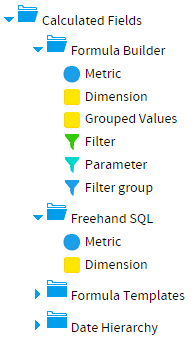Page History
...
| Styleclass | ||
|---|---|---|
| ||
| Wiki Markup |
|---|
{html}<iframe width="700" height="394" src="https://www.youtube.com/embed/9DQ__G45BGI?color=white" frameborder="0" allowfullscreen></iframe>{html} |
You can create a number of different types of calculated columns including:
Type | Description |
|---|---|
This allows you to build calculations through a builder interface, rather than having to write the SQL yourself. | |
This allows you to create a field that returns grouped results. | |
This allows you to define filters for Report Writers to use, rather than defining them for each report. | |
This allows you to define a field that can have its value defined by a Report Reader and then passed into the report for What If analysis. | |
This allows you to create a set of fields to be used as filters in reports. This can include filter dependencies and cached values. | |
This allows you to build a calculation by writing the SQL, rather than using a builder. | |
This allows you to build a calculation using a template, rather than having to use a builder, simply by specifying the fields it requires. | |
This allows you to create a time based hierarchy by converting date fields into various formats to create each level. |
...
- To create a new field open the Calculated Fields folder in the unattached folders list. Here you will see sub folders for:
- These are different ways that you can create calculations. Select how you wish to create the field by either selecting to create a new calculated formula, or type in an SQL statement, or use an existing function as defined in the custom function XML file (See Using Custom Functions).
- Choose the type you want and drag it into the report folders like you would a normal field. This will open the field edit section. Define the metadata for the field as usual.
- Advance to the formula entry by clicking the Formula tab, unless you chose the Date Hierarchy, this is set on the first tab.
...