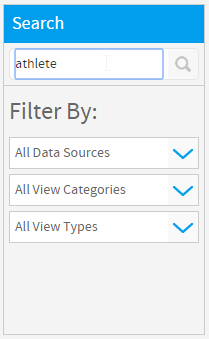Page History
...
The Drag and Drop Builder allows users to use a pre-defined data view to build their reports without having to worry about SQL. After selecting the Drag and Drop authoring tool, you will be presented with the following display:
Selecting your View
...
From here you will need to select a View on which to build your report. The main panel displays a list of available Views, while the left hand search panel allows you to narrow the list in several ways:
| Section | ||||||||||
|---|---|---|---|---|---|---|---|---|---|---|
|
...
|
...
|
...
|
...
|
...
|
...
|
...
|
...
|
Once you have narrowed the View list down using the options outlined above, simply click on the desired View's name and you will proceed to the first step of the Report Building process, the Data page.
...