Overview
The Filter format tab contains a number of sections that you can use to format your filters.

Each of these sections is described below.
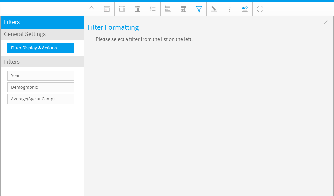
General Settings
The main formatting options for report filters are displayed below.
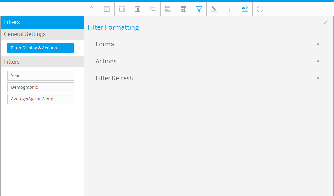
Option
Description
Filter Display
Select the location for User Prompt filters to be displayed on the Report page.
Apply Link Location
Select the location for the apply button or link to be displayed. This is positioned within the Filter Display (defined above).
Apply Style
Use a button to apply selected filter values.
Filter Width
Select the length for User Prompt filter values display, allowing you to accommodate longer values.
Display Filter Values
Allows you to display a legend of filter values applied to the report.
Option |
Description |
|---|---|
Filter Display |
Select the location for User Prompt filters to be displayed on the Report page. |
Apply Link Location |
Select the location for the apply button or link to be displayed. This is positioned within the Filter Display (defined above). |
Apply Style |
Use a button to apply selected filter values. |
Filter Width |
Select the length for User Prompt filter values display, allowing you to accommodate longer values. |
Display Filter Values |
Allows you to display a legend of filter values applied to the report. |
Option
Description
Autorun Report on Load
Apply default and remembered filter values and run the report on first load.
Remember Filter Values
Remember filter values previously applied to this report and load on next viewing.
Drill Filters
Minimise display of filters applied to the report as part of the Drill Through process.
Minimise Filter Section
Minimise the filter display on first load of the report.
Filter Date Reference
Apply pre-defined date periods relative to the current date.
Option |
Description |
|---|---|
Autorun Report on Load |
Apply default and remembered filter values and run the report on first load. |
Remember Filter Values |
Remember filter values previously applied to this report and load on next viewing. |
Drill Filters |
Minimise display of filters applied to the report as part of the Drill Through process. |
Minimise Filter Section |
Minimise the filter display on first load of the report. |
Filter Date Reference |
Apply pre-defined date periods relative to the current date. |
This option is only available if one or more filters have been set to use Cached Values.
Option
Description
Refresh
There are two available refresh options available for cached filters:
- Manual: allow users to manually refresh cached filter values. This should be used if values don't change regularly.
- Scheduled: schedule automatic cached filter values refresh. This should be used if values change often.
If the refresh setting is defined as Scheduled then the following scheduling options will become available. This schedule will apply to all cached filters on this report.
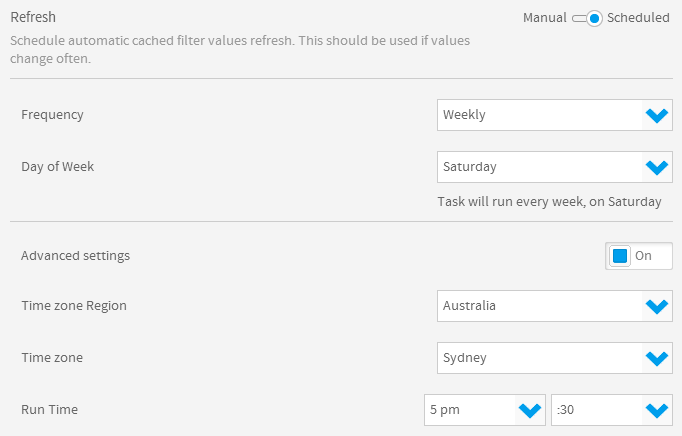
This option is only available if one or more filters have been set to use Cached Values.
Option |
Description |
|---|---|
Refresh |
There are two available refresh options available for cached filters:
|
If the refresh setting is defined as Scheduled then the following scheduling options will become available. This schedule will apply to all cached filters on this report.
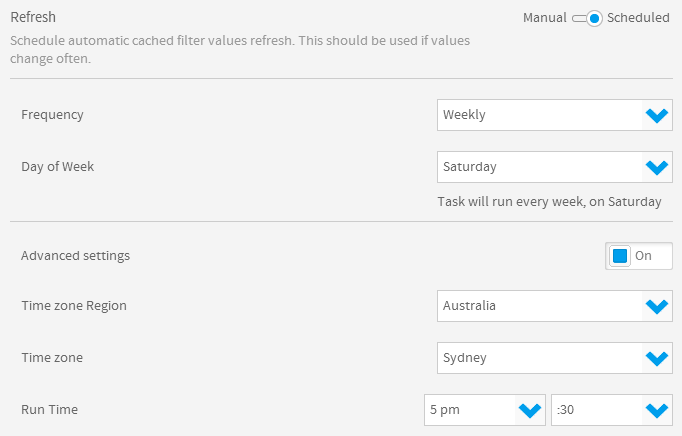
Filter Settings - Dates
The display options for dates are the same as those for dimensions and metrics, with the exception of Period Traversal.
Option
Description
Description
Define the title of the filter.
Display Filter in Legend
Show or hide this filter from the filter legend list.
Filter Requirement
There are two available options:
- Allow Omit: allow the user to leave this filter blank.
- Mandatory: force the user to provide a value for this filter in order to run the report.
Display Dependant On
Select a filter for this filter to be dependant on. This will mean that the selected filter will have to have a value selected before the dependant filter displays.
Note: this option will only be displayed if you have another filter that had cached values.
See Cached Dependent Filters for more information.
Remember User Selection
Remember values applied to this filter for future use.
Period Traversal
Allows you to provide the user with a method of stepping through periods before and after that selected in the filter. For example, the user filters the report on Year = 2009. If the interval is 1 Year and the interval bounds are 5 Back and 5 Forward then the user will initially see data for 2009. Each time they either move back or forward it will be 1 year, and they will be restricted to 5 years in either direction.
The display options for dates are the same as those for dimensions and metrics, with the exception of Period Traversal.
Option |
Description |
|---|---|
Description |
Define the title of the filter. |
Display Filter in Legend |
Show or hide this filter from the filter legend list. |
Filter Requirement |
There are two available options:
|
Display Dependant On |
Select a filter for this filter to be dependant on. This will mean that the selected filter will have to have a value selected before the dependant filter displays.
|
Remember User Selection |
Remember values applied to this filter for future use. |
Period Traversal |
Allows you to provide the user with a method of stepping through periods before and after that selected in the filter. For example, the user filters the report on Year = 2009. If the interval is 1 Year and the interval bounds are 5 Back and 5 Forward then the user will initially see data for 2009. Each time they either move back or forward it will be 1 year, and they will be restricted to 5 years in either direction. |
Option
Description
Value Entry Method
Define the way the user should provide values for the filter. There are two available options:
- Manual User Entry: allows the user to either type in dates into the entry fields, or use the calendar picker.
- Value List Selection: allows you to cache values or provide a list of pre-defined date ranges for the user to select from.
Value List Setup
Define which method of providing a list of values you will use. There are three options:
- Pre-defined Periods: use a list of pre-defined date ranges for the user to select from. See Pre-Defined Date Periods for more information.
- Cached Values: create a list of values by caching the current contents of the field in the database.
- Custom Query: create a list of values by caching the current contents of the field in the database using a custom SQL query.
Sort
Default Value
Option |
Description |
|---|---|
Value Entry Method |
Define the way the user should provide values for the filter. There are two available options:
|
Value List Setup |
Define which method of providing a list of values you will use. There are three options:
|
Sort |
|
Default Value |
Filter Settings - Dimensions
Option
Description
**
Option |
Description |
|---|---|
** |
Option
Description
**
Option |
Description |
|---|---|
** |
Filter Settings - Metrics
Option
Description
**
Option |
Description |
|---|---|
** |
Option
Description
**
Option |
Description |
|---|---|
** |
