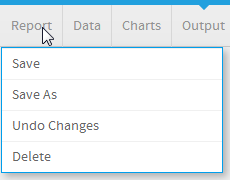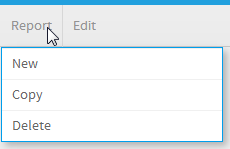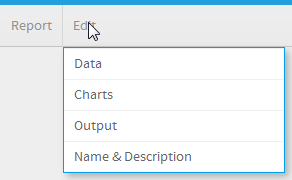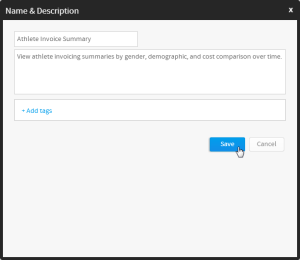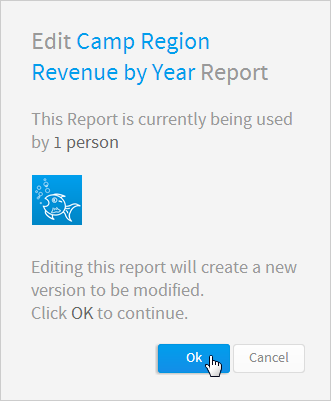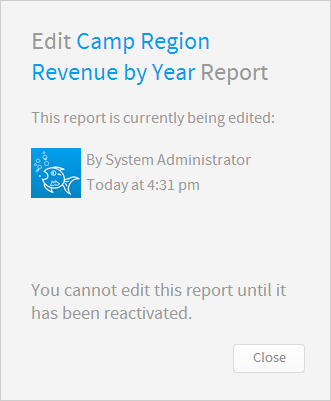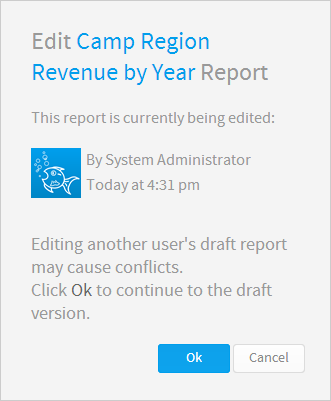Overview
When a report is initially created it's in draft mode. This means that it's currently being edited and cannot be accessed by other users. When the report is complete it's activated, meaning that it's ready for consumption. Different menu options are available through the Report & Edit menus depending on this status.
Report Menu
Draft Report
Option |
Description |
|---|---|
Save |
This allows you to activate the current report. If you've previously activated the report this will replace the previous version. |
Save As |
This allows you to activate the current report as a new report. The previous active version of the report will remain, with the current version being saved under a new name. |
Undo Changes |
This allows you to delete the current draft version of the report, returning to the previous active version. |
Delete |
This deletes the current draft report. If the report was previously activated you will still have that copy of the report. |
Active Report
Option |
Description |
|---|---|
New |
This allows you to leave the current report and begin creating a new one. |
Copy |
This allows you to create a separate copy of the current report, which you can manipulate without effecting the original. |
Delete |
This allows you to delete the current report from the system. |
Edit Menu
Option |
Description |
|---|---|
Data |
This allows you to place the report into draft mode and directly access the Data step of the builder. |
Charts |
This allows you to place the report into draft mode and directly access the Charts step of the builder. |
Related Reports |
This allows you to place the report into draft mode and directly access the Related Reports step of the builder. |
Output |
This allows you to place the report into draft mode and directly access the Output step of the builder. |
Name & Description |
This allows you to edit the Name and Description of the report without placing it into Draft mode. |
Edit Report
Once a report has been activated, the next time it is placed into draft mode the active version will remain. This means that the report can still be used on the dashboard, storyboard, discussion, and by report readers. When the edit is complete the report writer will have the option to either Save the report, replacing the current active report, or Save As which creates a new report.
Draft Vs. Active
Active
If a user accesses an active report that currently has a draft version, and they have role permissions to edit reports, they will see this message.
This is designed to remind the user that there is a draft version available, and allow them to move between the two versions easily.
Draft
If a user access a draft report that currently has an active version they will see this message.
This is designed to remind the user that there is an active version available, allowing them to compare their changes with this version, moving between them easily.
Note: there can only ever be one draft and one active version of a report at a time.
Confirmation Prompts
When a user goes to edit an active report, they will see one of the following confirmation messages, depending on their role permissions.
Confirm
This is a confirmation window appears when a user has access to edit the report.
No Access
This is a confirmation window that appears when a user tries to edit a report that another user is currently editing.
Override
This is a confirmation window that appears when a user tries to edit a report that another user is currently editing, and they have role permission to edit at the same time.