概要
「レポートの書式」タブにはいくつかのセクションが用意されており、これらを使って書式全般を編集することができます。

各セクションの内容を以下に示します。
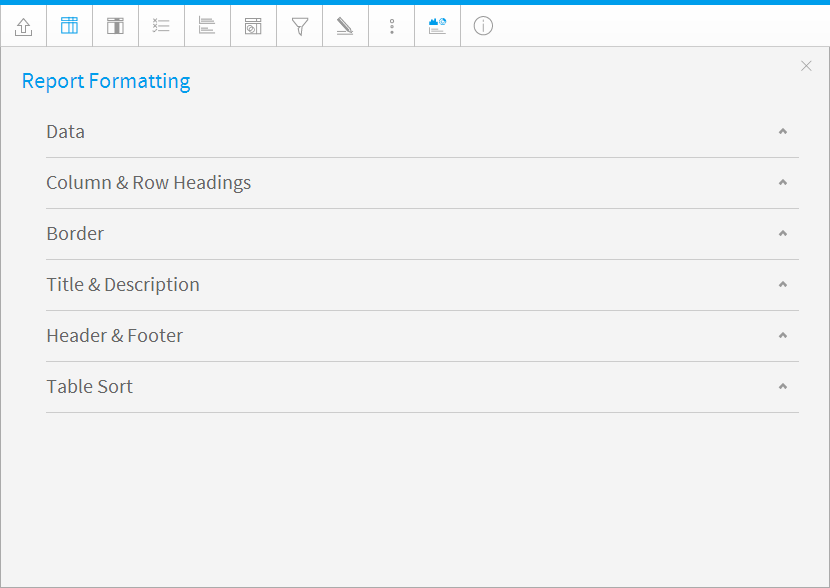
オプション
説明
スタイル
To format the data values contained in your report select the custom style option and apply the font, size etc that you wish to use.
ロウ(行)の陰影
Selecting Alternating row shading will change the shading for every second row of data in your table report.
交互のロウ(行)の色
Choose the colour you wish to apply for the alternate row shading.
ロウ(行)の強調
Use default or custom formatting to apply a row highlight when the user hovers the mouse over the report.
ロウ(行)の強調色
Provides the row colour as a mouse rolls over it making it easy to identify rows in very wide reports.
ヘッダーの固定
This keeps the Headers of the table (either Column Titles or Row Titles) in place when the report scrolls on the dashboard.
カラム(列)の固定
This keeps the first column of the table displayed when horizontal scrolling is used on the dashboard.
セルの高さ
Define the height of the table rows in pixels if desired. (Optional)
セル内パディング
Define the space between the text in each cell and the cell border in pixels if desired. (Optional)
セル間スペース
Define the space between each cell in pixels if desired. (Optional)
ページ毎のレコード
Define the number of rows displayed on each page of the report.If you have a very long report you can break the report into smaller pages by setting the records per page limit. For example if your report has 200 records in it and the Records Per Page is set to 50 you will have 4 pages in your report and a scroll option to navigate through them.This is also available for section reports but is treated differently - in this case you would edit the section and apply the break on a specific section.
オプション |
説明 |
|---|---|
スタイル |
To format the data values contained in your report select the custom style option and apply the font, size etc that you wish to use. |
ロウ(行)の陰影 |
Selecting Alternating row shading will change the shading for every second row of data in your table report. |
交互のロウ(行)の色 |
Choose the colour you wish to apply for the alternate row shading. |
ロウ(行)の強調 |
Use default or custom formatting to apply a row highlight when the user hovers the mouse over the report. |
ロウ(行)の強調色 |
Provides the row colour as a mouse rolls over it making it easy to identify rows in very wide reports. |
ヘッダーの固定 |
This keeps the Headers of the table (either Column Titles or Row Titles) in place when the report scrolls on the dashboard. |
カラム(列)の固定 |
This keeps the first column of the table displayed when horizontal scrolling is used on the dashboard. |
セルの高さ |
Define the height of the table rows in pixels if desired. (Optional) |
セル内パディング |
Define the space between the text in each cell and the cell border in pixels if desired. (Optional) |
セル間スペース |
Define the space between each cell in pixels if desired. (Optional) |
ページ毎のレコード |
Define the number of rows displayed on each page of the report.If you have a very long report you can break the report into smaller pages by setting the records per page limit. For example if your report has 200 records in it and the Records Per Page is set to 50 you will have 4 pages in your report and a scroll option to navigate through them.This is also available for section reports but is treated differently - in this case you would edit the section and apply the break on a specific section. |
Option
Description
Style
Define styling options for the table headers in this report. This covers the font face, font size, font colour, font style, and alignment.
Wrap Text
Wrap long header text across multiple rows.
Background Colour
Define the header background colour.
Header Height
Define the height of the table headers in pixels.
Header Padding
Define the space between the text in each header cell and the cell border in pixels.
Option |
Description |
|---|---|
Style |
Define styling options for the table headers in this report. This covers the font face, font size, font colour, font style, and alignment. |
Wrap Text |
Wrap long header text across multiple rows. |
Background Colour |
Define the header background colour. |
Header Height |
Define the height of the table headers in pixels. |
Header Padding |
Define the space between the text in each header cell and the cell border in pixels. |
Option
Description
Position
Define where borders should be displayed around the outside edges of the table.
Colour
Define the border colour for the outside of the table.
Width
Define the width of the border to be displayed around the report Title & Description.
Option |
Description |
|---|---|
Position |
Define where borders should be displayed around the outside edges of the table. |
Colour |
Define the border colour for the outside of the table. |
Width |
Define the width of the border to be displayed around the report Title & Description. |
Option
Description
Style
Define styling options for the table headers in this report. This covers the font face, font size, font colour, font style, and alignment.
Display Title
Define styling options for the Title of this report. This covers the font face, font size, font colour, font style, and alignment.
Display Description
Define styling options for the Description of this report.
Border Style
Define the style of border to be displayed around the report Title & Description.
Border Width
Define the width of the border to be displayed around the report Title & Description.
Border Colour
Define the colour of the border to be displayed around the report Title & Description.
Background Colour
Define the background colour of the report Title & Description.
Option |
Description |
|---|---|
Style |
Define styling options for the table headers in this report. This covers the font face, font size, font colour, font style, and alignment. |
Display Title |
Define styling options for the Title of this report. This covers the font face, font size, font colour, font style, and alignment. |
Display Description |
Define styling options for the Description of this report. |
Border Style |
Define the style of border to be displayed around the report Title & Description. |
Border Width |
Define the width of the border to be displayed around the report Title & Description. |
Border Colour |
Define the colour of the border to be displayed around the report Title & Description. |
Background Colour |
Define the background colour of the report Title & Description. |
Option
Description
Style
Define the Header & Footer contents specifically for this report, or inherit the default options defined in Administration.
Header Options
Select components to place in the left, centre, and right header areas.
Footer Options
Select components to place in the left, centre, and right header areas.
Option |
Description |
||||
|---|---|---|---|---|---|
Style |
Define the Header & Footer contents specifically for this report, or inherit the default options defined in Administration. |
Header Options |
Select components to place in the left, centre, and right header areas. |
Footer Options |
Select components to place in the left, centre, and right header areas. |
Option
Description
Column (1, 2, 3, etc.)
Select a field to sort by. When using multiple fields, the sorting will use Column 1, then Column 2 within Column 1 sort, then Column 3 within Column 1 and 2 sort, etc.
Sort Order
Sort in Ascending or Descending order.
User Sort
Allow or prevent the user from defining their own sort when viewing the active report.
Note: appling sorting to any column through the Column Formatting menu or Table Preview will remove the sorting defined here..
Option |
Description |
|---|---|
Column (1, 2, 3, etc.) |
Select a field to sort by. When using multiple fields, the sorting will use Column 1, then Column 2 within Column 1 sort, then Column 3 within Column 1 and 2 sort, etc. |
Sort Order |
Sort in Ascending or Descending order. |
User Sort |
Allow or prevent the user from defining their own sort when viewing the active report. |
Note: appling sorting to any column through the Column Formatting menu or Table Preview will remove the sorting defined here..
