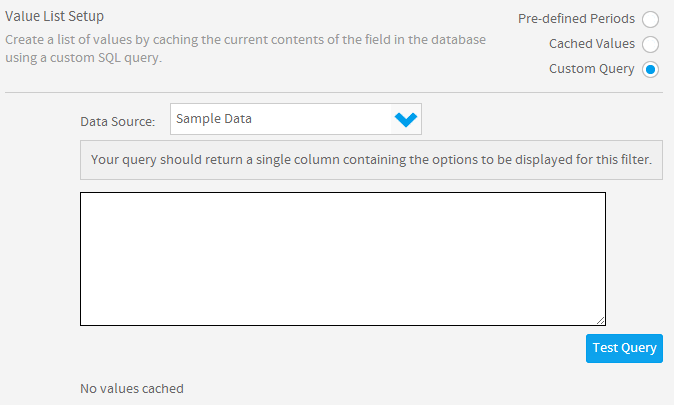Overview
The Filter format tab contains a number of sections that you can use to format your filters.

Each of these sections is described below.
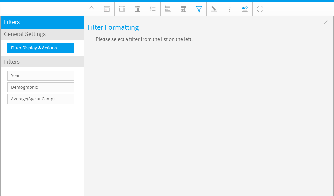
General Settings
The main formatting options for report filters are displayed below.
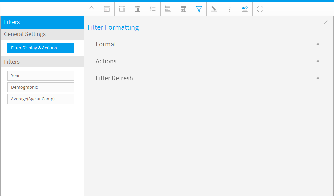
Option
Description
Filter Display
Select the location for User Prompt filters to be displayed on the Report page.
Apply Link Location
Select the location for the apply button or link to be displayed. This is positioned within the Filter Display (defined above).
Apply Style
Use a button to apply selected filter values.
Filter Width
Select the length for User Prompt filter values display, allowing you to accommodate longer values.
Display Filter Values
Allows you to display a legend of filter values applied to the report.
Option |
Description |
|---|---|
Filter Display |
Select the location for User Prompt filters to be displayed on the Report page. |
Apply Link Location |
Select the location for the apply button or link to be displayed. This is positioned within the Filter Display (defined above). |
Apply Style |
Use a button to apply selected filter values. |
Filter Width |
Select the length for User Prompt filter values display, allowing you to accommodate longer values. |
Display Filter Values |
Allows you to display a legend of filter values applied to the report. |
Option
Description
Autorun Report on Load
Apply default and remembered filter values and run the report on first load.
Remember Filter Values
Remember filter values previously applied to this report and load on next viewing.
Drill Filters
Minimise display of filters applied to the report as part of the Drill Through process.
Minimise Filter Section
Minimise the filter display on first load of the report.
Filter Date Reference
Apply pre-defined date periods relative to the current date.
Option |
Description |
|---|---|
Autorun Report on Load |
Apply default and remembered filter values and run the report on first load. |
Remember Filter Values |
Remember filter values previously applied to this report and load on next viewing. |
Drill Filters |
Minimise display of filters applied to the report as part of the Drill Through process. |
Minimise Filter Section |
Minimise the filter display on first load of the report. |
Filter Date Reference |
Apply pre-defined date periods relative to the current date. |
This option is only available if one or more filters have been set to use Cached Values.
Option
Description
Refresh
There are two available refresh options available for cached filters:
- Manual: allow users to manually refresh cached filter values. This should be used if values don't change regularly.
- Scheduled: schedule automatic cached filter values refresh. This should be used if values change often.
If the refresh setting is defined as Scheduled then the following scheduling options will become available. This schedule will apply to all cached filters on this report.
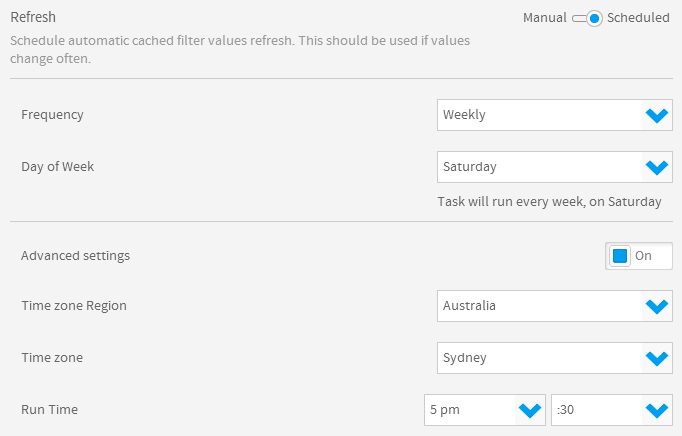
This option is only available if one or more filters have been set to use Cached Values.
Option |
Description |
|---|---|
Refresh |
There are two available refresh options available for cached filters:
|
If the refresh setting is defined as Scheduled then the following scheduling options will become available. This schedule will apply to all cached filters on this report.
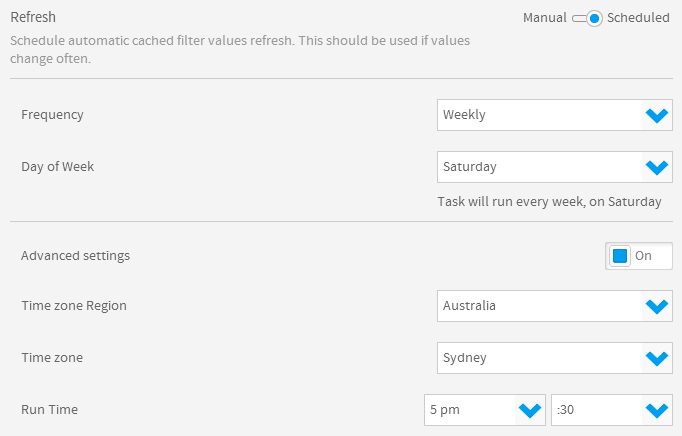
Filter Settings - Dates
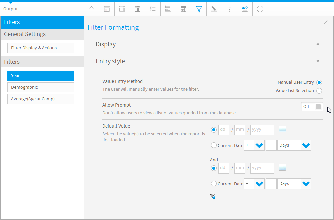
The display options for dates are the same as those for dimensions and metrics, with the exception of Period Traversal.
Option
Description
Description
Define the title of the filter.
Display Filter in Legend
Show or hide this filter from the filter legend list.
Filter Requirement
There are two available options:
- Allow Omit: allow the user to leave this filter blank.
- Mandatory: force the user to provide a value for this filter in order to run the report.
Display Dependent On
Select a filter for this filter to be dependent on. This will mean that the selected filter will have to have a value selected before the dependent filter displays.
Note: this option will only be displayed if you have another filter that had cached values.
See Cached Dependent Filters for more information.
Remember User Selection
Remember values applied to this filter for future use.
Period Traversal
Allows you to provide the user with a method of stepping through periods before and after that selected in the filter. For example, the user filters the report on Year = 2009. If the interval is 1 Year and the interval bounds are 5 Back and 5 Forward then the user will initially see data for 2009. Each time they either move back or forward it will be 1 year, and they will be restricted to 5 years in either direction.
The display options for dates are the same as those for dimensions and metrics, with the exception of Period Traversal.
Option |
Description |
|---|---|
Description |
Define the title of the filter. |
Display Filter in Legend |
Show or hide this filter from the filter legend list. |
Filter Requirement |
There are two available options:
|
Display Dependent On |
Select a filter for this filter to be dependent on. This will mean that the selected filter will have to have a value selected before the dependent filter displays.
|
Remember User Selection |
Remember values applied to this filter for future use. |
Period Traversal |
Allows you to provide the user with a method of stepping through periods before and after that selected in the filter. For example, the user filters the report on Year = 2009. If the interval is 1 Year and the interval bounds are 5 Back and 5 Forward then the user will initially see data for 2009. Each time they either move back or forward it will be 1 year, and they will be restricted to 5 years in either direction. |
Option
Description
Value Entry Method
Define the way the user should provide values for the filter. There are two available options:
- Manual User Entry: allows the user to either type in dates into the entry fields, or use the calendar picker.
- Value List Selection: allows you to cache values or provide a list of pre-defined date ranges for the user to select from.
Allow Prompt
This option is only available for the Manual User Entry option and allows users to prompt the database for a list of values to select from at the time of viewing the report.
Value List Setup
Define which method of providing a list of values you will use. There are three options:
- Pre-defined Periods: use a list of pre-defined date ranges for the user to select from. See Date Filter Periods for more information.
- Cached Values: create a list of values by caching the current contents of the field in the database.
- Custom Query: create a list of values by caching the current contents of the field in the database using a custom SQL query.
Sort
Define the sort order for the list of values as ascending or descending.
Default Value
Define the default value(s) to be used for the filter when the report is initially loaded. (Optional).
If the Value List Setup option is set to Custom Query the following options will become available.
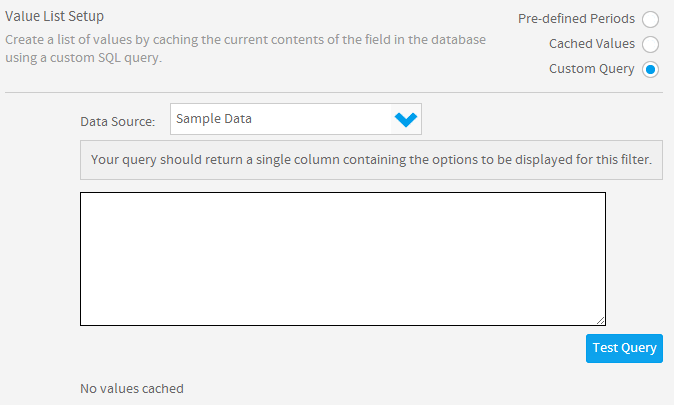
Option |
Description |
|---|---|
Value Entry Method |
Define the way the user should provide values for the filter. There are two available options:
|
Allow Prompt |
This option is only available for the Manual User Entry option and allows users to prompt the database for a list of values to select from at the time of viewing the report. |
Value List Setup |
Define which method of providing a list of values you will use. There are three options:
|
Sort |
Define the sort order for the list of values as ascending or descending. |
Default Value |
Define the default value(s) to be used for the filter when the report is initially loaded. (Optional). |
If the Value List Setup option is set to Custom Query the following options will become available.
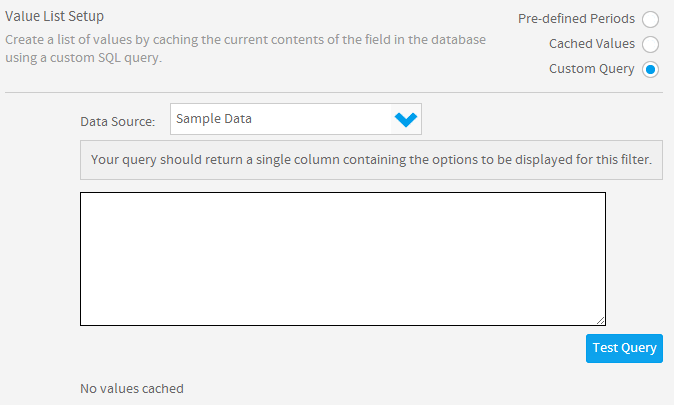
Filter Settings - Dimensions
When using a dimension as a filter you will have dimension specific options available in the Display and Entry Style filter menus. These options will allow you to define various settings, such as filter caching, custom descriptions and list length (if using an In List operator). These options may differ from the ones available when using a metric or a date.
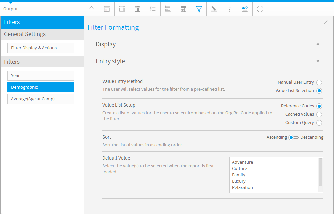
Option
Description
Description
Define the title of the filter.
Display Filter in Legend
Show or hide this filter from the filter legend list.
Filter Requirement
There are two available options:
- Allow Omit: allow the user to leave this filter blank.
- Mandatory: force the user to provide a value for this filter in order to run the report.
Display Dependent On
Select a filter for this filter to be dependent on. This will mean that the selected filter will have to have a value selected before the dependent filter displays.
Note: this option will only be displayed if you have another filter that had cached values.
See Cached Dependent Filters for more information.
Remember User Selection
Remember values applied to this filter for future use.
Display Style
When a filter has a reference code applied to it additional display options become available:
- Text: display the descriptive text assigned to each reference code value.
- Image & Text: display the text and image assigned to each reference code value.
- Colour & Text: display the text and colour assigned to each reference code value.
List Size
Define the number of values displayed in the list before scrolling is required.
Option |
Description |
|---|---|
Description |
Define the title of the filter. |
Display Filter in Legend |
Show or hide this filter from the filter legend list. |
Filter Requirement |
There are two available options:
|
Display Dependent On |
Select a filter for this filter to be dependent on. This will mean that the selected filter will have to have a value selected before the dependent filter displays.
|
Remember User Selection |
Remember values applied to this filter for future use. |
Display Style |
When a filter has a reference code applied to it additional display options become available:
|
List Size |
Define the number of values displayed in the list before scrolling is required. |
Option
Description
Value Entry Method
Define the way the user should provide values for the filter. There are two available options:
- Manual User Entry: allows the user to either type in dates into the entry fields, or use the calendar picker.
- Value List Selection: allows you to cache values or provide a list of pre-defined date ranges for the user to select from.
Allow Prompt
This option is only available for the Manual User Entry option and allows users to prompt the database for a list of values to select from at the time of viewing the report.
Note: it is recommended that the user prompt option be disabled if your data set has many variables that as it may take some time for the values to be returned.
CSV Entry
This option is only available for the Manual User Entry option and allows users to enter values for the filter with the use of a .csv file.
Value List Setup
Define which method of providing a list of values you will use. There are three options:
- Reference Codes: create a list of values for the user to select from based on the Org Ref Code applied to the filter. See Organisation Reference Codes for more information.
- Cached Values: create a list of values by caching the current contents of the field in the database.
- Custom Query: create a list of values by caching the current contents of the field in the database using a custom SQL query.
Sort
Define the sort order for the list of values as ascending or descending.
Default Value
Define the default value(s) to be used for the filter when the report is initially loaded. (Optional).
If the Value List Setup option is set to Custom Query the following options will become available.
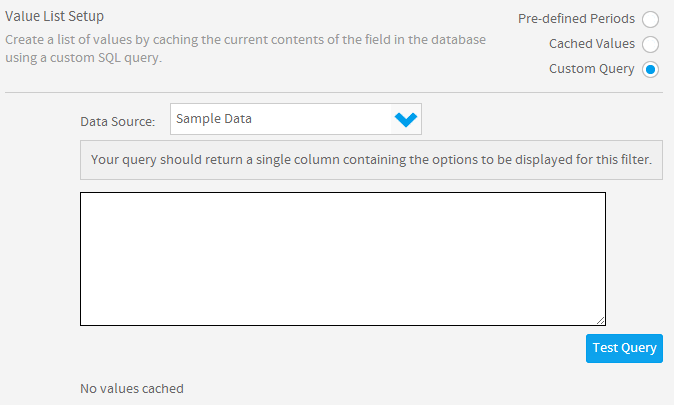
Option |
Description |
|---|---|
Value Entry Method |
Define the way the user should provide values for the filter. There are two available options:
|
Allow Prompt |
This option is only available for the Manual User Entry option and allows users to prompt the database for a list of values to select from at the time of viewing the report. |
CSV Entry |
This option is only available for the Manual User Entry option and allows users to enter values for the filter with the use of a .csv file. |
Value List Setup |
Define which method of providing a list of values you will use. There are three options:
|
Sort |
Define the sort order for the list of values as ascending or descending. |
Default Value |
Define the default value(s) to be used for the filter when the report is initially loaded. (Optional). |
If the Value List Setup option is set to Custom Query the following options will become available.
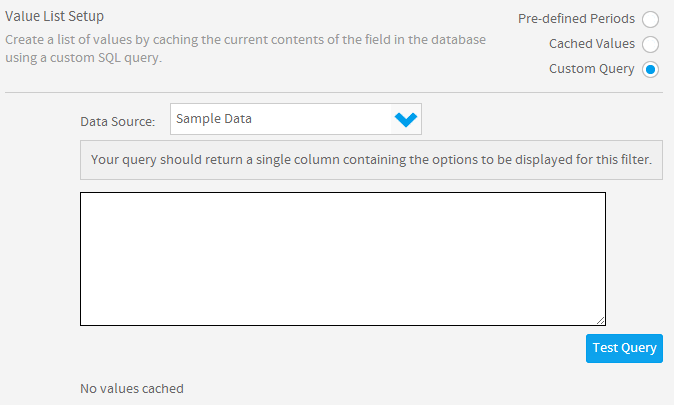
Filter Settings - Metrics
Metric filters options only permit you to change the formatting options and set default values. There is no prompt option for metrics.
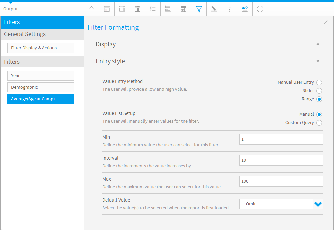
Option
Description
Description
Define the title of the filter.
Display Filter in Legend
Show or hide this filter from the filter legend list.
Filter Requirement
There are two available options:
- Allow Omit: allow the user to leave this filter blank.
- Mandatory: force the user to provide a value for this filter in order to run the report.
Display Dependent On
Select a filter for this filter to be dependent on. This will mean that the selected filter will have to have a value selected before the dependent filter displays.
Note: this option will only be displayed if you have another filter that had cached values.
See Cached Dependent Filters for more information.
Remember User Selection
Remember values applied to this filter for future use.
Option |
Description |
|---|---|
Description |
Define the title of the filter. |
Display Filter in Legend |
Show or hide this filter from the filter legend list. |
Filter Requirement |
There are two available options:
|
Display Dependent On |
Select a filter for this filter to be dependent on. This will mean that the selected filter will have to have a value selected before the dependent filter displays.
|
Remember User Selection |
Remember values applied to this filter for future use. |
Option
Description
Value Entry Method
Define the way the user should provide values for the filter. There are two available options:
- Manual User Entry: allows the user to either type in dates into the entry fields, or use the calendar picker.
- Slider: allow the user to select values using a numeric slider.
- Range: the user will provide a low and high value.
Value List Setup
Define which method of providing a list of values you will use. There are two options:
- Manual: the user will manually type values for this filter.
- Custom Query: create a list of values by caching the current contents of the field in the database using a custom SQL query.
Min
Define the minimum value the user can select for this filter.
Interval
Define the increments the value increases by.
Max
Define the maximum value the user can select for this value.
Colour
Select the colour for the entry style.
Default Value
Define the default value(s) to be used for the filter when the report is initially loaded. (Optional).
If the Value List Setup option is set to Custom Query the following options will become available.
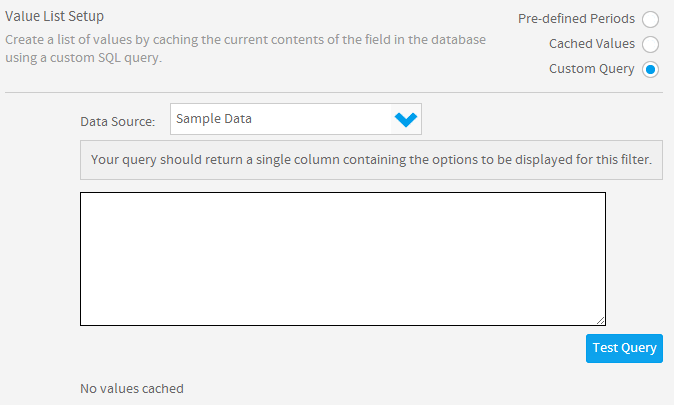
Option |
Description |
|---|---|
Value Entry Method |
Define the way the user should provide values for the filter. There are two available options:
|
Value List Setup |
Define which method of providing a list of values you will use. There are two options:
|
Min |
Define the minimum value the user can select for this filter. |
Interval |
Define the increments the value increases by. |
Max |
Define the maximum value the user can select for this value. |
Colour |
Select the colour for the entry style. |
Default Value |
Define the default value(s) to be used for the filter when the report is initially loaded. (Optional). |
If the Value List Setup option is set to Custom Query the following options will become available.