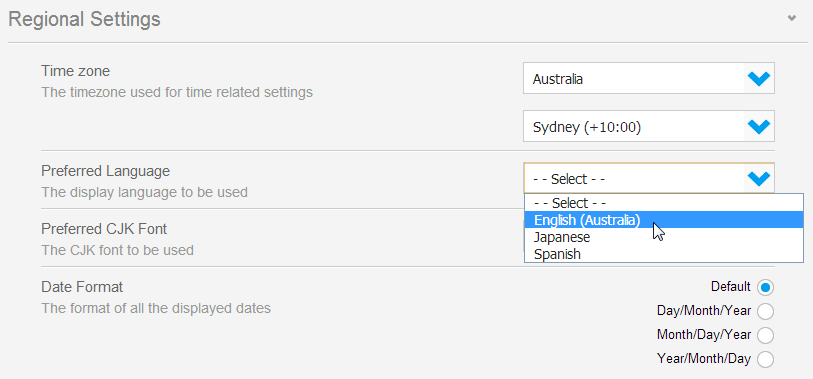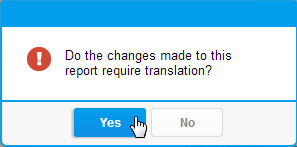Page History
...
| Table of Contents | ||
|---|---|---|
|
...
概要
| Styleclass | ||
|---|---|---|
| ||
Once Content Translation has been enabled, the following will have to be considered when using the system.
User Settings
In order for a user to view content in their preferred language they will have to complete the following steps:
- Navigate to your Profile Settings by clicking on your name in the main navigation bar and selecting the Settings tab on the end.
- Scroll down to the Regional Settings section and define a Preferred Language
Note: Updating the Preferred Language here will also mean that system text uses this language if there is a translation available.
Note: If the language selected is Chinese, Japanese, or Korean, the user should select a Preferred Font to be used for PDF exports. - Click on the Save button to update the settings.
Note: if no Preferred Language is set, then the browser default language will be used. If there is no translation available for this language, the Original Text will be displayed.
Editing Content
When translatable content, Views, Reports, and Dashboards, are edited, the user will be prompted to flag the item as Changed. This provides the Changed count on the Content Translation page (see Translating Content System Wide) section.
To flag content for translation, simply select Yes on the following prompt after activation.
Copying Content
When editing content, if the Copy function is used, it's important to understand the following:
- If you copy translated content, the copy will not be translated.
- The copy will use the original text, so it won't necessarily be the text the user was viewing when creating the copy.
Sharing Content
There are several methods of sharing content in Yellowfin, including:
- Broadcast
- Distribution
- Export
- Subscription
- Javascript API
Each of these methods makes use of translated content where possible, following these guidelines:
コンテンツの翻訳を有効にした場合は、システムの使用時に次の点を考慮する必要があります。
ユーザー設定
ユーザーは、コンテンツを優先言語で表示するために、次のステップを完了する必要があります:
- メインナビゲーションバーで名前をクリックし、端の「設定」タブを選択して「*プロフィール設定」*に移動します。
- 「地域依存設定」セクションまで下にスクロールし、優先言語を定義します。
注意: ここで「優先言語」を更新すると、翻訳が使用可能な場合はシステムテキストとしてこの言語が使用されます。
注意: 選択された言語が中国語、日本語または韓国語の場合は、ユーザーはPDFエクスポートで使用される「優先フォント」を選択する必要があります。 - 「保存」ボタンをクリックして設定を更新します。
注意: 「優先言語」が設定されていない場合は、ブラウザーのデフォルト言語が使用されます。この言語の使用可能な翻訳がない場合は、オリジナルのテキストが表示されます。
コンテンツの編集
翻訳可能なコンテンツ、ビュー、レポートおよびダッシュボードが編集された場合、ユーザーは「変更済み」として項目にフラグを付けるように求められます。これによって、「コンテンツの翻訳」ページの「変更済み」の個数が表示されます(「システム全体のコンテンツの翻訳」セクションを参照)。
翻訳用のコンテンツにフラグを付けるには、有効化した後に次のプロンプトで「Yes」と選択するだけです。
コンテンツのコピー
コンテンツの編集時にコピー機能を使用する場合は、次の点を理解しておく必要があります:
- 翻訳されたコンテンツをコピーしても、コピーは翻訳されません。
- コピーはオリジナルのテキストを使用するため、コピーを作成したときにユーザーに表示されていたテキストと異なる場合があります。
コンテンツの共有
Yellowfinでコンテンツを共有する方法はいくつかあります:
- ブロードキャスト
- 配信
- エクスポート
- 購読
- Javascript API
これらの各方法では次のガイドラインに従って可能な限り翻訳されたコンテンツが使用されます:
- ユーザーに優先言語がある場合は、翻訳が見つからずにオリジナルのテキストが使用される場合を除き、共有するコンテンツはこの言語で表示されます。
- レポートとダッシュボードの結果をエクスポートする場合は、エクスポートするユーザーの現在の言語セットが表示され、それ以外の場合はオリジナルのテキストが使用されます。
- Javascript APIを介して外部または匿名のユーザーに対してコンテンツを配信または表示する場合は、オリジナルのテキストが使用されます。
- If the user has a preferred language, and shared content will be displayed in this language unless no translation is found, in which case the original text will be used
- When exporting report and dashboard results, the language currently set for the exporting user will be displayed, otherwise original text
- When distributing content or displaying through the Javascript API to external or non-named users, the original text will be used.
| horizontalrule |
|---|
| Styleclass | ||
|---|---|---|
| ||