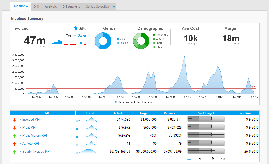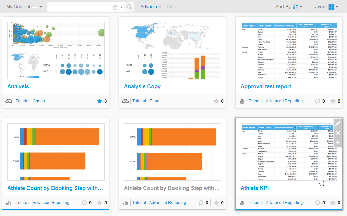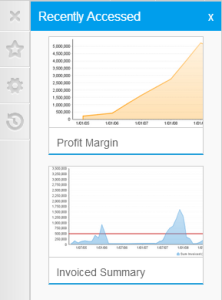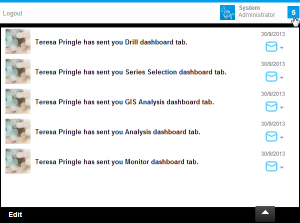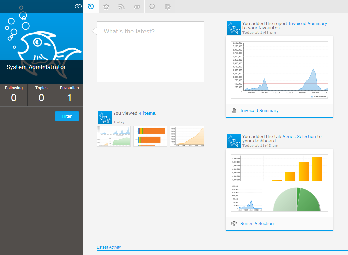Page History
| Anchor | ||||
|---|---|---|---|---|
|
...
概要
| Styleclass | ||
|---|---|---|
| ||
There are several ways you can access your content in Yellowfin. These include the Browse page, Favourites, Inbox, Timeline, Dashboard, Storyboard, and Search functionality.
Yellowfinでは、複数の方法でコンテンツにアクセスできます。閲覧ページ、お気に入り、受信トレイ、ライムライン、ダッシュボード、ストーリーボード、検索などの機能を使用できます。
コンテンツへのアクセス方法 | 説明 | |||||||
|---|---|---|---|---|---|---|---|---|
Yellowfinのダッシュボードは大切なレポートが一覧できるパーソナルなレポートパネルです。必要なレポートを1ページにまとめて一覧することができるうえ、
| ||||||||
閲覧ページはYellowfinでレポートを探し、実行するための代表的な機能です。アクセス可能なレポートの一覧が表示され、それらを「お気に入り」(よく使うレポートのセット)に追加することができます。
| ||||||||
「Myコンテンツ」メニューからは、次のコンテンツグループにアクセスできます: | ||||||||
Content Access Method | Description | |||||||
The Yellowfin dashboard is your personal reporting portal. At a glance you can view all your key reports on a single page.
| ||||||||
The Browse Page is one of the main ways to find and run reports in Yellowfin. It shows you all the reports that you have access to and allows you to add these documents into your favourites - providing you with a short cut to you most used reports.
| ||||||||
The My Content menu contains access to the following groups of content:
| ||||||||
The inbox is used to share information between users. This can include reports and comments about reports. If you subscribe to a report or its comments, whenever comments are made to the report a new comment link will appear.
| ||||||||
| ||||||||
受信トレイはユーザー間で情報を共有するためのもので、レポートとそれに対するコメントを含みます。ユーザーがレポートあるいはコメントを購読すると、レポートに新たなコメントがつくたびにそのリンクが受信トレイに追加されます。
| ||||||||
タイムラインは、選択したユーザーやコンテンツタイプに関連するイベント情報を表示するために使用されます。
| The timeline is used to view event information around selected users and/or types of content.
|
| horizontalrule |
|---|
| Styleclass | ||
|---|---|---|
| ||