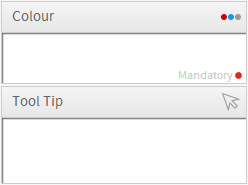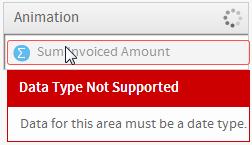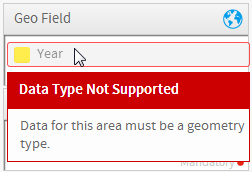Page History
...
Icon | Component | Description |
|---|---|---|
Image | Choose the relevant image that you want to use to display your data. Used for Raster Maps, Comparative Infographics, and Proportional Infographics. | |
Region | The region is the field that has reference codes associated with areas on the map. Used for Raster Maps. | |
Label | The label for the roll over bubble. Used for Google Maps. | |
Description | A description that is contained in the roll over bubble. Used for Google Maps. | |
Link | A hyperlink that can be embedded into the bubble to take the user to an external site/report. Used for Google Maps. | |
Latitude | The Latitude coordinates field. Used for Google Maps. | |
Longitude | The Longitude coordinates field. Used for Google Maps. | |
Geo Field | This is the field in your report that contains the GIS data types. Used for Google GIS Maps, GIS Maps, GIS Bubble Maps, GIS Heat Maps. | |
Tool Tip | The field to be used for tool tip text. Used for Google GIS Maps, GIS Maps, GIS Bubble Maps. | |
Measure | Meter charts only display a single value - select the series to be used for this value. Used for Meters. | |
Radar | This is the category field used for the radar spokes. Used for Radars. | |
Events | Binary values that signify if the event was occurring on each of the time values. Used for Events. | |
Value | A metric the user created to display a trend line on the chart. Used for Financial Lines and Events. | |
Volume | Number of shares traded in the time period. Used for Financial Lines, High Low, Candlestick. | |
Trend | A metric the user created to display a trend line on the chart. Used for Financial Lines, High Low, Candlestick. | |
Start | Share value at the beginning of the time period (commonly: day). Used for High Low, Candlestick. | |
End | Share value at the end of the time period (commonly: day). Used for High Low, Candlestick. | |
High | The highest value the share reached in the time period. Used for High Low, Candlestick. | |
Low | The lowest value the share reached in the time period. Used for High Low, Candlestick. |
Validation
| Styleclass | ||
|---|---|---|
| ||
To help ensure the correct fields are used in the chart building process, validation messages will be displayed to aid the user.
Mandatory vs. Optional Fields
In order to inform the user which fields are mandatory and which are optional for a selected chart type, a red circle is displayed in the component area for required components.
Component Validation
In order to help the user work out how to populate chart component areas, if the wrong field type is dragged into a component a validation message will be displayed.
Date Types | Geometry Types | Numeric Types |
|---|---|---|
| horizontalrule |
|---|
| Styleclass | ||
|---|---|---|
| ||