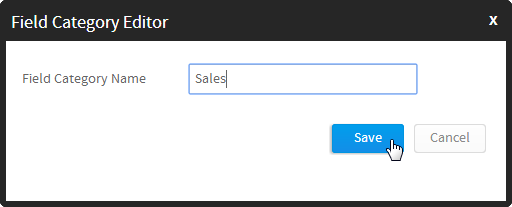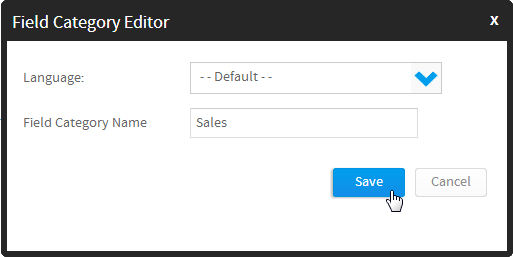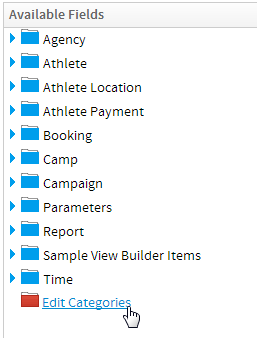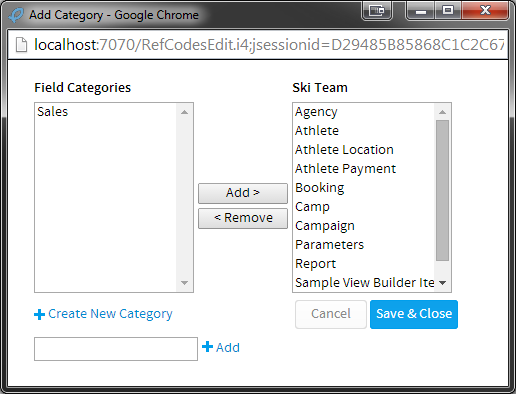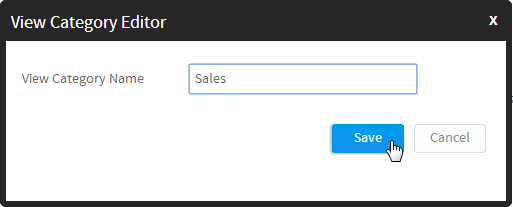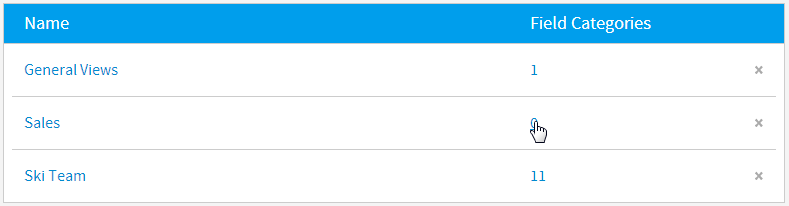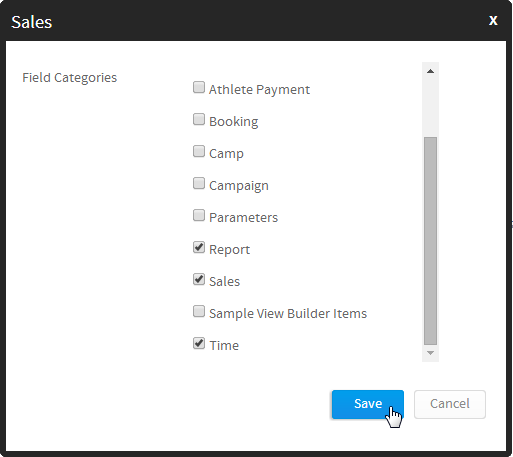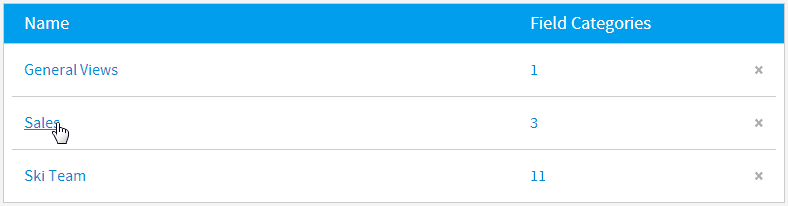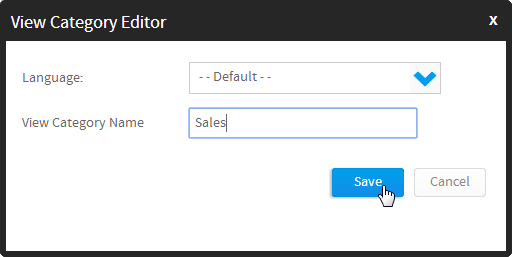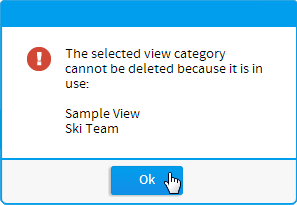Page History
...
| Table of Contents | ||
|---|---|---|
|
...
概要
| Styleclass | ||
|---|---|---|
|
...
When defining Views administrators will need to make use of a two-tier category structure:
- View Categories
- Field Categories
View Categories are used to contain groups of Field Categories, which in turn are used to store and display fields for report writers. When creating a view, you will have to nominate a View Category to use, this will determine what Field Categories are available on the Fields step of the builder. From here you are able to adjust the list of Field Categories, but keep in mind this will adjust the Field Categories for all Views using the selected View Category.
Example Structure
If you have Sales, Product, and HR reporting it is likely that the fields will be different for each of the areas, and as such will require different groupings or Field Categories. In this case an administrator would most likely define a Sales, Product, and HR View Category, and then define a list of Field Categories for each. This structure may look something like this:
- Sales
- Sales Staff
- Product Information
- Invoicing
- Time
- Product
- Product Information
- Stock Levels
- Time
- Supplier Information
- HR
- Staff Information
- Address
- Time
- Salary Information
As you can see, some of the Field Categories are used by multiple View Categories, but each set has been defined to relate to a reporting area.
- ビューカテゴリー
- フィールドカテゴリー
ビューカテゴリーはフィールドカテゴリーのグループを保存するために使用され、フィールドカテゴリーは、レポート作成者用のフィールドを保存して表示するために使用されます。ビューの作成時に、使用するビューカテゴリーを指定する必要があります。これにより、ビルダーの「フィールド」ステップで使用可能なフィールドカテゴリーが決まります。ここでフィールドカテゴリーの一覧を調整することができますが、選択したビューカテゴリーを使用するすべてのビューのフィールドカテゴリーが調整されることに注意してください。
構造の例
販売、製品、および人事レポートを作成する場合、領域ごとにフィールドが異なる可能性があるため、異なるグループ化やフィールドカテゴリーが必要になります。この場合、管理者は販売、製品、および人事のビューカテゴリーを定義し、それぞれについてフィールドカテゴリーの一覧を定義することになります。この構造は以下のようになります:
- 販売
- セールスマン
- 製品情報
- 請求
- 時間
- 製品
- 製品情報
- 在庫レベル
- 時間
- 仕入先情報
- 人事
- スタッフ情報
- 住所
- 時間
- 給料情報
このように、一部のフィールドカテゴリーは複数のビューカテゴリーで使用されますが、各セットはレポート領域に関連するように定義されています。
フィールドカテゴリー
...
| Styleclass | ||
|---|---|---|
|
...
Field Categories are used to display groups of fields defined in the View, for use in the Report Builder. They are purely for display purposes and contain no forms of security like their Content Category counterparts. A list of folders can be found through Administration > Admin Console > Field Categories, where you can Add, Edit, and Delete.
Add Field Category
To add a new folder, click on the Add button at the bottom of the Field Categories list in the Admin Console. Here you will need to provide a text label for the folder. Click Save to complete.
Your new field category will now be available for selection when editing a View Category, or through the View Builder Fields Step.
Edit Field Category
To edit the name of a folder, click on it in the Field Categories list in the Admin Console. Here you will be able to change the text label defined, and also provide translation text for defined languages if you have the Content Translation functionality enabled.
Delete Field Category
To delete a folder, click on the x at the end of its row in the Field Categories list in the Admin Console. Here you will be prompted to confirm the deletion. If the folder is currently in use, you will be shown the following prompt informing you of which View Categories currently use the folder, and how many fields are contained in each. You will not be able to delete the category until the fields have been reassigned.
Adjust Field Categories in View
Field Categories can also be adjusted through the View Builder if, during the process of creating or editing a View, an administrator realises they need additional folders. On the View Fields step of the builder, click on the Edit Categories option in the main panel.
You will now see a window with all the available field categories. The left list contains folders not in use by the current View Category, the right contains ones that are in use. Administrators can add and remove from the active list, as well as create new folders.
Note: it's important to remember that editing Field Categories through the View Builder does not just adjust the list for the current view, but all views currently using the selected View Category.
フィールドカテゴリーの追加
新規フォルダーを追加するには、管理パネルのフィールドカテゴリー一覧の下部にある「追加」ボタンをクリックします。ここで、フォルダーのテキストラベルを指定する必要があります。「保存」をクリックして完了します。
これで、ビューカテゴリーの編集時またはビュービルダーの「フィールド」ステップで、新規フィールドカテゴリーを選択できるようになります。
フィールドカテゴリーの編集
フォルダー名を編集するには、管理パネルのフィールドカテゴリー一覧でそのフォルダー名をクリックします。ここで、定義されたテキストラベルを変更することができ、「 コンテンツの翻訳 」機能を有効化している場合には、定義された言語について翻訳テキストを入力することもできます。
フィールドカテゴリーの削除
フォルダーを削除するには、管理パネルのフィールドカテゴリー一覧でそのロウの末尾にある「x」をクリックします。ここで、削除を確認するメッセージが表示されます。このフォルダーが現在使用中である場合、以下のメッセージが表示され、フォルダーを現在使用しているビューカテゴリーおよび各ビューカテゴリーに含まれるフィールド数が通知されます。フィールドを再割り当てするまで、カテゴリーを削除することはできません。
ビューでのフィールドカテゴリーの調整
管理者がビューを作成または編集しているときに、フォルダーを追加することが必要になった場合、ビュービルダーを使用してフィールドカテゴリーを調整することもできます。ビルダーの「ビューフィールド」ステップのメインパネルで、「カテゴリーの編集」オプションをクリックします。
使用可能なすべてのフィールドカテゴリーが表示されたウインドウが開きます。左側の一覧には、現在のビューカテゴリーで使用されていないフォルダーが表示され、右側には使用中のフォルダーが表示されます。管理者は、有効な一覧でフォルダーを追加および削除したり、新規フォルダーを作成したりすることができます。
注意: ビュービルダーを使用してフィールドカテゴリーを編集すると、現在のビューの一覧が調整されるだけでなく、選択したビューカテゴリーを現在使用しているすべてのビューが調整されます。
ビューカテゴリー
...
| Styleclass | ||
|---|---|---|
| ||
Add View Category
To add a new folder, click on the Add button at the bottom of the View Categories list in the Admin Console. Here you will need to provide a text label for the folder. Click Save to complete.
Your new view category will now be available for selection when creating a View, but you will still have to assign Field Categories to it in order to use it.
Assign Field Categories
To assign Field Categories you will need to click on the count next to the View Category name.
You will now have access to a list of Field Categories which you can enable/disable for use in the View Category.
Note: if you try to disable a Field Category in the list which is currently in use, it will revert to being enabled when you save your changes. Fields must be removed from the Field Category before it can be disabled.
Edit View Category
To edit the name of a folder, click on it in the View Categories list in the Admin Console.
Here you will be able to change the text label defined, and also provide translation text for defined languages if you have the Content Translation functionality enabled.
Delete View Category
ビューカテゴリーの追加
新規フォルダーを追加するには、管理パネルのビューカテゴリー一覧の下部にある「追加」ボタンをクリックします。ここで、フォルダーのテキストラベルを指定する必要があります。「保存」をクリックして完了します。
これで、ビューの作成時に新規ビューカテゴリーを選択できるようになりますが、使用するには、作成した新規ビューカテゴリーにフィールドカテゴリーを割り当てる必要があります。
フィールドカテゴリーの割り当て
フィールドカテゴリーを割り当てるには、ビューカテゴリー名の横にある数をクリックする必要があります。
これにより、フィールドカテゴリーの一覧が表示され、ビューカテゴリーでの使用を有効化または無効化することができます。
注意: 現在使用中のフィールドカテゴリーを一覧で無効化しようとしても、変更を保存すると有効化された状態に戻ります。フィールドを無効化するには、まず、フィールドカテゴリーからそのフィールドを削除する必要があります。
ビューカテゴリーの編集
フォルダー名を編集するには、管理パネルのビューカテゴリー一覧でそのフォルダー名をクリックします。
ここで、定義されたテキストラベルを変更することができ、「 コンテンツの翻訳 」機能を有効化している場合には、定義された言語について翻訳テキストを入力することもできます。
ビューカテゴリーの削除
フォルダーを削除するには、管理パネルのビューカテゴリー一覧でそのロウの末尾にある「x」をクリックします。ここで、削除を確認するメッセージが表示されます。このフォルダーが現在使用中である場合、以下のメッセージが表示され、フォルダーを現在使用しているビューが通知されます。ビューを再割り当てするまで、カテゴリーを削除することはできません。To delete a folder, click on the x at the end of its row in the View Categories list in the Admin Console. Here you will be prompted to confirm the deletion. If the folder is currently in use, you will be shown the following prompt informing you of which Views currently use the folder. You will not be able to delete the category until the views have been reassigned.
| horizontalrule |
|---|
| Styleclass | ||
|---|---|---|
| ||