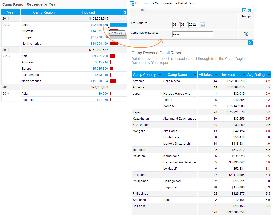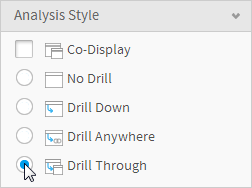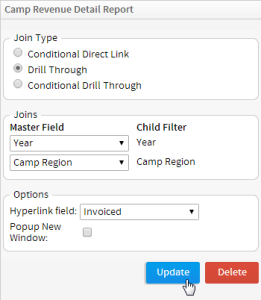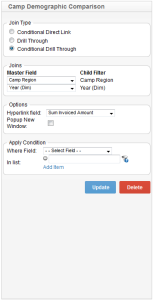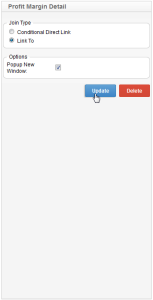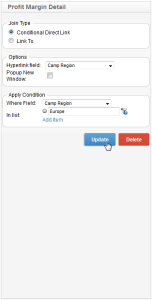Page History
...
| Table of Contents | ||
|---|---|---|
|
...
概要
| Styleclass | ||
|---|---|---|
| ||
Drill Through links work on both table data and chart data.
See Drill Capability on Charts for more information.
Drill Through Example
When a report has Drill Through enabled it will display fields with a hyperlink on them.
When the hyperlink is clicked a new report will open – generally with a greater level of detail. The ‘Return to Report’ link provides a way for the user to return to the parent report.
Tips on Creating Drill Through Reports
When creating related reports it is worth planning the reporting outcome that you are attempting to achieve.
- Plan Top Down – determine which report will be your starting point. For example if you wish to deliver a report of sales by region you may want to drill into sales by sales person for a selected region.
- Build Bottom Up – once you have determined all the reports that are needed for either drill through or co-display build the required reports from the bottom up. The last report you will write will be the report that you wish to be the entry point.
Note: If you wish to have a drill through report, the child must have at least one user prompt filter, and the same data must exist on the parent report. For example - the filter is based on Last Name, so you must have the Last Name field on your report.
ドリルスルーは表とグラフ、どちらの表示形式でも使用できます。
詳細については、グラフのドリル機能を参照してください。
ドリルスルーの例
ドリルスルーが可能なレポートでは、フィールドがハイパーリンクになります。
このハイパーリンクがクリックされると、新しいレポートが開きます。新たに表示されたレポートには元のレポートに戻るためのドリルアップボタンが表示されます。
ドリルスルーレポート作成のヒント
関連するレポートを作成する際には、どのようなレポート結果を表示するのかについてきちんと計画を立てることが重要です。
- トップダウンで設計 – まず、どのレポートが起点となるかを定めます。たとえば地域ごとの販売実績レポートを作成するのであれば、選択した地域の販売員ごとの実績にドリルスルーしたくなるでしょう。
- ボトムアップで作成 – ドリルスルーにあるいはリンクレポートに必要なすべてのレポートを洗い出したら、それらを下の階層から作成していきます。最後に作成するレポートがドリルスルーの起点になります。
注意:ドリルスルーを作成する場合、子レポートは少なくとも1つのユーザープロンプトフィルターを持ち、かつそのフィルターに対応するデータが親レポートにも存在しなければなりません。たとえば「姓」に基づくフィルターを持つ場合、そのフィールドが上位のレポートに含まれている必要があります。
ドリルスルーレポートの作成
...
| Styleclass | ||
|---|---|---|
| ||
- To create a Drill Through report tick the drill through radio button on the Report Options Analysis menu.
- Progress to the Related Reports step of the Report Builder using the navigation buttons at the top of the page. You will now need to search for the child report you wish to add, using the left hand report list panel.
- Drag your child report into the appropriate Related Reports area, in this case, the Drill Through box.
- You will now need to complete the relationship setup in the right hand panel. Select the type of Drill Through report you wish to use, in this case, Drill Through.
- In the Joins section you will have to link fields from the parent report to the child report. For the drill through to function, relevant fields must exist in the parent report that match the data required by the Child report filters.
A master field contains the value to be passed through to the Child report filter. In a drill through report, it is expected that there must be at least one field from the parent report that provides a filter for the child report.
If corresponding parent fields do not exist you will have to leave this page, return to the Report Data page and insert a new field onto the report to allow a link to occur.
The fields that are displayed are those that are required by the child report as USER PROMPT FILTERS. Instead of a user filling out the prompt, Yellowfin will automatically pass these variables through when linking to the new report. - The Options area defines which field on your report will be the hyperlink that links the reports together. Only one field can have a hyperlink for each drill through report, so choose the field that is going to be most intuitive to the user of the report. The linked field may or may not be critical in terms of passing data from one report to another.
- Choose if you want the new report to open in a lightbox as a popup or to stay inline and open the new report.
- Click the Update button to save your report relationship settings.
Drill Through with Popup Reports
The default settings for a drill through report is to display them in-line. What this means is that a new window is not opened as you drill through your reports but rather the report is replaced with a new report.
If you do select to drill through to a popup a lightbox will open over the parent report. This is useful if you do not want your report users to leave the page that they are on when they initiate the drill to more detail. There are constraints on this, however:
- No additional drill down or drill through is possible on the pop-up report.
- No co-display reports are displayed. For example if you are drilling to a report with multiple related reports only the ‘master’ report will be displayed.
So the reports that you wish to drill to will not have a high level of user interactivity.
Drill Through on Cross Tab Report
- ドリルスルーを作成するには「レポートオプション」の「分析」メニューから「ドリルスルー」を選択します。
- ページのトップのナビゲーションボタンを使ってレポートビルダーの「関連レポート」ステップに進みます。次に、左側のレポート一覧パネルを使用して追加する子レポートを検索します。
- 子レポートは適切な「関連レポート」エリア(この場合は「ドリルスルー」)にドラッグします。
- 次に右側のパネルで関係の設定を完了します。使用するドリルスルーレポートのタイプ(この場合は「ドリルスルー」)を選択します。
- 「結合」セクションで親レポートから子レポートへリンクするフィールドを決定します。ドリルスルーを行うには、子レポートフィルターに必要なデータと合致するフィールドが、親レポートに存在している必要があります。
マスターフィールドには子レポートフィルターに渡される値が含まれます。ドリルスルーレポートでは、子レポートのフィルターに渡すフィールドが、親レポートに少なくとも1つ存在している必要があります。
もし親レポートに一致するフィールドが存在しない場合、このページから「レポートデータ」ページに戻り、下位にリンク可能なフィールドをレポートに追加する必要があります。
表示されるフィールドは子レポートのユーザープロンプトフィルターが必要とするものです。ドリルスルーによって下位のレポートが表示されるとき、Yellowfinは自動的にこのフィールドからフィルターにパラメーターをセットします。 - 「オプション」エリアでレポートのどのフィールドをレポートにリンクするためのハイパーリンクにするかを定義します。ハイパーリンクとなれるフィールドはドリルスルーレポートごとに1つだけです。ユーザーにとって最も分かりやすいフィールドを選びましょう。選択するフィールドは、レポート間でデータを受け渡すのに必須のものでなくてもかまいません。
- 下位のレポートを新たなウインドウで開きたい場合には、「新規ウインドウのポップアップ」をオンに設定してください。
- 「更新」ボタンをクリックしてレポートの関係設定を保存します。
ポップアップ表示でのドリルスルー
初期値では、ドリルスルーしたレポートは同じウインドウに表示されます。つまり、ドリルスルーしたときに新しいウインドウが開くのではなく、既存のレポートが新しいレポートに置き換わります。
子レポートが新規ウインドウを開いて表示されるよう設定しておけば、ユーザーは上位と下位のレポートを同時に見ることができます。ただし、これには以下のような制限があります:
- 新規ウインドウに表示されるレポートにはドリルダウンやドリルスルーを追加することができません。
- リンクレポートの表示が行えません。たとえばドリルスルー先のレポートがリンクレポートを持つ場合でも、表示されるのはマスターレポートのみとなります。
したがってポップアップレポートは、ユーザーとの対話性という点で通常のドリルスルーに劣ります。
クロス集計レポートでのドリルスルー
クロス集計レポートに対してドリルスルーを使用する場合には、ロウ(行)、カラム(列)の両方がドリルスルーできる要件を満たしている必要があります。
仮に以下のようなクロス集計レポートがあるとしましょう:If you wish to enable Drill Through on a cross tab report you will have to ensure that both the column and row attributes are included in the drill through linked attributes.
For example if you have a cross tab that includes:
Sum Revenue | 2001 | 2002 |
Australia | 71,956 | 80,731 |
Austria | 0 | 84,700 |
Then any drill through must include both the Country and the Year. This is because if you try and drill through on only one value eg. Country you will be selecting multiple records (2001 and 2002) which is confusing to the user.
Therefore, the drill to child needs to have both the Year and the Country included in the filter options. Now when the user clicks on a value that they wish to know more about Yellowfin is able to pass through the correct parameters – both Year and Country to a child report.
...
このレポートからドリルスルーするレポートは国と年の両方を含んでいる必要があります。これは、たとえば国だけを指定したドリルスルーには2001年と2002年という2つのレコードが該当してしまい、ユーザーを混乱させる可能性があるからです。
したがってこの場合のドリルスルーは、国と年のデータがフィルターオプションに設定されていなければなりません。こうしておけば、ユーザーがより詳しく知りたい値をクリックしたとき、Yellowfinは正しいパラメーター、すなわち国と年を子レポートにパラメーターとして渡すことができます。
条件付きドリルスルー
| Styleclass | ||
|---|---|---|
| ||
- To create a Drill Through report tick the drill through radio button on the Report Options Analysis menu.
- Progress to the Related Reports step of the Report Builder using the navigation buttons at the top of the page. You will now need to search for the child report you wish to add, using the left hand report list panel.
- Drag your child report into the appropriate Related Reports area, in this case, the Drill Through box.
- You will now need to complete the relationship setup in the right hand panel. Select the type of Drill Through report you wish to use, in this case, Conditional Drill Through.
- In the Joins section you will have to link fields from the parent report to the child. For the drill through function, relevant fields must exist in the parent report that match the filters required by the child.
A master field is a field that will pass through the required data to the child filter. In a drill through report it is expected that there must be at least one field from the parent report that provides a filter for the child.
If Corresponding Parent Fields do not exist you will have to leave this page, return to the Report Data page and insert a new field onto the report to allow a link to occur.
The fields that are displayed are those that are required by the child report as USER PROMPT FILTERS. Instead of a user filling out the prompt Yellowfin will automatically pass these variables through when linking to the new report.
In the Options area, define which field on your report will be the hyperlink that links the reports together. Only one field can have a hyperlink per drill through, so choose the field that is going to be most intuitive for the user of the report. The linked field may or may not be critical in terms of passing data from one report to another. - Choose if you want the new report to open in a lightbox or to stay inline and open the new report.
- Set up your condition by selecting a report field and providing an ‘equal to’ value. For example, WHERE Country IS EQUAL TO Australia, will allow you to drill through for fields that have a Country value of ‘Australia.
- Click the Update button to save your report relationship settings.
...
- ドリルスルーを作成するには「レポートオプション」の「分析」メニューから「ドリルスルー」を選択します。
- ページのトップのナビゲーションボタンを使ってレポートビルダーの「関連レポート」ステップに進みます。次に、左側のレポート一覧パネルを使用して追加する子レポートを検索します。
- 子レポートは適切な「関連レポート」エリア(この場合は「ドリルスルー」)にドラッグします。
- 次に右側のパネルで関係の設定を完了します。使用するドリルスルーレポートのタイプ(この場合は「条件付きドリルスルー」)を選択します。
- 「結合」セクションで親レポートから子レポートへリンクするフィールドを決定します。ドリルスルーを行うには、子レポートに必要なフィルターと合致するフィールドが、親レポートに存在している必要があります。
子レポートに必要なデータを引き渡す親レポートのフィールドがマスターフィールドです。ドリルスルーレポートでは、子レポートにフィルターを渡すフィールドが、親レポートに少なくとも1つ存在している必要があります。
もし親レポートに一致するフィールドが存在しない場合、このページから「レポートデータ」ページに戻り、下位にリンク可能なフィールドをレポートに追加する必要があります。
表示されるフィールドは子レポートのユーザープロンプトフィルターが要求するものです。ドリルスルーによって下位のレポートが表示されるとき、Yellowfinは自動的にこのフィールドからフィルターにパラメーターをセットします。
「オプション」エリアでレポートのどのフィールドが下位にリンクするハイパーリンクとなるかを決定します。ハイパーリンクとなれるフィールドはドリルスルーごとに1つだけです。ユーザーにとって最も分かりやすいフィールドを選びましょう。選択するフィールドは、レポート間でデータを受け渡すのに必須のものでなくてもかまいません。 - 下位のレポートを新たなウインドウで開きたい場合には、「新規ウインドウのポップアップ」をオンに設定してください。
- レポートフィールドを選択し、「equal to」値を指定して条件を設定します。たとえば、「WHERE 国 IS EQUAL TO オーストラリア」と設定した場合、国名が「オーストラリア」のフィールドに対してドリルスルーできます。
- 「更新」ボタンをクリックしてレポートの関係設定を保存します。
レポートリンク
| Styleclass | ||
|---|---|---|
| ||
- To create a link to report you will need a chart. Tick the Drill Through radio button on the Report Options Analysis menu.
- Progress to the Related Reports step of the Report Builder using the navigation buttons at the top of the page
- You will now need to search for the child report you wish to add, using the left hand report list panel.
- Drag your child report into the appropriate Related Reports area, in this case, the Drill Through box.
- You will now need to complete the relationship setup in the right hand panel. Selection the type of Drill Through you wish to use – Link To.
- You now have the option to set the linked report as lightbox, or a new page. You don’t have to set up any related or hyperlinked fields as the entire chart will link to this report, and there is no data/filter share between the two.
- Click the Update button to save your report relationship settings.
...
- レポートリンクを作成するにはグラフが必要です。「レポートオプション」の「分析」メニューで「ドリルスルー」ラジオボタンを選択します。
- ページのトップのナビゲーションボタンを使ってレポートビルダーの「関連レポート」ステップに進みます。
- 次に、左側のレポート一覧パネルを使用して追加する子レポートを検索します。
- 子レポートは適切な「関連レポート」エリア(この場合は「ドリルスルー」)にドラッグします。
- 次に右側のパネルで関係の設定を完了します。使用するドリルスルーのタイプとして「リンク:To」を選択します。
- リンク先のレポートを新しいウインドウに表示するか新しいページに表示するかを選択します。グラフ全体がこのレポートにリンクされ、この2つの間で共有されているデータやフィルターが存在しないため、関連フィールドやハイパーリンクフィールドを設定する必要はありません。
- 「更新」ボタンをクリックしてレポートの関係設定を保存します。
条件付きリンク型
| Styleclass | ||
|---|---|---|
| ||
- Tick the Drill Through radio button on the Report Options Analysis menu.
- Progress to the Related Reports step of the Report Builder using the navigation buttons at the top of the page. You will now need to search for the child report you wish to add, using the left hand report list panel.
- Drag your child report into the appropriate Related Reports area, in this case, the Drill Through box.
- In the Options area, define which field on your report will be the hyperlink that links the reports together. Only one field can have the hyperlink, so choose the field that is going to be most intuitive for the user of the report.
- You now have to select which field to link with and set a condition for the drill through. When this condition matches the value of a field, the hyperlink will be active.
- Click the Update button to save your report relationship settings.
- 「レポートオプション」の「分析」メニューで「ドリルスルー」ラジオボタンを選択します。
- ページのトップのナビゲーションボタンを使ってレポートビルダーの「関連レポート」ステップに進みます。次に、左側のレポート一覧パネルを使用して追加する子レポートを検索します。
- 子レポートは適切な「関連レポート」エリア(この場合は「ドリルスルー」)にドラッグします。
- 「オプション」エリアでレポートのどのフィールドが下位にリンクするハイパーリンクとなるかを決定します。ハイパーリンクとなれるフィールドは1つだけです。ユーザーにとって最も分かりやすいフィールドを選びましょう。
- リンクするフィールドを選択し、ドリルスルーの条件を設定する必要があります。条件がフィールド値と一致すると、ハイパーリンクが有効になります。
- 「更新」ボタンをクリックしてレポートの関係設定を保存します。
マルチドリルスルー
| Styleclass | ||
|---|---|---|
| ||
| horizontalrule |
|---|
| Styleclass | ||
|---|---|---|
| ||