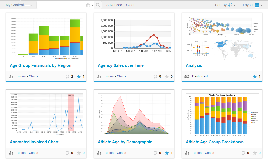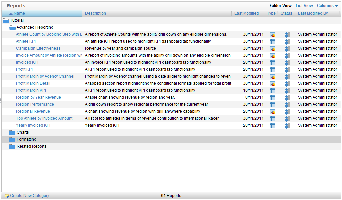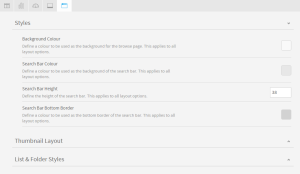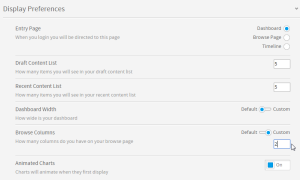Page History
| Anchor | ||||
|---|---|---|---|---|
|
| Table of Contents | ||
|---|---|---|
|
Overview
Yellowfin has the capability to set up relationships between multiple fields, and multiple reports, in order to provide layers of interaction and analysis that the user can manipulate.
Thumbnails |
|
|---|---|
Folders & List |
|
...
概要
Yellowfinでは複数のフィールドやレポートの関係を設定し、相関レイヤーや分析レイヤーを操作できます。
サムネイル |
|
|---|---|
フォルダーと一覧 |
|
システム構成
| Styleclass | ||
|---|---|---|
|
...
System Configuration
The Browse Page can be restyled and configured to suit your Yellowfin instance. An Administrator can access these settings through Adminsitration > Content Settings > Browse tab.
User Configuration
Individual Users also have the option to customise the number of columns they have displayed on the Browse Page Thumbnail Layout. They just navigate to their settings by clicking on their Name > Settings and define the Browse Page Columns value.
システム構成
閲覧ページは、お使いのYellowfinインスタンスに合わせてスタイルを変更したり設定したりすることができます。管理者は、「管理」>「コンテンツ設定」>「閲覧」タブから設定にアクセスすることができます。
ユーザー設定
個々のユーザーには、閲覧ページのサムネイルレイアウトで表示されるカラム(列)の数をカスタマイズするオプションも用意されています。「名前」>「設定」をクリックして設定に移動し、「閲覧ページのカラム(列)数」の値を定義します。
| horizontalrule |
|---|
| Styleclass | ||
|---|---|---|
|
...