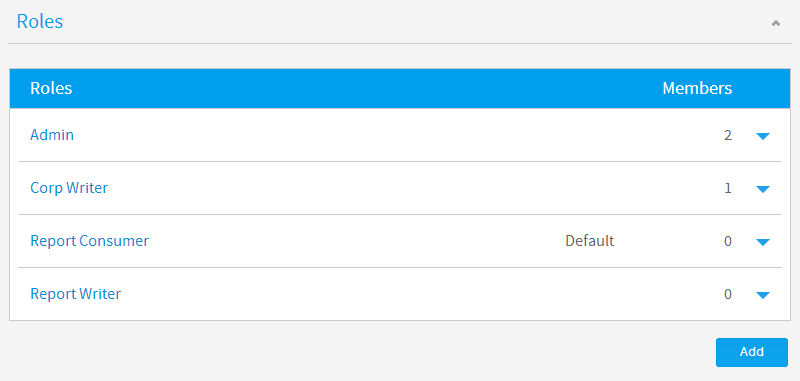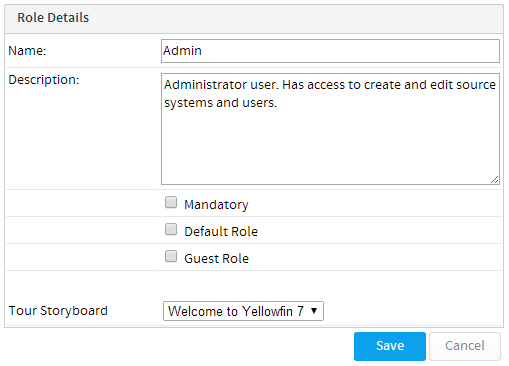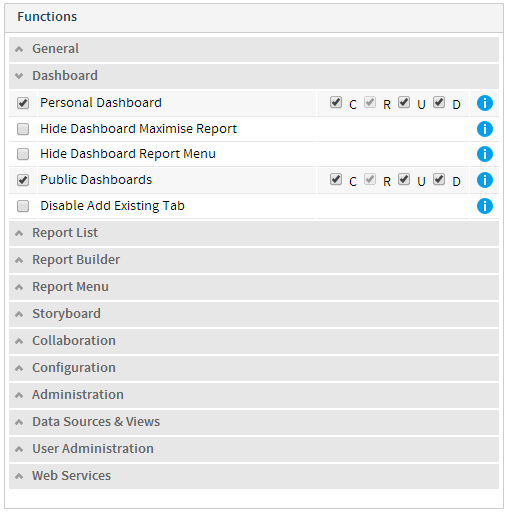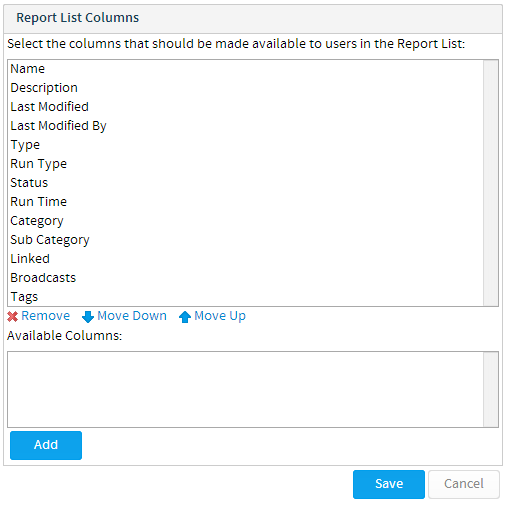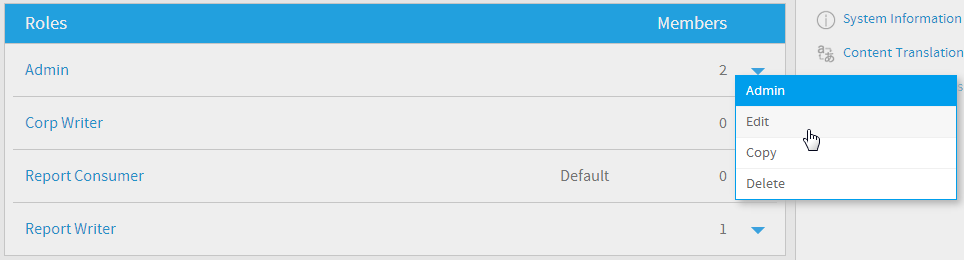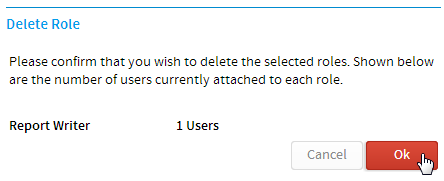Page History
| Anchor | ||||
|---|---|---|---|---|
|
| Table of Contents | ||
|---|---|---|
|
...
ロール一覧
| Styleclass | ||
|---|---|---|
|
...
This section describes how roles are created and managed within Yellowfin. Roles are allocated to users and define a set of functions that the user is permitted to access within the system. The role list is accessible via the Admin Console. As a default you will have a number of pre-configured roles. These are listed below.
Yellowfinのロールの例
...
| Styleclass | ||
|---|---|---|
|
...
Administrator | The Yellowfin Administration role has access to database and user administration functions. These functions include managing users, groups and other configuration parameters. |
|---|---|
Public Writer | The Yellowfin Report Public writer has access for creating and editing Public reports. |
Report Consumer | The Yellowfin Report Consumer can only read reports that have been published to the Public repository. |
Report Writer | The Yellowfin Report Writer has access to favourites, a dashboard and Private report creation. |
...
Yellowfin Administrationロールは、データベースとユーザー管理機能へのアクセス権を持ちます。これらの機能には、ユーザー、グループ、およびその他のシステム設定パラメーターの管理が含まれます。 | |
Corp Writer | Yellowfin Corp Writerは、共有レポートを作成および編集するために必要なアクセス権を持ちます。 |
|---|---|
Report Consumer | Yellowfin Report Consumerが閲覧できるのは、共有リポジトリに公開されたレポートのみです。 |
Report Writer | Yellowfin Report Writerは、お気に入りとダッシュボードにアクセスすることができ、個人レポートを作成することができます。 |
ロールの作成
| Styleclass | ||
|---|---|---|
|
...
In order to create a new role you will need complete the following:
- Click on the Add button located at the bottom of the Roles list in the Admin Console
- You will now be taken to the Role Details page and will need to define these components:
- Provide a meaningful Name and Description that outlines the purpose or use of the role
- Enable the role as Mandatory, Default, or Guest as required. (Optional)
Mandatory
This means that once this role has been created, and at least one user assigned the role, when users are deleted Yellowfin will check the role to ensure there is always at least one user with this role in the system. So if you try to delete the only user assigned the Mandatory role you will experience the following error:
Default Role
This means that when a user is created in Yellowfin, either by an Administrator, or through LDAP, they will be assigned this role unless otherwise specified
Guest Role
Guest roles are used for accessing external content.
- Select an existing public storyboard to present to new users from the Welcome page. (Optional)
- Enable/Disable functions as required. A description of each function is available by hovering over the info icon on the right hand side.
Note: See Available Security Functions for a full list.
- Define the CRUD permissions where required. Some functions will have a C R U D check list as part of the settings. The acronym CRUD refers to all of the major functions that need to be implemented. Each letter in the acronym can be mapped to a standard SQL statement: One example of CRUD access is for dashboards. If a user only has R selected they will be able to read dashboard but not create new dashboard tabs or add reports to their tabs. Whilst a user with CRUD will be able to create and delete dashboard tabs.
Create
INSERT new records
Read
SELECT records from the database
Update
UPDATE records in the database
Delete
DELETE records in the database
- The last option you have in the role settings is to specify what columns should be made available to users when viewing the report list.
- Click Save when you have completed editing to make your role available.
Note: Yellowfin will do a function check to ensure you do not breach your license agreement.
...
- 管理コンソールのロール一覧の下部にある「追加」ボタンをクリックします。
- 「ロール詳細」ページが表示されたら、以下の要素を定義する必要があります:
- ロールの目的や使用の概要を示す、意味のある名前と説明を指定します。
必要に応じて、ロールを必須、デフォルト、またはゲストとして有効化します(オプション)。
必須
このロールが作成され、1人以上のユーザーにこのロールが割り当てられた場合、ユーザーが削除されると、システム内にこのロールを持つユーザーが1人以上存在することを確認するため、ロールがチェックされます。「必須」ロールが割り当てられている唯一のユーザーを削除しようとすると、以下のエラーが表示されます:
デフォルトロール
Yellowfin内でユーザーが作成されると、管理者によって、またはLDAPを通じて、それ以外に指定されていない限りこのロールがユーザーに割り当てられます。
ゲストロール
ゲストロールは外部コンテンツにアクセスするために使用されます。
- ようこそページから新しいユーザーに表示するための、既存の共有ストーリーボードを選択します(オプション)。
- 必要に応じて機能を有効化/無効化します。各機能の説明は、右側の情報アイコンにマウスカーソルを重ねると表示されます。
注意:詳細な一覧については、利用可能なセキュリティ機能を参照してください。
必要に応じて、CRUD権限を定義します。一部の機能には、設定にCRUDチェック一覧が含まれます。頭字語CRUDは、実装されるべき主要な機能を意味しており、標準SQLにおいては以下のようにマップされます:
作成
新規レコードを挿入
閲覧
データベースからレコードを選択
更新
データベースのレコードを更新
削除
データベースのレコードを削除
ダッシュボードを例にとれば、Rだけがオンであるロールのユーザーはダッシュボードを閲覧することしかできません。CRUDすべてがオンのロールのユーザーにはダッシュボードタブを作成し、編集し、削除することが可能です。
- ロール設定の最後のオプションでは、レポート一覧を表示する際にユーザーが表示できるようにするカラムを指定します。
- 編集が終わったら有効にするために「保存」をクリックしてください。
注意:Yellowfinはライセンス契約内での使用を確認するために、機能チェックを行います。
ロールの編集/コピー
| Styleclass | ||
|---|---|---|
|
...
...
ロールの削除
| Styleclass | ||
|---|---|---|
|
...
注意:削除することを選択したロールがユーザーに付加されている場合、それらのユーザーもシステムから削除されます。
In order to delete a role use the drop down list next to the role name on the Admin Console. You will then be prompted to confirm the deletion on a separate page.
Note: if there are users attached to a role you choose to delete, the users will also be removed from the system.
| horizontalrule |
|---|
| Styleclass | ||
|---|---|---|
|
...