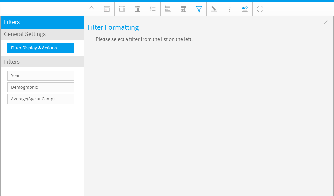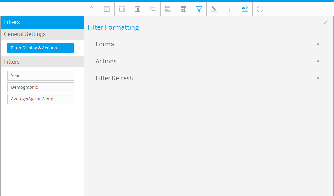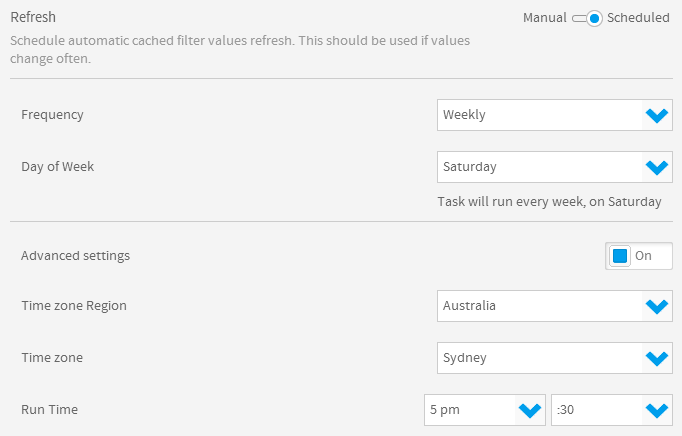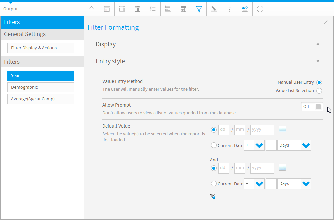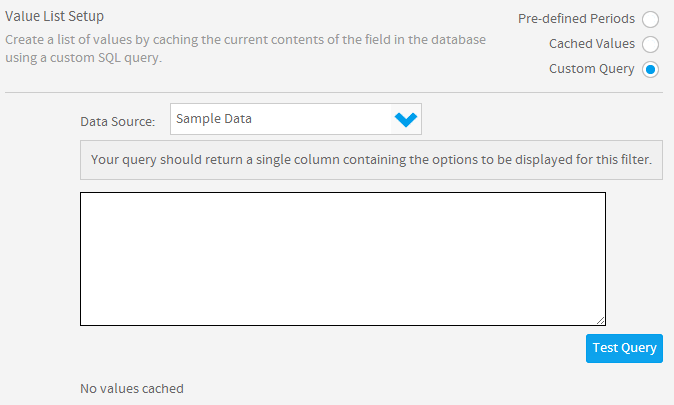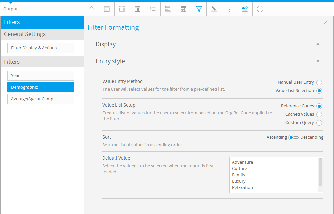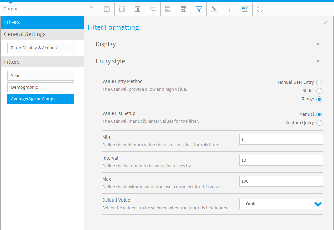Page History
...
| Table of Contents | ||
|---|---|---|
|
...
概要
| Styleclass | ||
|---|---|---|
| ||
The formatting options for filters are now found on the report preview page when in draft mode, along with columns and sections.
Format Menu
The main formatting options for report filters are displayed below.
Option | Description |
|---|---|
User Prompt Location | Allows you to choose where the filter box will appear in relation to the report results, with the options; Top, Bottom, Left, and Right |
Apply Link Location | The Apply link can be moved so that it is displayed at the Top, Bottom or Top and Bottom of the filters box. |
Apply Style | Allows you to change the formatting of the Apply Filters link between Button and Apply Text. |
Filter Width | Allows you to adjust the width of the text boxes and lists to accommodate longer values. |
Display Filter Values | Allows you to choose if you wish to have a list of filters used to display with the report results, either at the Top or Bottom of the results. |
Actions Menu
Option | Description |
|---|---|
Automatically Apply Filters | Yes, No |
Drill Filters | Hidden, Closed, Open (breadcrumbs) |
Minimise Filter Section | Allows you to collapse or expand the filter box. |
Enable Saved Filter Sets | Allow users with the required role permissions to use filter sets on the report. |
Refresh Menu
This menu is available when cached filters have been used on the report. It allows you to supply a schedule to refresh all filters on the report.
Option | Description |
|---|---|
Refresh | Select to either Manually refresh filter values when required, or supply a schedule to be run automatically. If Scheduled is selected, the following options become available. |
Schedule | Allows you to provide the basic scheduling settings (frequency of refresh) |
Advanced | Allows custom Time Zone settings to be applied to the schedule, rather than using system settings |
Dimension Specific Filter Formatting
| Styleclass | ||
|---|---|---|
| ||
When using a dimension as a filter you will have dimension specific options available in the Display and Entry Style filter menus. These options will allow you to define various settings, such as filter caching, custom descriptions and list length (if using an In List operator). These options may differ from the ones available when using a metric or a date.
Display Menu
Option | Description |
|---|---|
Display Filter | Yes/No |
Description | Allows you to change the display text from the default field name to a customised label. |
Allow Omit | You can choose to let the user skip the current filter by selecting 'Allow Omit', you can have the filter set to 'Omit By Default' or you can make it mandatory, removing the omit option from the filter box. |
Display Style | Select how you wish the filter values to be displayed if you are using Ref Codes with colours or images applied: Text, Image & Text, Colour & Text |
Display Dependent | You can set filters to be dependent on other filters, so they are only displayed when the main filter has a value selected.
|
Entry Style Menu
Option | Description |
|---|---|
User Entry | If User Entry is selected you will be able to define whether you want the prompt list option to be available to the user or not |
Drop-Down | If Drop-Down is selected instead of User Entry then you will get the above menu. |
Cache | You can either choose to cache the values or you can write a custom query to select values for the filter.
|
Default Value | The Default Value shows you how the filter will be displayed in the filter box. |
Metric Specific Filter Formatting
| Styleclass | ||
|---|---|---|
| ||
Metric filters options only permit you to change the title/description, determine the omit option, and set default values. There is no prompt option for metrics.
Display Menu
The display options for metrics are the same as those for dimensions. Please see the previous section for details.
Entry Style Menu
Option | Description |
|---|---|
Entry Style | The Entry Style menu for a metric will provide the user with a User Entry display or Slider option. If the Slider option it picked, the following configuration options will be displayed: |
Default Value | You will also have the option of specifying a default value. |
Date Specific Filter Formatting
| Styleclass | ||
|---|---|---|
| ||
Date filter options allow you to: change the title/description of the filter, enable use of predefined ranges, and cache values.
Display Menu
The display options for dates are the same as those for dimensions and metrics, with the exception of Period Traversal.
Option | Description |
|---|---|
Display Filter | Yes/No |
Description | The Description option allows you to change the display text from the default field name to a customised label. |
Allow Omit | You can choose to let the user skip the current filter by selecting 'Allow Omit', you can have the filter set to 'Omit By Default' or you can make it mandatory, removing the omit option from the filter box. |
Display Dependent | You can set filters to be dependent on other filters, so they are only displayed when the main filter has a value selected.
|
Period Traversal | Allows you to provide the user with a method of stepping through periods before and after that selected in the filter. For example, the user filters the report on Year = 2009. If the interval is 1 Year and the interval bounds are 5 Back and 5 Forward then the user will initially see data for 2009. Each time they either move back or forward it will be 1 year, and they will be restricted to 5 years in either direction. |
Entry Style Menu
...
Option
...
Description
...
User Entry
...
Selecting the User Entry option will allow you to set default values for you dates either by selecting a date using the calendar or prompt, or setting a date relative to the current system date.
「フィルターの書式」タブにはいくつかのセクションが用意されており、これらを使ってフィルターの書式全般を編集することができます。
各セクションの内容を以下に示します。
標準設定
| Styleclass | ||
|---|---|---|
| ||
レポートフィルターのメイン書式オプションを以下に示します。
| Expand | ||||||||||||
|---|---|---|---|---|---|---|---|---|---|---|---|---|
| ||||||||||||
|
| Expand | ||||||||||||
|---|---|---|---|---|---|---|---|---|---|---|---|---|
| ||||||||||||
|
| Expand | ||||
|---|---|---|---|---|
| ||||
このオプションは、1つ以上のフィルターが「キャッシュされた値」を使用するように設定されている場合にのみ使用可能です。
更新設定を「スケジュール」として定義した場合は、以下のスケジューリングオプションが使用可能になります。このスケジュールは、このレポートのキャッシュされたフィルターすべてに適用されます。 |
フィルター設定 - 日付
| Styleclass | ||
|---|---|---|
| ||
| Expand | ||||||||||||||
|---|---|---|---|---|---|---|---|---|---|---|---|---|---|---|
| ||||||||||||||
日付の表示オプションは、「期間走査」を除き、ディメンション(次元)およびメトリック(数値)の表示オプションと同じです。
|
| Expand | ||||||||||||
|---|---|---|---|---|---|---|---|---|---|---|---|---|
| ||||||||||||
「値の一覧の設定」オプションを「カスタムクエリー」に設定した場合は、以下のオプションが使用可能になります。 |
フィルター設定 - ディメンション(次元)
| Styleclass | ||
|---|---|---|
| ||
ディメンション(次元)をフィルターとして使用する場合は、「表示」および「入力スタイル」メニューにディメンション固有のオプションが表示されます。これらのオプションを使用して、フィルターのキャッシュ、説明の作成、一覧の長さ(「一覧に含む」演算子使用時)といったさまざまな設定を定義することができます。これらのオプションは、メトリック(数値)と日付のどちらを使用しているかによって異なる場合があります。
| Expand | ||||||||||||||||
|---|---|---|---|---|---|---|---|---|---|---|---|---|---|---|---|---|
| ||||||||||||||||
|
| Expand | ||||||||||||||
|---|---|---|---|---|---|---|---|---|---|---|---|---|---|---|
| ||||||||||||||
「値の一覧の設定」オプションを「カスタムクエリー」に設定した場合は、以下のオプションが使用可能になります。 |
フィルター設定 - メトリック(数値)
| Styleclass | ||
|---|---|---|
| ||
メトリック(数値)フィルターでは、書式オプションの変更、デフォルト値の設定のみを行えます。プロンプトアイコンは使用できません。
| Expand | ||||||||||||
|---|---|---|---|---|---|---|---|---|---|---|---|---|
| ||||||||||||
|
| Expand | ||||||||||||||||
|---|---|---|---|---|---|---|---|---|---|---|---|---|---|---|---|---|
| ||||||||||||||||
「値の一覧の設定」オプションを「カスタムクエリー」に設定した場合は、以下のオプションが使用可能になります。 |
...
Drop-Down
Selecting the Drop Down option will permit you to cache values, use a custom query or select from a set of predefined date ranges.
...
| horizontalrule |
|---|
| Styleclass | ||
|---|---|---|
| ||