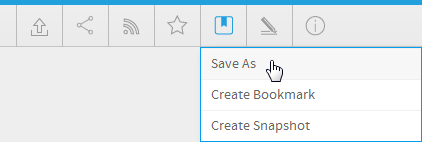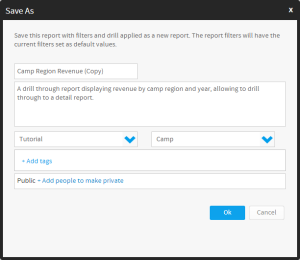Page History
| Anchor | ||||
|---|---|---|---|---|
|
...
概要
| Styleclass | ||
|---|---|---|
| ||
This allows you to essentially save a copy of your current report, with the drill paths and filter values you have currently applied as pre-defined (not user prompt) filters.
In order to save a new copy of your report, in its current filtered and drilled state:
- Click on the Bookmarks menu in the Report Builder
- Select the Save As option from the displayed drop down menu
- Fill in the details required in the Save As lightbox
- Name: provide a new name for your report
- Description: change the description of your report if required.
Note: We recommend you describe the report so users understand what filters have been applied. - Category & Sub Category: define the storage location of the report
- Tags: apply tags for easy searching and additional categorisation if required
- Security: initially the report will be Public (open to anyone that has access to the category and sub category its stored in), to secure the report simply select users or groups that should have access.
- Click Ok to save the report
Note: We recommend enabling the filter legend display on your report so that users can fully understand the results they are viewing.
現在のレポートのコピーを、定義済み(ユーザープロンプトではなく)フィルターとして、現在適用されているドリルパスおよびフィルター値とともに根本的に保存できます。
現在のフィルタリング済みかつドリル済みの状態でページトップレポートの新しいコピーを保存するには、次のステップを実行します。
- レポートビルダーの「 ブックマーク メニューをクリックします。
- 表示されたドロップダウンメニューから「 名前を付けて保存 」オプションを選択します。
- 「名前を付けて保存」ボックスに必要な詳細情報を入力します。
- 名前: レポートの新しい名前を指定します。
- 説明: 必要に応じてレポートの説明を変更します。
注意: どのフィルターが適用されているかをユーザーが理解できるようにレポートを説明することをお勧めします。 - カテゴリーとサブカテゴリー: レポートの保存場所を定義します。
- タグ: 必要に応じて、検索を容易にしたりさらに分類したりするためのタグを適用します。
- セキュリティ: レポートは最初、共有になります(レポートが保存されているカテゴリーおよびサブカテゴリーへのアクセス権を持つすべてのユーザーに対してオープンになります)。レポートのセキュリティを確保するには、アクセスする必要のあるユーザーまたはグループのみを選択します。
- OK をクリックして、レポートを保存します。
注意: ーザーが表示されている結果を十分に理解できるように、フィルターの凡例の表示をレポートで有効にすることをお勧めします。
詳細については フィルターの書式 を参照してください。See Filter Formatting for more information.
| horizontalrule |
|---|
| Styleclass | ||
|---|---|---|
| ||