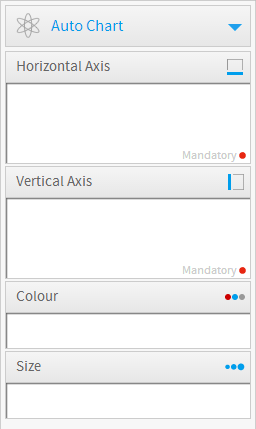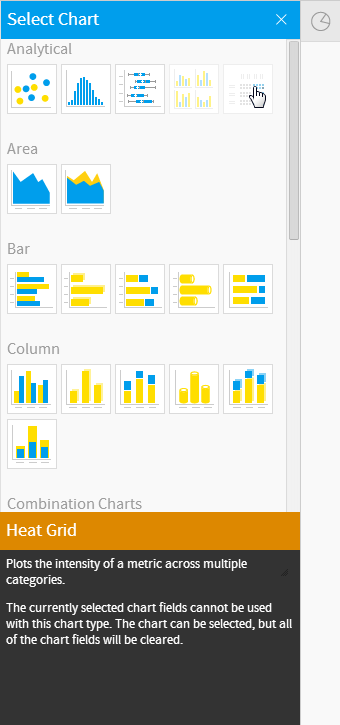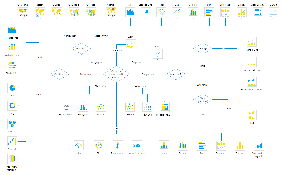Page History
...
| Table of Contents | ||
|---|---|---|
|
...
概要
| Styleclass | ||
|---|---|---|
| ||
グラフを作成する最初のステップは、適切なグラフのタイプを選択してデータをより効果的に視覚化することです。グラフの作成方法には、以下の2種類があります。
- おまかせグラフ
- グラフの選択
おまかせグラフ
| Styleclass | ||
|---|---|---|
| ||
おまかせグラフ機能では、データを投入する一般的な要素領域が示され、それらの領域にドラッグしたフィールドに応じてグラフが生成されます。
注意:おまかせグラフでは、棒グラフやカラムグラフ、散布図、線グラフといった、一般的なタイプのグラフが生成されます。特定のグラフまたは特殊グラフが必要な場合は、右側の「グラフの選択」パネルからタイプを選択する方が適しています。
グラフの選択
| Styleclass | ||
|---|---|---|
| ||
The first step in creating your chart is selecting the appropriate chart type to most effectively visualise your data. The following table of chart choices will assist you to make you selection.
One of the features of Yellowfin is that even after you have made a selection it is easy to swap between chart types to see how your data might look with different visualisations.
選択できるグラフのタイプは以下のとおりです。タイプを選択したあとで、簡単にグラフのタイプを替えて、データを違うタイプのグラフで表示して確認できます。
| Section | |||||||||
|---|---|---|---|---|---|---|---|---|---|
|
...
|
...
|
...
|
...
Icon
...
When to Use
...
Scatter
...
...
A scatter plot (points not joined) chart that allows the charting of 2 related attribute series. Can only be used if the data series are related. Useful for seeing trends in data that is not linear.
...
Histogram
...
...
Shows the number of times a given value occurs in the dataset.
...
Box & Whisker
...
...
A chart which gives a quick overview of series of values and their statistical properties.
...
Trellis
...
...
A segmented chart for which the behaviour is determined by the data selected.
...
Heat Grid
...
...
Plots the intensity of a metric across multiple categories.
|
グラフセレクターガイド
| Styleclass | ||
|---|---|---|
| ||
See Analytical Charts for more information.
| Expand | |||||||||
|---|---|---|---|---|---|---|---|---|---|
| |||||||||
|
| Expand | ||||||||||||||||||
|---|---|---|---|---|---|---|---|---|---|---|---|---|---|---|---|---|---|---|
| ||||||||||||||||||
|
| Expand | |||||||||||||||||||||
|---|---|---|---|---|---|---|---|---|---|---|---|---|---|---|---|---|---|---|---|---|---|
| |||||||||||||||||||||
|
| Expand | |||||||||
|---|---|---|---|---|---|---|---|---|---|
| |||||||||
|
| Expand | ||||||||||||
|---|---|---|---|---|---|---|---|---|---|---|---|---|
| ||||||||||||
|
| Expand | |||||||||||||||
|---|---|---|---|---|---|---|---|---|---|---|---|---|---|---|---|
| |||||||||||||||
|
| Expand | |||||||||||||||||||||
|---|---|---|---|---|---|---|---|---|---|---|---|---|---|---|---|---|---|---|---|---|---|
| |||||||||||||||||||||
|
| Expand | |||||||||||||||
|---|---|---|---|---|---|---|---|---|---|---|---|---|---|---|---|
| |||||||||||||||
|
| Expand | |||||||||||||||
|---|---|---|---|---|---|---|---|---|---|---|---|---|---|---|---|
| |||||||||||||||
|
| Expand | ||||||||||||||||||||||||
|---|---|---|---|---|---|---|---|---|---|---|---|---|---|---|---|---|---|---|---|---|---|---|---|---|
| ||||||||||||||||||||||||
|
Chart Selector
| Styleclass | ||
|---|---|---|
| ||
| horizontalrule |
|---|
| Styleclass | ||
|---|---|---|
| ||