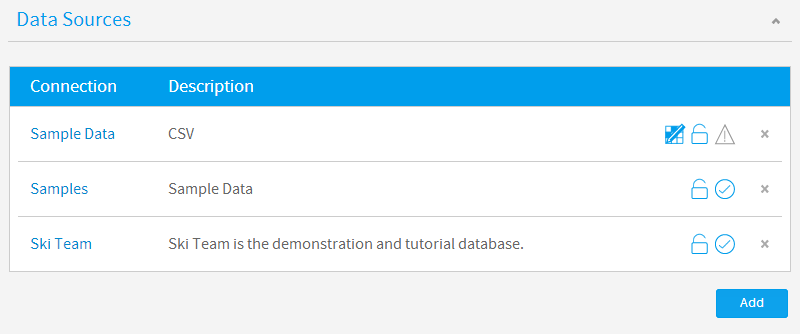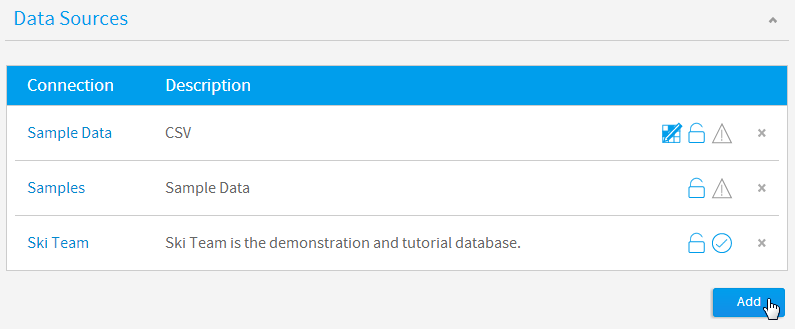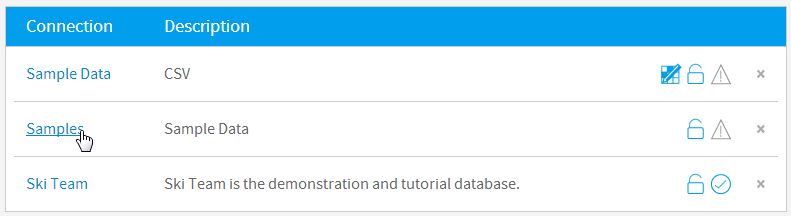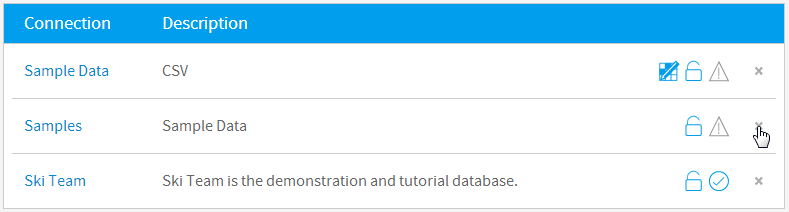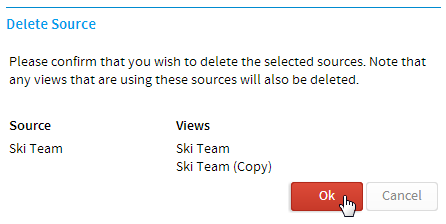Page History
...
| Table of Contents | ||
|---|---|---|
|
...
概要
| Styleclass | ||
|---|---|---|
| ||
Through the administration module you will be able to create new data sources and associated views. In addition you will be able to manage the security access to the data sources.
What is a Data Source?
A data source is a record within Yellowfin that contains the connection parameters for one or more database middleware.
The source connection information is shared by a number of views created within the application to connect to the appropriate data source when a report is sun.
Source Types
Yellowfin supports numerous data sources for you to report off. These include SQL databases such as DB2, Oracle and SQL Server, Lotus Notes Domino, and Yellowfin In-Memory.
...
Yellowfinのデータソースレコードには、レポート目的でソースデータにアクセスする際に使用する接続詳細が含まれます。その後、接続を使用して、ビューで表およびフィールドが表示されます。管理パネルを使用して、新規データソースおよび関連ビューを作成することができます。さらに、これらの接続へのセキュリティアクセスを管理することができます。
ソースのタイプ
Yellowfinは、ユーザーによるレポート作成を支援するために多くのデータソースをサポートしています。これらには、たとえばDB2、Oracle、SQL Server、Lotus Notes Domino、YellowfinインメモリなどのSQLデータベースが含まれます。
データソース一覧
| Styleclass | ||
|---|---|---|
| ||
データソース一覧には、システムで定義された使用可能な接続すべてが表示されます。この一覧にアクセスするには、メインナビゲーションメニューの「管理」をクリックして、ドロップダウンリストから「管理パネル」オプションを選択します。
接続の追加
| Styleclass | ||
|---|---|---|
| ||
The source list shows you all the available source systems within Yellowfin. These source records provide connection parameters to your databases.
Setting up new data sources allows a user to connect to an external database and define the contents of a view or table. From the dashboard page click the 'administration' link on the main navigation at the top of your page.
The list page shows you all the data sources that you have access to and the views that have been defined against those sources.
Click on the hyper link for either the source or view to access the details.
Add source connection
To add a new source to your connection list click the add connections link. This will open a new source record for you to edit.
If you have a license restriction on the number of source systems you can use you will encounter an error if you try and connect a source when all are in use. An option for you will be to delete an existing source to continue.
See Source Connection Parameters for more information.
Edit Source
To edit an existing source you can either click the source name hyperlink or tick the check box and click the edit link. This will open the record for editing.
Note: you can only edit source record for which you have access rights.
Delete Source
To delete a source select the source connection you wish to delete and click the delete link. This will open the confirm page.
If the source is being used, Yellowfin will indicate which views are in use. If you continue to delete the connection the associated views will be deleted as well.
新しいデータソース接続を作成するには、管理者は、管理パネルのデータソース一覧の下部にある「追加」ボタンをクリックする必要があります。
接続を追加すると、「接続の詳細」ページが表示され、ここで必要な接続パラメーターに入力するよう求められます。
詳細については、 ソース接続のパラメーター を参照してください。
注意: 使用可能なソースシステム数にライセンス制限がある場合、接続を作成しようとして合計数がこの制限を超えるとエラーが発生します。このエラーを修正するには、接続を削除してスペースを確保するか、またはライセンスを調整する必要があります。
接続の編集
| Styleclass | ||
|---|---|---|
| ||
接続を編集するには、管理パネルのデータソース一覧で名前をクリックする必要があります。
選択すると、「接続の詳細」ページが表示され、ここで以前に定義した接続パラメーターを調整することができます。
注意: 既存の接続を編集するにはそのためのアクセス権が必要です。
接続の削除
| Styleclass | ||
|---|---|---|
| ||
接続を削除するには、管理パネルのデータソース一覧で接続を特定し、そのロウの右側にある「x」ボタンをクリックする必要があります。
クリックすると、この接続に依存するビューが存在する場合には削除前に管理者に通知されるよう、この接続の使用状況を一覧表示する確認ページが表示されます。
注意: 接続が削除されると、従属するすべてのビューも削除され、これに伴い従属するレポートも削除されます。
| horizontalrule |
|---|
| Styleclass | ||
|---|---|---|
| ||