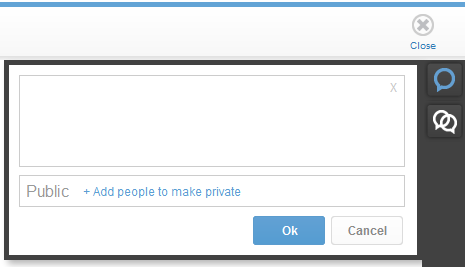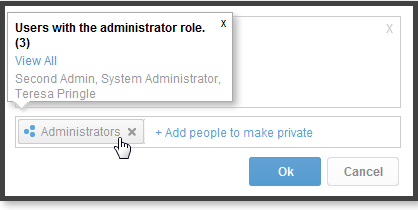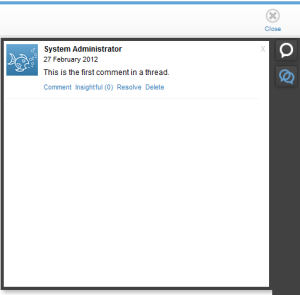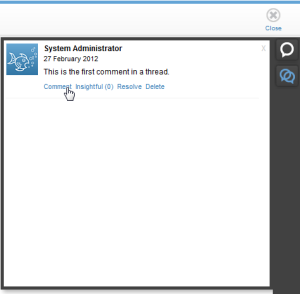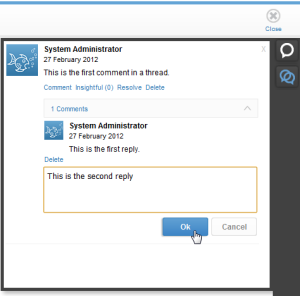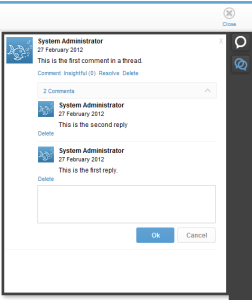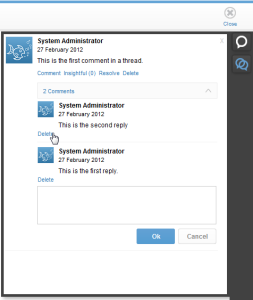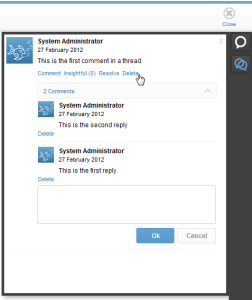Page History
...
| Table of Contents | ||
|---|---|---|
|
Overview
| Styleclass | ||
|---|---|---|
| ||
...
Note: Comments can only be added to Active reports.
Add New Comment Thread
| Styleclass | ||
|---|---|---|
| ||
- To add new comments to a report click the button in the Comments panel. This will expand the panel on the right of your screen.
- Enter your comment in the text box that has opened.
- Apply any security settings required See Below
- Once you're happy with your comment and its permissions, click on the Ok button to save the comment, or the Cancel to delete it.
| Anchor | ||||
|---|---|---|---|---|
|
Setting the Thread to Private
Comments are set to be Public by default. In order to restrict visibility of your comment, complete the following:
...
Note: Once you have added a group to the list, you are able to click on that group in order to see the users that belong to it.
| Anchor | ||||
|---|---|---|---|---|
|
View Comments
| Styleclass | ||
|---|---|---|
| ||
If comments exist for a report there will be a View Comments shortcut displayed under the tool bar. You can also click on the button in the Comments Panel on the right of the report to expand it and view all comments.
Viewing Users of a Private Thread
Once a Private Comment Thread has been created, the author and participants are able to view a list of users & groups with access to the thread.
- View the Comments See Above
- If you have access you a Private Thread, you will notice there is a Private link at the top of the root comment. Click on the link to see a light box with the thread members listed.
Mark Thread as Insightful
When viewing Comments it can be useful to know what other users have found beneficial, especially when there have been several comment threads created on a single report. To do this:
- View the Comments See Above
- Click on the Insightful(0) link on the root comment. Your opinion will have been added to the tally.
Respond to a Comment Thread
| Styleclass | ||
|---|---|---|
| ||
...
- Click on the Comment link directly under the root comment of a thread. Alternatively, if there are already replies, you can click on the icon to expand the replies and open the response box.
- Enter your reply into the text box and click the Ok button to submit, or click the Cancel button to clear your response.
- Your reply should now be displayed directly below the root comment, as it is the most recent response.
Delete a Response
| Styleclass | ||
|---|---|---|
| ||
...
- You will need to view the comments panel (see above).
- Locate the response you wish to delete.
- Click on the Delete link below the reply, it will now be removed from the list.
Delete a Comment Thread
| Styleclass | ||
|---|---|---|
| ||
...
- You will need to view the comments panel (see above).
- Locate the thread you wish to delete.
- Click on the Delete link below the root comment, it will now be removed from the list, along with all responses.
Mark a Thread as Resolved
| Styleclass | ||
|---|---|---|
| ||
...