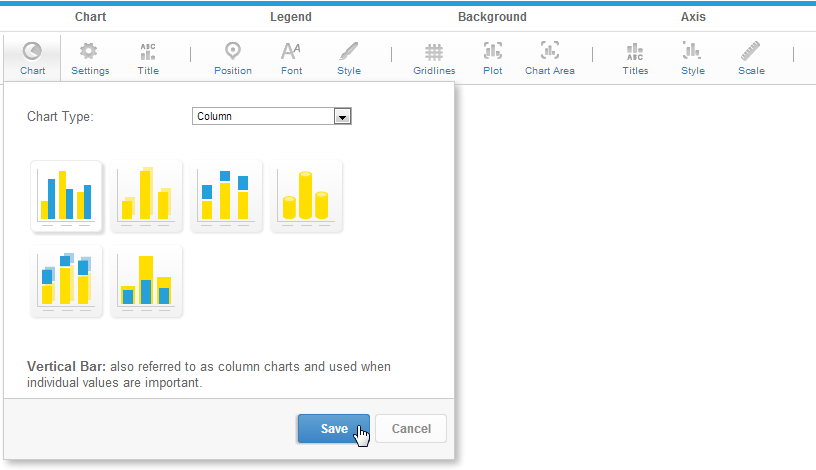Page History
...
One of the features of Yellowfin is that even after you have made a selection it is easy to swap between chart types to see how your data might look with different visualisations.
| Expand | |||||||||||||||||||||
|---|---|---|---|---|---|---|---|---|---|---|---|---|---|---|---|---|---|---|---|---|---|
| |||||||||||||||||||||
|
| Expand | |||||||||
|---|---|---|---|---|---|---|---|---|---|
| |||||||||
|
...
| Expand | |||||||||||||||||||||
|---|---|---|---|---|---|---|---|---|---|---|---|---|---|---|---|---|---|---|---|---|---|
| |||||||||||||||||||||
|
...
| Expand | |||||||||||||||
|---|---|---|---|---|---|---|---|---|---|---|---|---|---|---|---|
| |||||||||||||||
|
| Expand | ||||||||||||||||||||||||
|---|---|---|---|---|---|---|---|---|---|---|---|---|---|---|---|---|---|---|---|---|---|---|---|---|
| ||||||||||||||||||||||||
|
...
Trellis
...
...
A segmented chart for which the behaviour is determined by the data selected.
...
| title | Statistical Charts |
|---|
...
Type
...
Icon
...
When to Use
...
Bubble
...
...
Can be used with categorical, sequential or time-series data. Bubble size and location combine to effectively display 3-D data on a 2-D chart. Bubble charts can also be displayed in quadrants, allowing for negative X and Y values.
...
Scatter
...
...
A scatter plot (points not joined) chart that allows the charting of 2 related attribute series. Can only be used if the data series are related. Useful for seeing trends in data that is not linear.
...
Histogram
...
...
Shows the number of times a given value occurs in the dataset.
...
Box & Whisker
...
...
|
Chart Selector
| Styleclass | ||
|---|---|---|
| ||
...