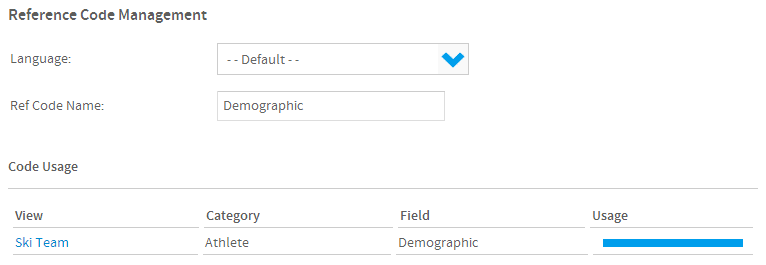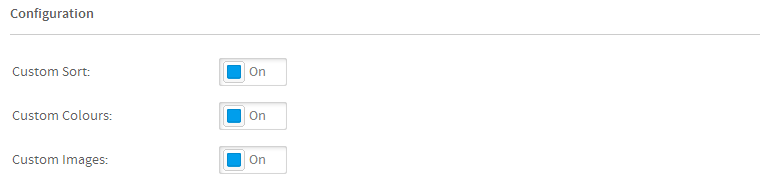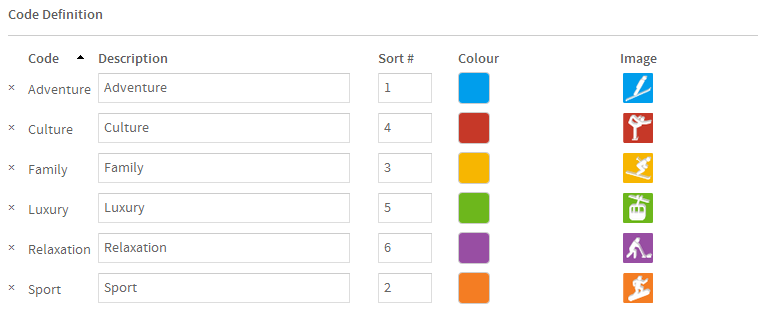Page History
...
The first thing you will see in the manager is the name and current View usage of the code. Here you are able to update the name of the set of codes.
Configuration
Here you are able to toggle various features available to the Reference Code.
- Custom Sort: this allows you to apply a sort order other than alphabetical. For example, you could sort months chronologically by setting January = 1, February = 2, etc.
- Custom Colours: this allows you to assign colours to the various values of the field. These colours can be used in charts and filters to ensure that values are easily identified and consistent across reports.
- Custom Images: this allows you to assign images to the various values of the field. These images can be used with In List filters in order to aid the user in selecting values. The image will be displayed next to the value in the list.
Code Definitions
...
- Code: this is the value found in the database that will be replaced with the description value.
- Description: this is the value that will be displayed in the report/filter rather than the code.
- Sort #: this is the order the value will appear when sorted.
- Colour: this is the colour applied to the value, displayed in charts and filters (when selected).
- Image: this is the image displayed next to the value in filters (when enabled).
Here you can also add additional codes that you may not have included when originally defining the Org Ref Code. Simply enter the values required and click the Add button.
Once complete, click the Save button at the bottom of the page.
...