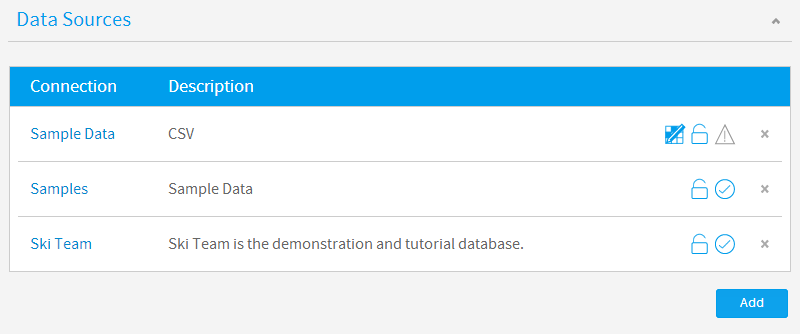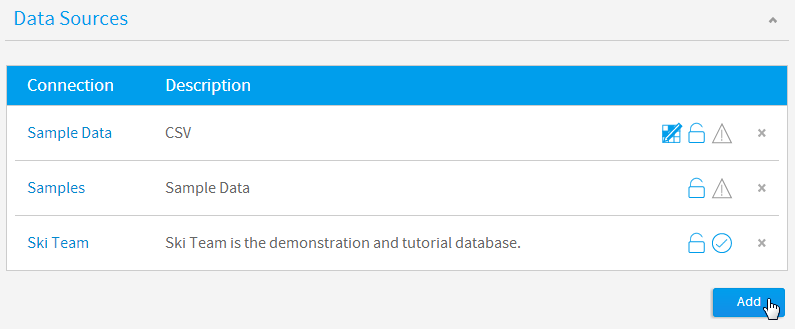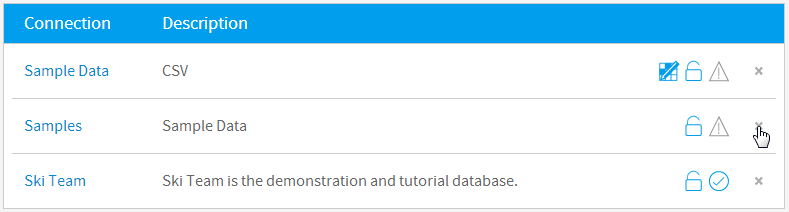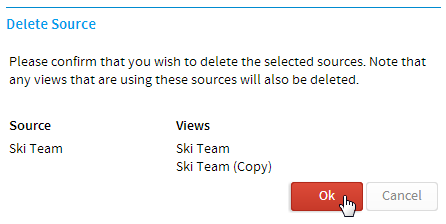Page History
...
| Styleclass | ||
|---|---|---|
| ||
Through the administration module A Data Source record in Yellowfin contains the connection details the system uses to access source data for reporting. Connections are then used by Views to provide tables and fields. Through the Admin Console you will be able to create new data sources and associated views. In addition you will be able to manage the security access to the data sourcesthese connections.
...
Source
...
A data source is a record within Yellowfin that contains the connection parameters for one or more database middleware.
The source connection information is shared by a number of views created within the application to connect to the appropriate data source when a report is sun.
Source Types
Yellowfin supports numerous data sources for you to report off. These include SQL databases such as DB2, Oracle and SQL Server, Lotus Notes Domino, and Yellowfin In-Memory.
Data Source
...
List
| Styleclass | ||
|---|---|---|
| ||
The source Data Sources list shows you all the available source systems within Yellowfin. These source records provide connection parameters to your databases.
Setting up new data sources allows a user to connect to an external database and define the contents of a view or table. From the dashboard page click the 'administration' link on the main navigation at the top of your page.
The list page shows you all the data sources that you have access to and the views that have been defined against those sources.
Click on the hyper link for either the source or view to access the details.
Add source connection
To add a new source to your connection list click the add connections link. This will open a new source record for you to edit.
connections that have been defined in the system. This list is accessed by clicking on Administration in the main navigation menu and selecting the Admin Console option from the drop down list.
Add Connection
| Styleclass | ||
|---|---|---|
| ||
In order to create a new Data Source Connection an administrator will have to click on the Add button at the bottom of the Data Sources list in the Admin Console.
Once you add a connection you will be taken to the Connection Details page where you will be prompted to fill in required connection parameters.
See Source Connection Parameters for more information.
Note: if If you have a license restriction on the number of source systems you can use you will encounter an error if you try and connect a source when all are in use. An option for you will be to delete an existing source to continue.
See Source Connection Parameters for more information.
Edit Source
create a connection that pushes the total number over your limit. To fix this you will need to delete a connection to make room, or adjust your licence.
Edit Connection
| Styleclass | ||
|---|---|---|
| ||
In order to edit a connection you will need to click on the name in the Data Sources list in the Admin Console.
Once selected you will be taken to the Connection Details page where you can adjust the connection parameters that have been previously definedTo edit an existing source you can either click the source name hyperlink or tick the check box and click the edit link. This will open the record for editing.
Note: you can only edit source record for which you have access rights.
Delete
...
Connection
| Styleclass | ||
|---|---|---|
| ||
In order to delete a connection you will need to locate it in the Data Sources list in the Admin Console and click on the x button on the right of the row.
Once clicked, you will be taken to a confirmation page that will list the usage of the connection, so that if any Views rely on it the administrator is informed before deleteing.
Note: if the connection is deleted, any dependant views will also be removed, deleting dependant reports also.
| horizontalrule |
|---|
| Styleclass | ||
|---|---|---|
| ||
To delete a source select the source connection you wish to delete and click the delete link. This will open the confirm page.
If the source is being used, Yellowfin will indicate which views are in use. If you continue to delete the connection the associated views will be deleted as well.
...
| horizontalrule |
|---|
| Styleclass | ||
|---|---|---|
| ||