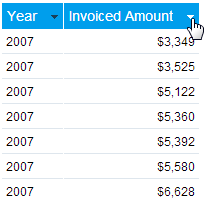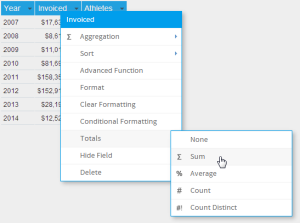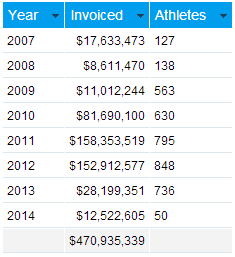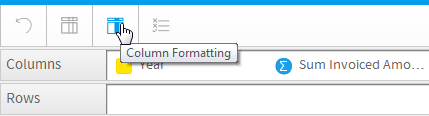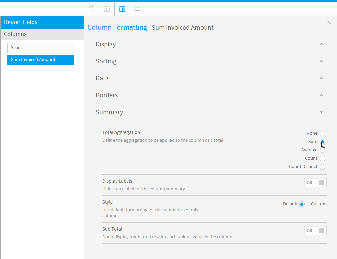Page History
...
There are two methods for adding a total to a field in a standard Column or Row based table:
...
- Using the Field Drop Down menu
- Using the Column Formatting menu
Field Drop Down
...
menu
- Click on the field's drop down menu, in either of these locations:
- Through the Columns/Rows list
- Through the Table Preview
- Through the Columns/Rows list
- Select the Total option from the list and click on the aggregation you wish to use for the summary.
Use the - You should now have a total on your field.
Column Formatting menu
...
- Click on the Column Formatting menu in the main navigation bar of the page
- Select the field you wish to apply a total to in the Report Fields list panel on the left of the menu
- Open the Summary section of the menu to view the available options
- Define the Total Aggregation option.
You will notice that using the Column Formatting menu rather than the Field Drop Down list means that you have a range of additional options, rather than just the ability to select the aggregation to use. - You should now have a total on your field.
| horizontalrule |
|---|
| Styleclass | ||
|---|---|---|
| ||